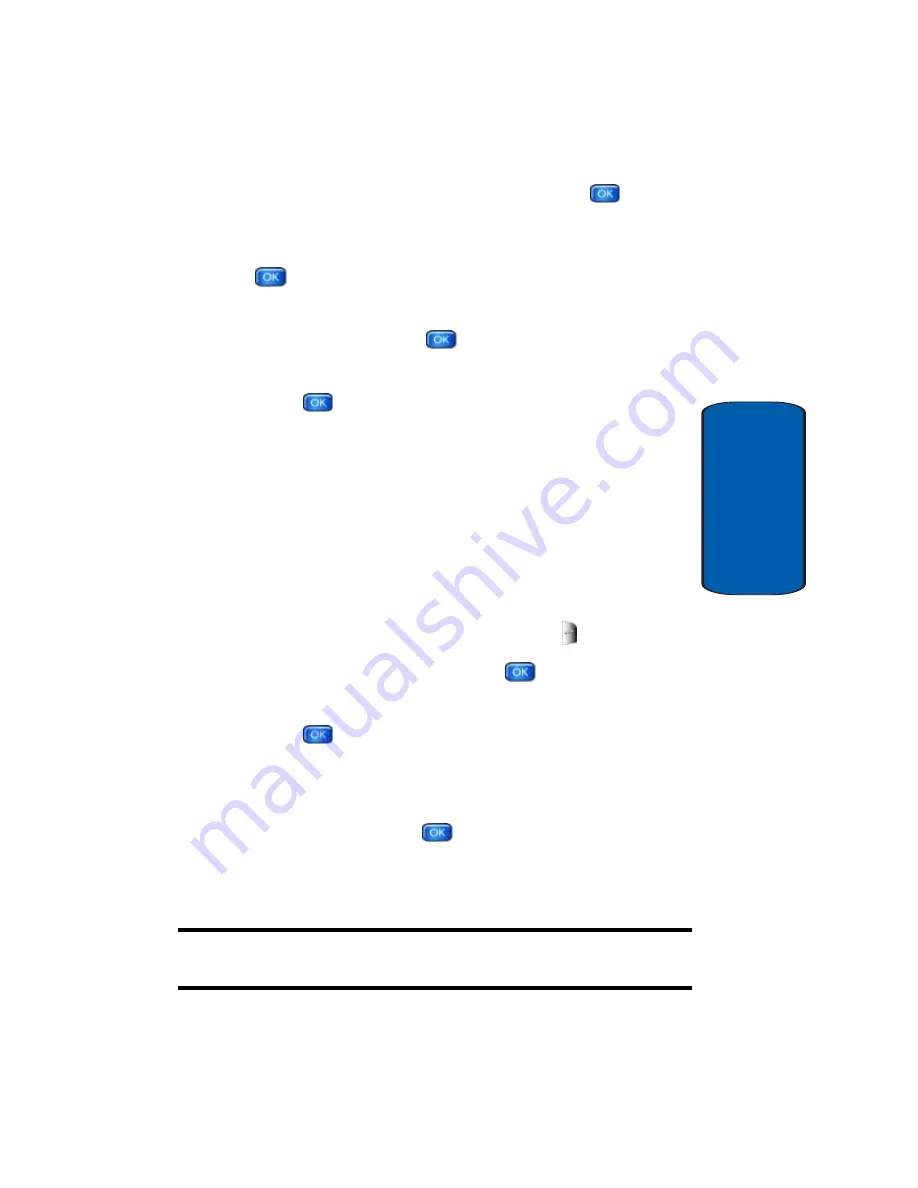
Section 9: Multimedia
127
Get V CAST Video
Section 9
4.
After choosing the category you want press
. Choose
a sub category, if applicable, by using the navigation
keys or by entering the short-cut key number and press
.
5.
Use the navigation key to highlight a video and read its
description and press
VIEW
.
6.
Highlight
Yes
to accept charges, if applicable, and then
press .
After
connection
and buffering occurs, the
video clip begins.
Downloading a Video Clip
1.
Launch
V CAST Video
and select a video you want to
save. For information about launching your video player
and choosing a video clip, review the previous section,
“Browsing, Selecting and Playing Video Clips” above.
2.
Read the description of the video clip you want to
download, then press the right soft key
Options
.
3.
Highlight
Save Video
and press
.
4.
Highlight
Yes
to accept charges, if applicable, and then
press
. The video download begins.
5.
Once the download is completed, “
Download complete.
Play video now?
” appears in the display.
6.
Select
Yes
and press
to view the video. The video
clip is saved to
V CAST Video
in the
My Flix
. Select
No
to return to the
V CAST Video
sub-menu.
Note:
Not
all video content available can be downloaded to your phone;
however, all content is available for viewing.
Содержание A970 - SCH Cell Phone
Страница 4: ...DAMAGES OR LOSS OF ANTICIPATED PROFITS OR BENEFITS ...
Страница 50: ...50 Section 3 ...
Страница 58: ...Section 4 58 ...
Страница 64: ...64 Section 5 ...
Страница 78: ...78 Section 6 ...
Страница 122: ...Section 8 122 ...
Страница 140: ...140 Section 9 ...
Страница 152: ...152 Section 10 ...
Страница 158: ...158 Section 11 ...
Страница 192: ...192 Section 13 ...






























