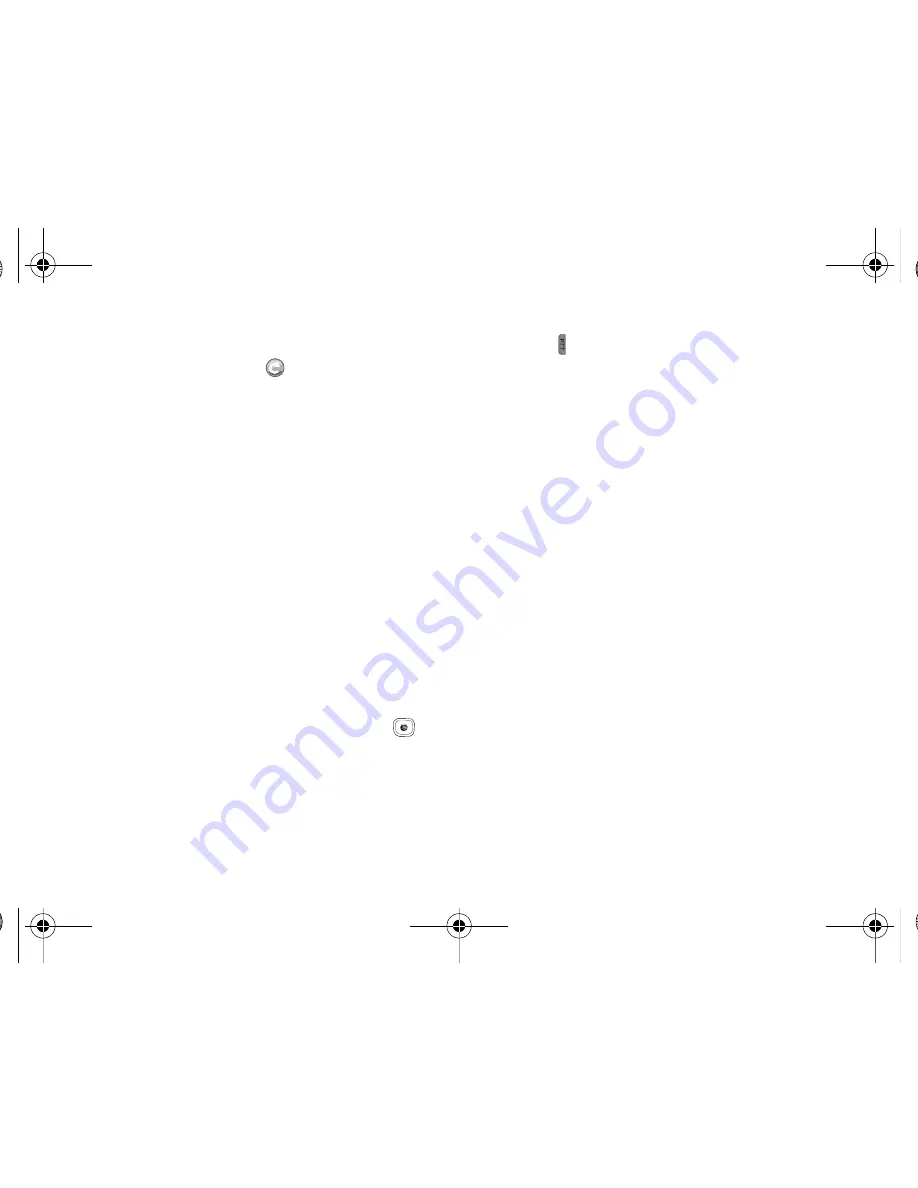
53
4.
The handset sends an invitation to the new contact and the
Invitation In Progress icon
displays.
5.
An invite response pop-up displays informing you that an
invitation was sent to the new contact.
Viewing Push To Talk Contacts
1.
In Idle mode, press
Menu
➔
Push to Talk (PTT)
➔
PTT
Contacts
.
The PTT Contact list displays.
2.
Press the
Options
soft key to display the
PTT Contacts
Options:
• Call Me Alert
: allows you to send a message to an individual in your
PTT Contacts whose status is Available, Silent/Vibrate, or Do Not
Disturb. A message is displayed on their Idle screen “Please Call
<X>”. Where <X> equals the name stored in their Contact List.
Recipients can press their PTT key to return your call.
• Quick Group
: allows you to make a group call without pre-
establishing it in your PTT Contacts. Once Quick Group is selected a
list of your available individuals displays. Use the center
to
mark the call participants and then press the PTT key to begin the
group call.
• Voice Message
: allows you to leave a voice message for the
selected person or group. Highlight the name(s) and press and hold
the
PTT key to begin recording. Release the PTT key to end and
send the recording.
• Send Message
: allows you to send the PTT contact(s) a text or
multimedia message. For more information on text messaging, see
“Creating and Sending Text Messages”
on page 61. For
more information on multimedia messages see
“Creating and
Sending Multimedia Messages”
on page 63.
• View
: displays the contact name and number. See
“PTT Icons”
on page 50.
• Add Group
: allows you to create a group and add contacts to the
group.
• Add Contact
: allows you to add contacts to your PTT Contact list.
• Edit
: allows you to rename the individual.
• Delete
: allows you to delete the contact that you have selected or
all contacts.
• Save to Address Book
: allows you to save the entered contact
information to the Address Book.
A837.book Page 53 Wednesday, July 23, 2008 3:28 PM
















































