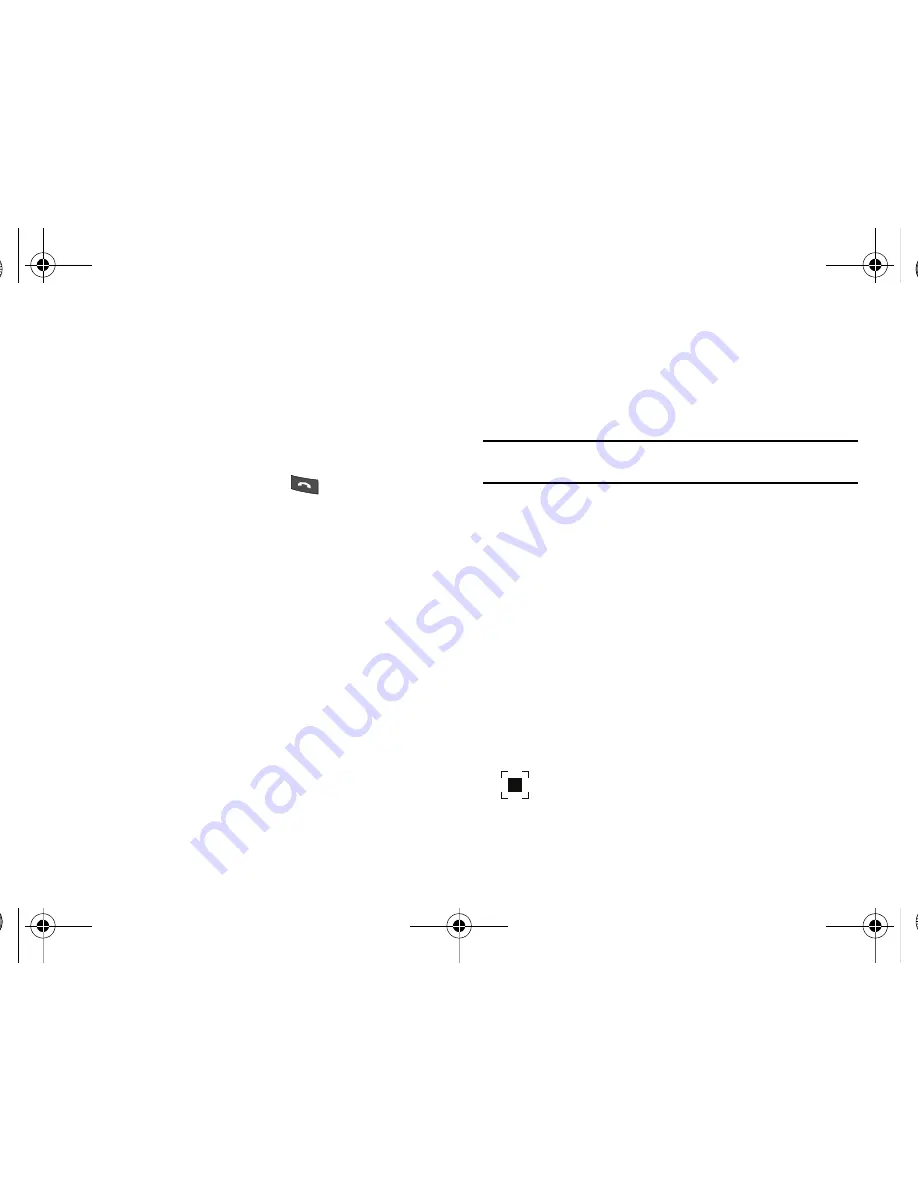
23
Video Share
The Video Share features allows you to place a call and share live
or recorded video while on the call. You can initiate or receive
video by using the following steps.
Initiating and Receiving a Video Share Session
To initiate and receive a Video Share session:
1.
Dial the number and press the
key.
2.
Once the call is answered, if you're both capable of Video
Sharing, press the
Options
soft key, highlight Video Share
and press the
Select
soft key.
3.
Press the Options soft key, highlight Video Share and press
the Right navigation key.
Select one of the following options :
• Live
: live video feed.
• Recorded
: recorded video.
Or you can just press the Vid Share soft key. With this key,
you can start Live Video share.
4.
A video share message displays on the screen informing
you that your phone is trying to establish a connection with
the other device.
5.
If you are the recipient of the video share session, press
the
Accept
soft key when the message “
###-###-####
wants to share video with you. Accept the connection?
”
displays.
Important!:
When establishing a Video connection, the first phone that
actually makes the connection becomes the sending phone.
6.
The recipient receives a Video Share pop-up to either
Accept
or
Decline
the
Video Share
call. They should
press the
Accept
soft key to continue or
Decline
soft key
the invitation.
7.
A
Recording Started
pop-up displays showing the
memory available for the video.
8.
During a Video Share session, the following functions
display as icons on the screen. Use the
Right
and
Left
Navigation key to select. With the function selected, the
following options display above the right soft option key:
Stop
: Select this option to stop the video share
feature.
A837.book Page 23 Wednesday, July 23, 2008 3:28 PM
















































