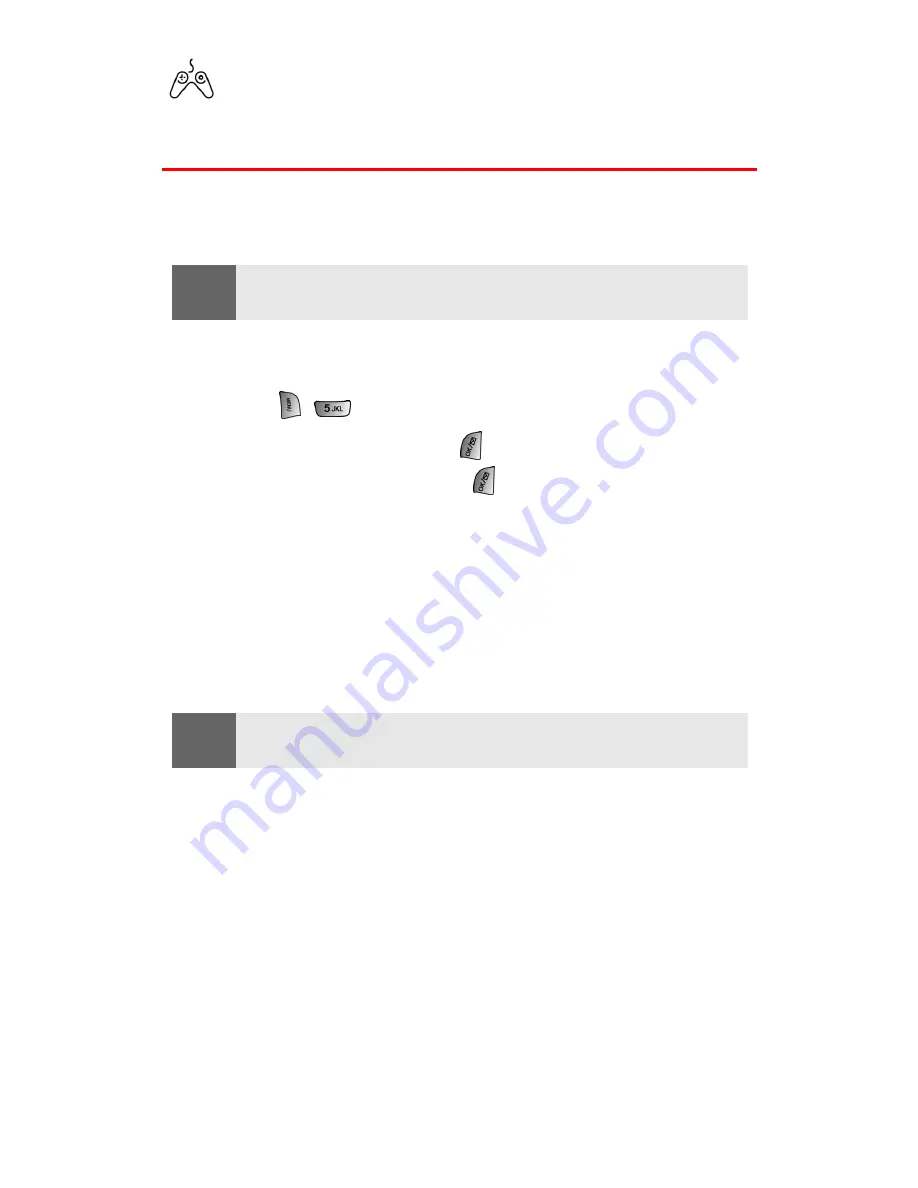
Section 3B: PCS Vision
123
Games
Accessing Games
You can play a variety of entertaining and graphically-rich games on
your PCS Vision Phone. New games are easy to download and play.
Downloading Games
To download an available game to your phone:
1.
Press
for
Downloads
.
2.
Highlight
Games
and press
.
3.
Highlight
Get New
and press
. (The browser will launch and
take you to the Games download menu.)
4.
Use your navigation key to highlight and select a game you
wish to download. (For more information on navigating the
Web, see “Navigating the Web” on page 114.)
5.
Select
Buy
from the item information page. (A confirmation
page will notify you that the Game has been purchased and is
stored in
My Content Manager
).
6.
To download the game, select
Download
.
7.
From the Download screen, select
Next
(right softkey) to
download the game. (When the Completed screen appears,
the game has been successfully downloaded to your phone.)
Tip:
For complete instructions on downloading, see “Downloading Premium
Services Content” on page 120.
Note:
If you have not previously purchased an item, you will be prompted to
create your purchasing profile.
Содержание A660 - SPH Cell Phone
Страница 1: ...WJ23 06_LMa660_111203_F1 PCS Vision Phone SPH a660 User s Guide ...
Страница 9: ...Getting Started Section 1 ...
Страница 16: ...Your PCS Vision Phone Section 2 ...
Страница 18: ...Section 2A Your PCS Vision Phone The Basics 10 Front View of Your Phone ...
Страница 106: ...PCS Service Features Section 3 ...
Страница 148: ...Safety Guidelines and Warranty Information Section 4 ...






























