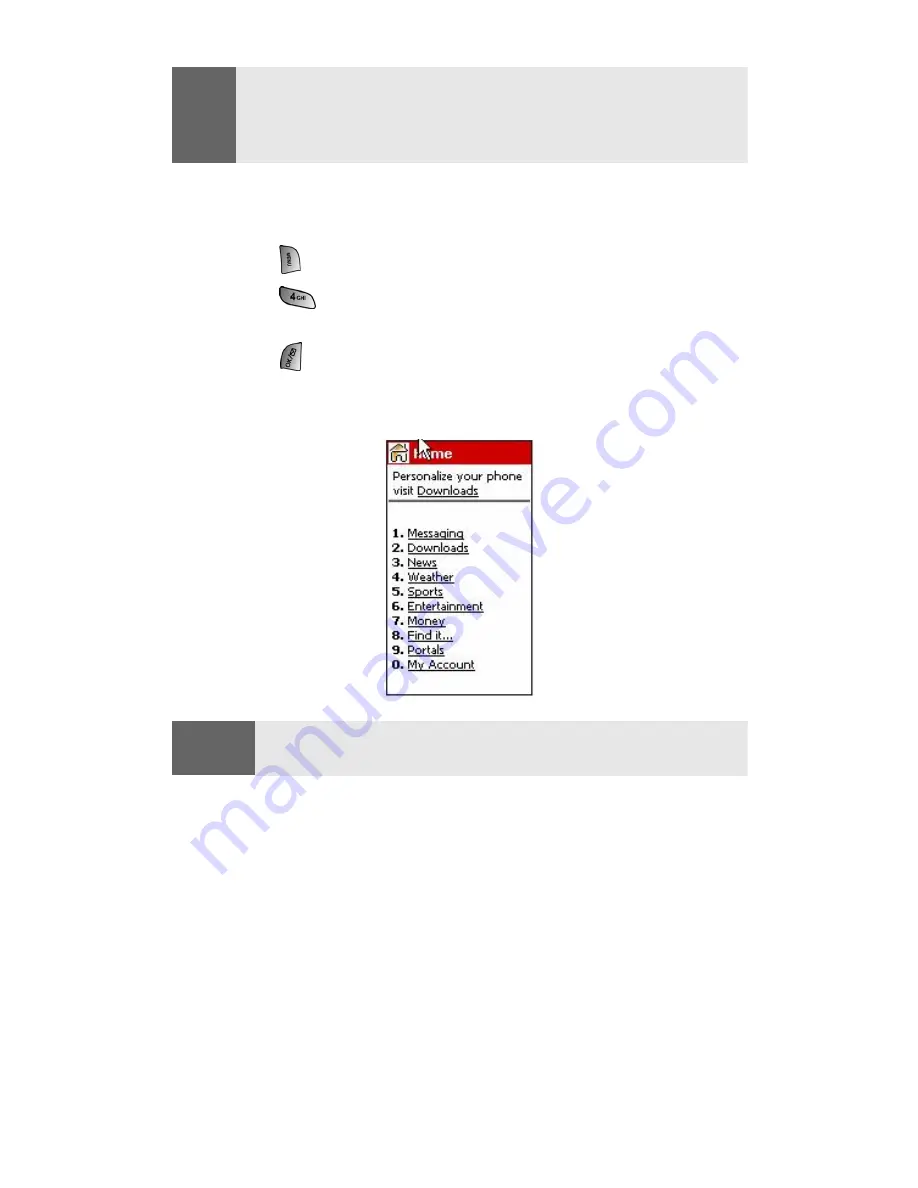
Section 3B: PCS Vision
112
Launching a PCS Vision Connection
To launch a PCS Vision connection:
1.
Press
for
Main Menu
.
2.
Press
for
Web
.
3.
If necessary, press the navigation key up, select
Connect
, and
press
. (Your PCS Vision connection will launch and the
PCS Vision Home page will display.)
The PCS Vision Home Page
While connecting, the following will appear on the screen:
Internet -
Connecting...
.
If you had a previous PCS Vision connection, the last page you
visited (for example, PCS Short Mail or ESPN Top News) will display
when you launch your browser. When this occurs, you may not see
the “Connecting...” message when you launch the session. Though
the browser is open, you are not currently in an active data session -
that is, no data is being sent or received. As soon as you navigate to
another page, the active session will launch and you will see the
“Connecting...” message.
Note:
To access the phone’s main menu, press (
Menu
) from standby mode.
Menu items may be selected by highlighting them with the navigation
key and pressing
OK
, or you can press the number corresponding to the
menu item on your keypad.
Shortcut:
You can also press and hold the middle of the navigation key to launch
the Web.
Содержание A660 - SPH Cell Phone
Страница 1: ...WJ23 06_LMa660_111203_F1 PCS Vision Phone SPH a660 User s Guide ...
Страница 9: ...Getting Started Section 1 ...
Страница 16: ...Your PCS Vision Phone Section 2 ...
Страница 18: ...Section 2A Your PCS Vision Phone The Basics 10 Front View of Your Phone ...
Страница 106: ...PCS Service Features Section 3 ...
Страница 148: ...Safety Guidelines and Warranty Information Section 4 ...
















































