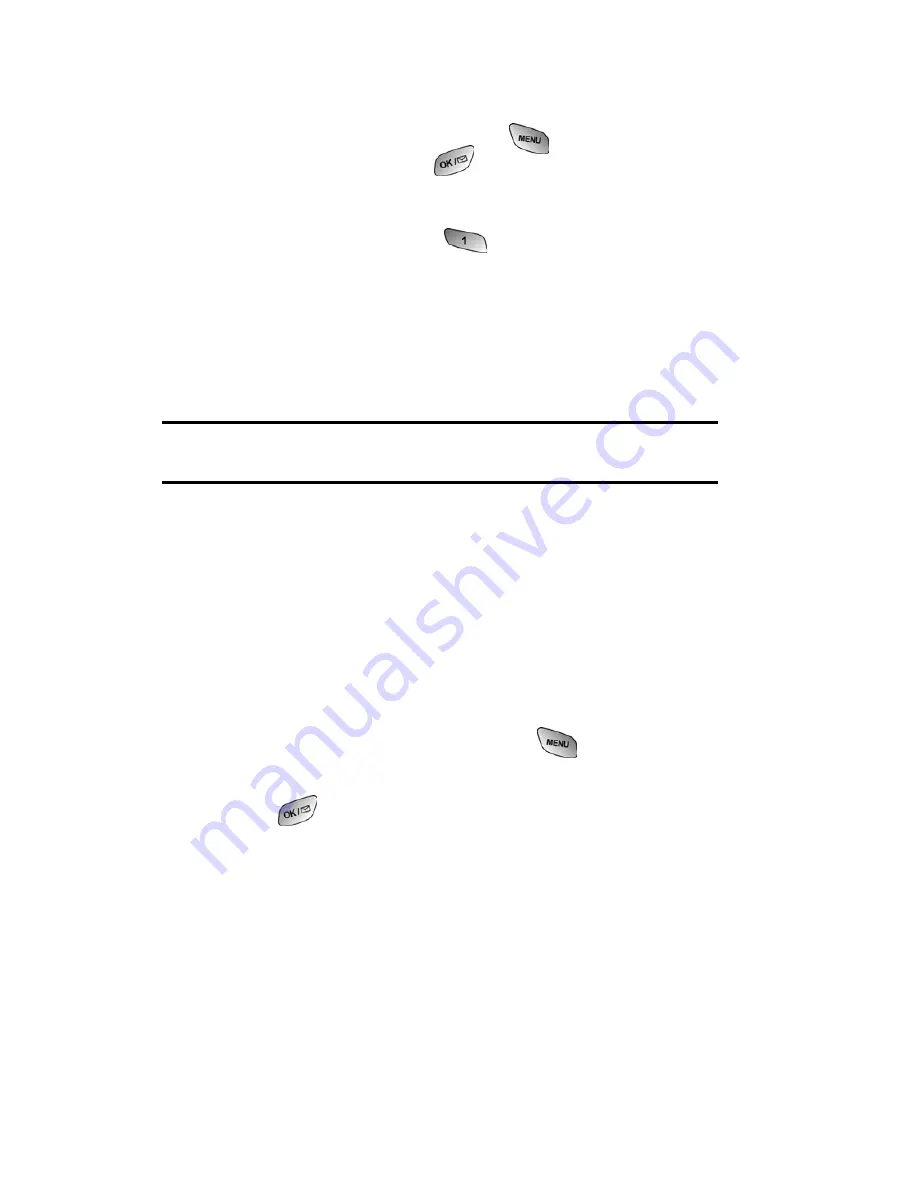
Section 2: Understanding Your PCS Phone
2G: Using the Internal Phone Book
72
Internal Phone Book Entry Options
When you display an Internal Phone Book entry, the following
options are displayed when you press
. To select an
option, highlight it and press
or press the corresponding
number on the keypad.
䊳
Talk
to dial the phone number. (If you are roaming and have
Call Guard activated, press
to complete the call. See
"To Place Roaming Calls With Call Guard On:" on page 50)
䊳
Edit
allows you to modify or add information to the entry.
䊳
Prepend
allows you to add a series of numbers before the
phone number is dialed.
䊳
Erase
allows you to permanently delete the entry.
Tip:
You can view the next entry by pressing the navigation key right or
view the previous entry by pressing the navigation key left.
Entering Text
Selecting a Character Input Mode
Your PCS Phone provides convenient ways to enter words,
letters, punctuation, and numbers whenever you are prompted
to enter text (for example, when adding an Internal Phone
Book entry).
To change the character input mode:
1.
Before you start entering text, press
.
2.
To select a character input mode, highlight it and
press
.
䢇
T9 (English)
to enter characters using T9 Text Input (see
page 73).
䢇
Alpha
to enter characters by tapping the keypad (see
page 73).
䢇
Symbols
to enter symbols (see page 74).
䢇
Number
to enter numbers (see page 74).
The Shortcut option is displayed when you are creating an
email or entering a URL. The following options are available:
Содержание A600
Страница 1: ...LMA600_080603_D23 User s Guide PCS Vision Picture Phone with built in camera Samsung A600 ...
Страница 2: ...LMA600_080603_D23 ...
Страница 3: ...LMA600_080603_D23 ...
Страница 11: ...Section 1 Getting Started ...
Страница 17: ...Section 2 Understanding Your PCS Phone ...
Страница 19: ...Section 2 Understanding Your PCS Phone 2A Your PCS Phone The Basics 9 Front View of Phone ...
Страница 122: ...Section 3 Using PCS Service Features ...
Страница 168: ...Section 4 Safety Guidelines and Warranty Information ...
Страница 186: ...Index 176 Retrieving 115 Setting Up 4 114 W Web 147 150 Bookmarks 149 Launching 125 Navigating 127 Welcome i ...






























