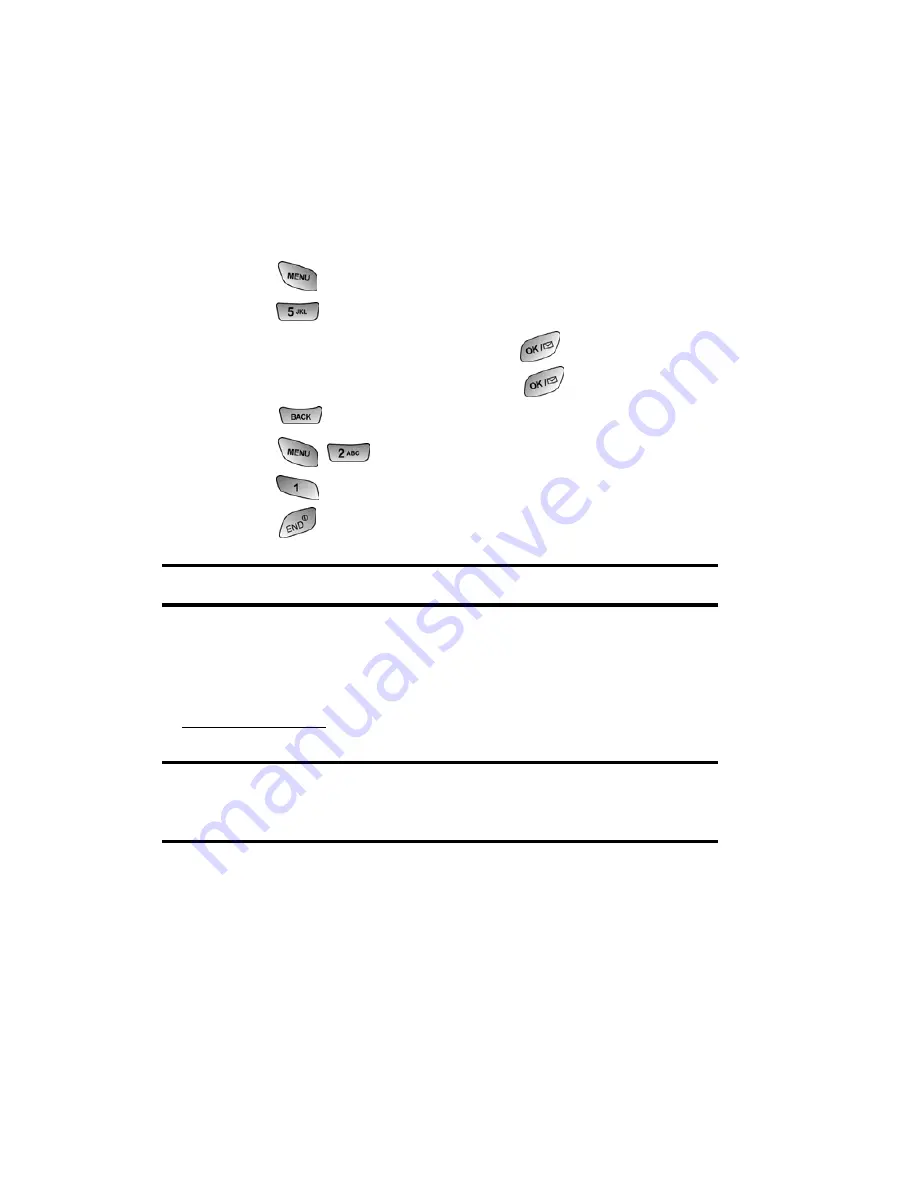
Section 3: Using PCS Service Features
3B: PCS Vision
146
Assigning Downloaded Screen Savers
Downloaded Screen Savers may be assigned directly from
the Downloads menu and are also available through the
Settings menu.
To assign a downloaded Screen Saver through the Settings
menu, see “Changing the Display Screen” on page 32.
To assign a downloaded Screen Saver from the Downloads menu:
1.
Press
for
Main Menu
.
2.
Press
for
Downloads
.
3.
Highlight
Screen Savers
and press
.
4.
Highlight a Screen Saver and press
to view.
5.
Press
to return to the
Screen Savers
menu.
6.
Press
for
Set as
.
7.
Press
for
Screen Saver
.
8.
Press
to exit.
Note:
You may assign a Screen Saver to more than one task.
Purchasing Screen Savers
You can purchase Screen Savers directly from your phone by
following the instructions on page 137 or through
www.sprintpcs.com
.
Note:
Your personal vault saves items for up to 90 days. Once an item
has been downloaded to your phone, you may keep the file for as long as
you like.
Содержание A600
Страница 1: ...LMA600_080603_D23 User s Guide PCS Vision Picture Phone with built in camera Samsung A600 ...
Страница 2: ...LMA600_080603_D23 ...
Страница 3: ...LMA600_080603_D23 ...
Страница 11: ...Section 1 Getting Started ...
Страница 17: ...Section 2 Understanding Your PCS Phone ...
Страница 19: ...Section 2 Understanding Your PCS Phone 2A Your PCS Phone The Basics 9 Front View of Phone ...
Страница 122: ...Section 3 Using PCS Service Features ...
Страница 168: ...Section 4 Safety Guidelines and Warranty Information ...
Страница 186: ...Index 176 Retrieving 115 Setting Up 4 114 W Web 147 150 Bookmarks 149 Launching 125 Navigating 127 Welcome i ...






























