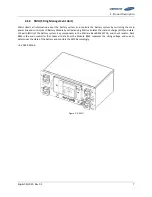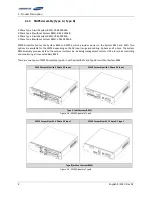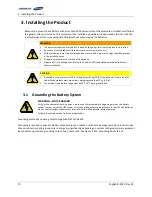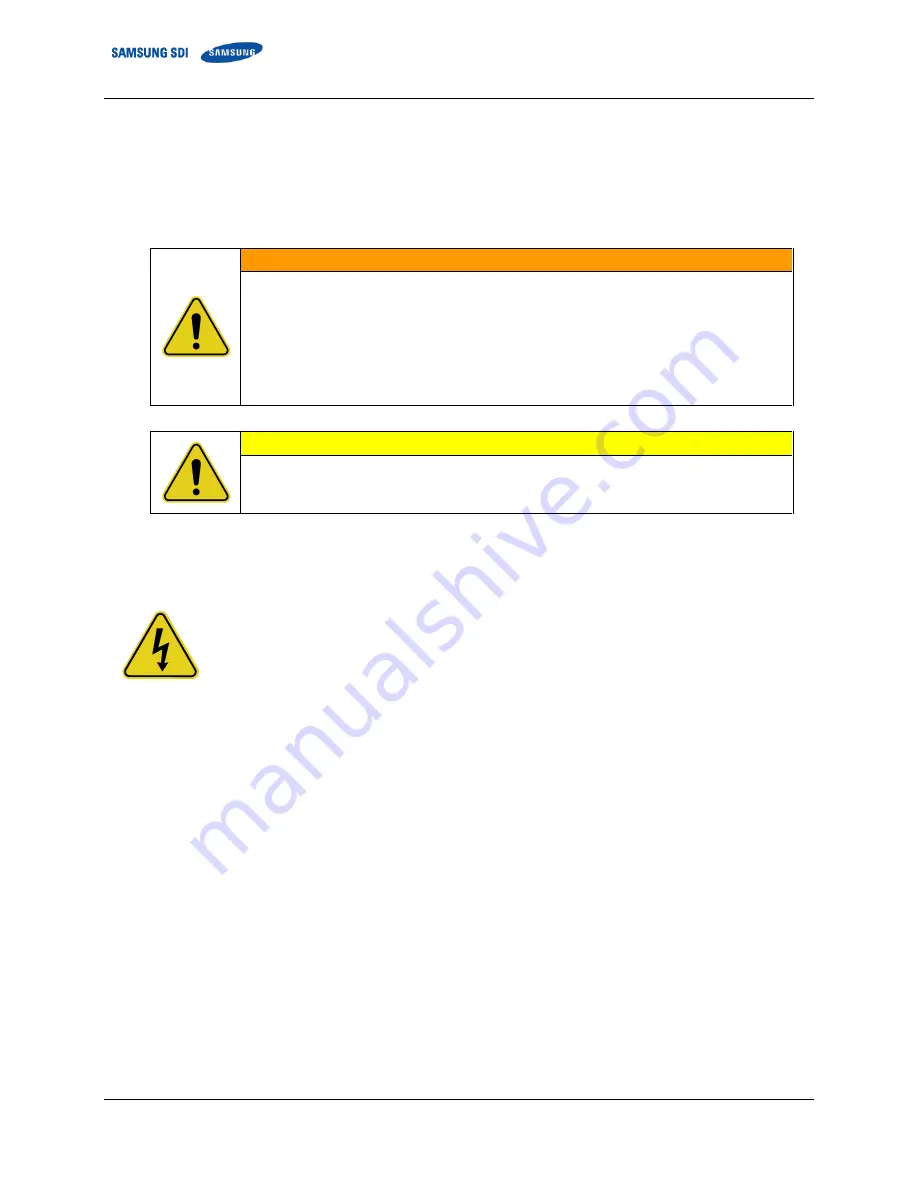
3
.
Installing the Product
10
English 8/2020. Rev 0.3
3.
Installing the Product
Because this product has a battery with more than 300V present when fully assembled, installer must follow
the general safety instructions. This system must be installed by qualified, trained workers familiar with the
required instruments. Use appropriate lifting methods when moving the batteries.
WARNING
The power terminal cap must be left in place on the power terminal of the tray for insulation.
Be sure to use insulated tools (torque wrench, extension, socket, etc.).
All the instruments must be insulated and no metal articles (e.g. watch, ring) should be present
in the installation area.
All power switches must be turned off in advance.
Prepare a CO
2
fire extinguisher, a first aid kit, and an AED (automated external defibrillator)
before installation.
CAUTION
If available, use a mechanical lift for lifting heavy (22 kg [50 lb.]) components. If there is no lift,
two or three workers must move items weighing more than 22 kg (50 lb.).
The ambient temperature range must be 23°C ±5°C during installation.
3.1
Grounding the Battery System
WARNING—SHOCK HAZARD
Verify with a voltmeter that no power is present on the system before beginning work on the battery
system or other part of the UPS system. Use lock out/tag out procedures to secure the UPS and batteries
Do not contact system connectors or terminals. Follow all applicable safety measures.
Follow all local and national codes and regulations.
Grounding methods and wiring must comply with NEC Article 250.
Grounding is required to prevent electric shock hazards and reduce or eliminate damage caused by electrical noise.
Ground connections and ground wire routing vary significantly depending on system configuration and equipment
layout. Samsung provides grounding strip on top of each rack. See Figure 3-131: Grounding Points (2 EA).
Содержание 93PM
Страница 1: ...English 8 2020 Rev 0 3 LIB System for UPS U6A4 Installation Manual 136S ...
Страница 4: ...English 8 2020 Rev 0 3 ...
Страница 10: ...Important Safety Instructions vi English 8 2020 Rev 0 3 ...
Страница 17: ...Table of Contents English 8 2020 Rev 0 3 vii ...
Страница 18: ......
Страница 78: ...3 Installing the Product 60 English 8 2020 Rev 0 3 Figure 3 63 Remove Battery Modules 9 s Front Cover ...
Страница 117: ...3 Installing the Product English 8 2020 Rev 0 3 99 Figure 3 130 AC Input Terminals of SMPS Assembly 1 Phase Type B ...
Страница 126: ...Memo ...
Страница 127: ...Memo ...
Страница 128: ...Memo ...
Страница 129: ...www SamsungSDI com ...