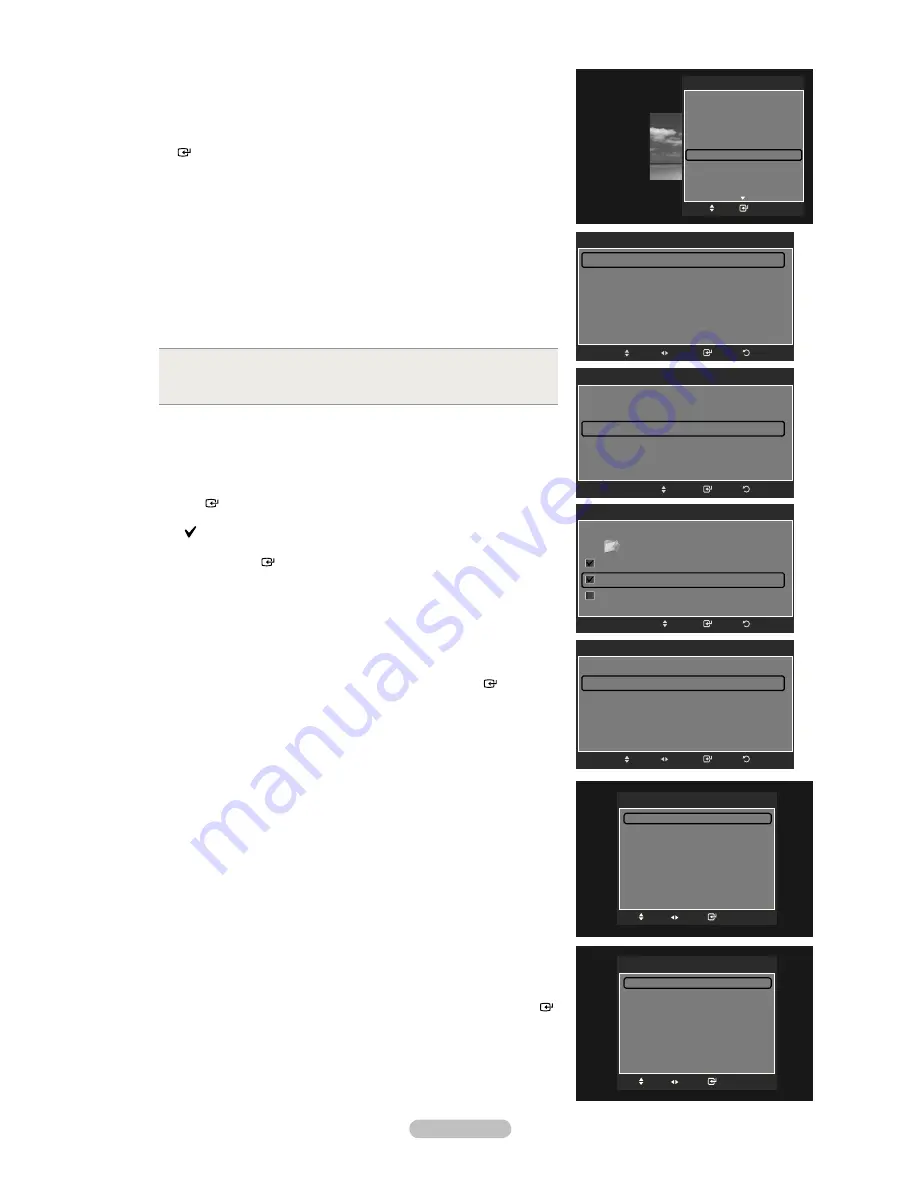
English - 74
Background Music Setting
You can set the background music.
Press the ▲ or ▼ button to select “Background Music Setting”, then press the
ENTER
button.
If you turn off the “Background Music”, even if the “Background Music
Settings” have been set up, the background music will not be played.
Loading music iles is needed to change BGM mode. Play music iles in
music category to load.
“Background Music setting” menu is displayed.
Press the ◄ or ► button to select the desired BGM (Background music)
mode. (Shufle, Selected ile, Mood)
Shufle
: Plays music iles in random order.
Selected ile
: Plays a selected music ile.
Mood
: Plays music iles of a particular mood only.
•
•
•
Selecting the background music ile
Press the ◄ or ► button to set “BGM Mode” to “Selected ile”.
Press the ▲ or ▼ button to select “Select Music File”, then press the
ENTER
button.
Press the ▲ or ▼ button to select a music ile, then press the yellow button.
The mark appears to the left of the selected music.
Repeat the above operation to select multiple music iles.
Press the
ENTER
button.
Selecting the background music ile mood
Press the ◄ or ► button to set “BGM Mode” to Mood”.
Press the ▲ or ▼ button to select “BGM Mood”. Then press ◄ or ►
button to select the desired BGM mood. Press the
ENTER
button.
BGM mode option: Energetic, Rhythmical, Sad, Exciting, Calm
WISELINK Pro identiies the mood of the music iles and groups them
accordingly by analyzing the music iles on the USB device.
Picture Setting
Change the screen settings. (Refer to page 21)
Sound Setting
Change the audio settings. (Refer to page 32)
Information
The photo ile information including the order of the ile in the current directory,
the name, the size, the resolution, the date modiied and the path is displayed.
(Refer to page 70)
Safe Remove
You can remove the device safely from the TV.
Press the ▲ or ▼ button to select “Safe Remove”, then press the
ENTER
button.
The “Safely removing USB device.” message appears and then the “USB
device can now be safely removed from TV.” appears.
Remove the USB device from the TV.
➣
➣
➣
➣
➣
➣
Background Music setting
BGM Mode
◄
Shuffle
►
BGM Mood
:
Calm
Select Music File
Return
Enter
Adjust
Move
TOOLS
Stop Slide Show
Rotate
Zoom
Slide Show Speed : Normal
Background Music :
Off
Background Music Setting
Picture Setting
Sound Setting
Information
Enter
Move
e
Exit
Background Music setting
BGM Mode
◄ Selected file ►
BGM Mood
:
Calm
Select Music File
Return
Enter
Move
Background Music setting
Return
Enter
Move
Select
../Music/
2 File(s) Selected
Upper Folder
Thanks
I Love You
Better than yesterday
▼
Background Music setting
BGM Mode
:
Mood
BGM Mood
◄
Calm
►
Select Music File
Return
Enter
Adjust
Move
Picture Setting
Picture Mode
◄
Dynamic ►
Contrast
:
100
Backlight
:
45
Color
:
55
Dynamic Contrast
:
High
Black Adjust
:
High
Auto Motion Plus 120Hz :
Low
Reset
Enter
Move
R
Return
Adjust
Sound Setting
Sound Mode
◄
Custom
►
Balance
:
L50 R50
100Hz
:
0
300Hz
:
0
1kHz
:
0
3kHz
:
0
10kHz
:
0
Reset
Enter
Move
R
Return
Adjust






























