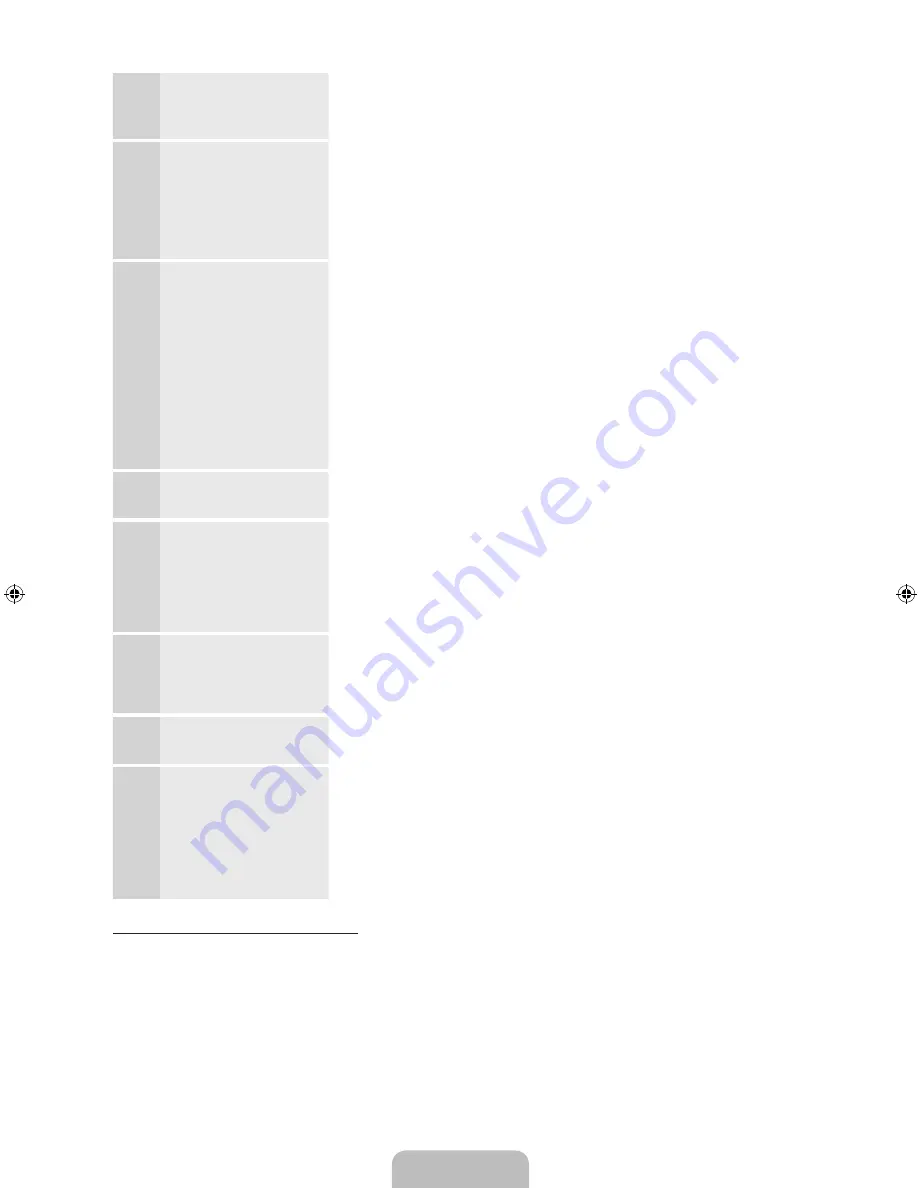
English - 10
5
Select Country.
(Depending on the
country)
Select the appropriate country.
✎
After selecting the country in the Country menu, some models
may proceed with an additional option to setup the pin number.
6
Auto Tuning
(1):
Selecting how you
watch your TV
Let’s find and store channels on your TV. Do you need to search for
channels?
•
Yes, I need to.
: All the channels available will be found and stored
on your TV.
•
No, I don’t need to.
: My set-top box provides all the channels that
are available, so I don't need to search for channels.
7
Auto Tuning
(2):
Selecting a search
options and
Region
Selection
(Depending
on the country)
Select the channel source to memorise. When setting the aerial
source to
Cable
, a step appears allowing you to assign numerical
values (channel frequencies) to the channels. For more information,
refer to
Auto Tuning
(Channel Menu
→
Memorizing Channels) in the
e-Manual.
✎
When
Air
or
Cable
is selected first: After all
Air
or
Cable
channels
are stored, the step for storing
Satellite
channels is displayed.
✎
When
Satellite
is selected first: After all
Satellite
channels are
stored, the step for storing
Air
or
Cable
channels is displayed.
✎
Select
Stop
at any time to interrupt the memorization process.
8
Clock
: Setting the
Clock Mode
•
Auto
: Set the current time automatically.
•
Manual
: Allows you to manually set the current date and time.
9
Time Zone
(Depending on the
country): Setting the
your Time Zone
This step is only available when the clock mode is set to
Auto
.
•
Auto
: Set the time zone automatically.
•
Manual
: Set the time zone manually.
✎
If you selected
Manual
, you can select whether to turn DST
(Daylight Savings Time)
On
or
Off
. (Depending on the country)
10
Voice and motion
control
: Setting the
Voice and motion
control function.
✎
You can turn the
Voice and motion control
function
On
or
Off
. Select Off or On, and then select
Next
. For more detailed
information, refer to “SMART Interaction” (p.17)
11
Setup
Complete
Select
Close
to finish.
✎
The completed settings are displayed.
12
Set the Universal
Remote
1.
Turn on the
POWER
button on the bottom of the IR Blaster, and
then press the
PAIRING
button.
2.
Select
Yes
to start the Universal Remote Setup.
✎
For more detailed information about the Universal Remote Setup,
refer to "Setting up the Universal Remote Control" section in the
manual (page 30).
If You Want to Reset This Feature...
Menu
→
System
→
Setup
Select
System
-
Setup
(Initial Setup). Enter your 4 digit PIN number. The default PIN number is “0-0-0-0”.
If you want to change the PIN number, use the
Change PIN
function.
✎
If you forget the PIN code, press the remote control buttons in the following sequence in Standby
mode, which resets the PIN to “0-0-0-0”:
MUTE
→
8
→
2
→
4
→
POWER
(on).
[UE9000-XU]BN68-04584E-00ENG.indb 10
2012-09-05 �� 3:45:13
Содержание 75" ES9000 Series 9 SMART 3D Full HD Slim LED TV
Страница 46: ...This page is intentionally left blank ...











































