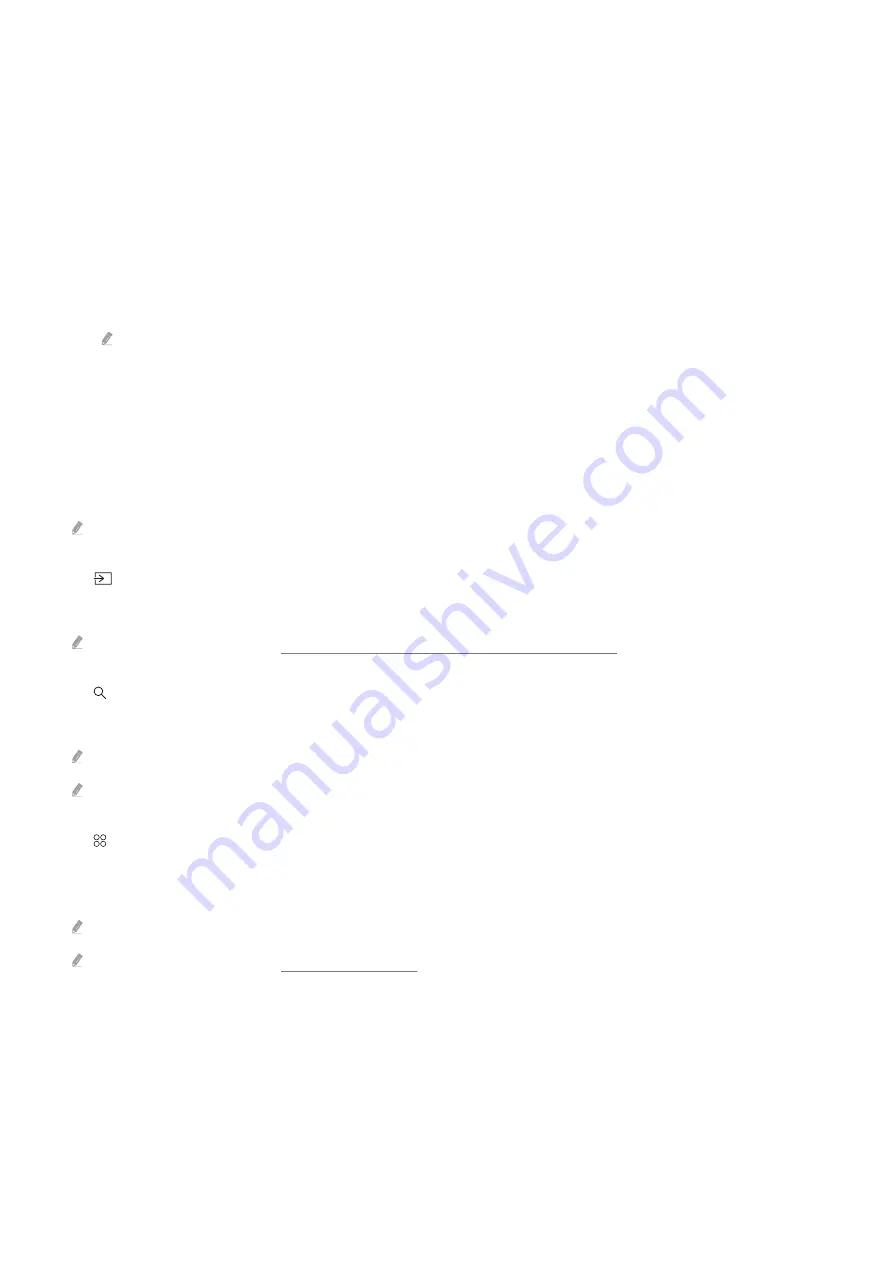
•
Color Tone
You can select a color tone suitable for your viewing preferences. To change to a color tone that you want,
press the Select button.
•
Picture Clarity
You can optimize pictures that contain a lot of motions. To turn this function on or off, press the Select button.
To set the detailed options, press the up directional button, and then select
Picture Clarity Settings
.
•
Digital Output Audio Format
You can select an output format for digital audio. Note that the
Dolby
option is only available via HDMI
(eARC) for external devices that support the Dolby format.
HDMI (ARC) is supported by some models. Check the HDMI port name of the purchased product's model.
•
Device Care
You can run
Device Care
to diagnose and optimize your TV.
Device Care
can also check and optimize the TV's
storage. If any problem is found, the TV can call for technical support.
•
All Settings
Display the
Settings
menu.
This function may not be supported depending on the model or geographical area.
2.
Source
You can select an external device connected to the TV.
For more information, refer to "Switching between external devices connected to the TV."
3.
Search
You can search for channels, programs, movie titles, and apps from Smart Hub.
To use this feature, the TV must be connected to the Internet.
This function may not be supported depending on the model.
4.
Apps
You can enjoy a wide range of content, including news, sports, weather, and games by installing the corresponding
apps on your TV.
To use this feature, the TV must be connected to the Internet.
For more information, refer to "Using the Apps Service."
- 27 -
















































