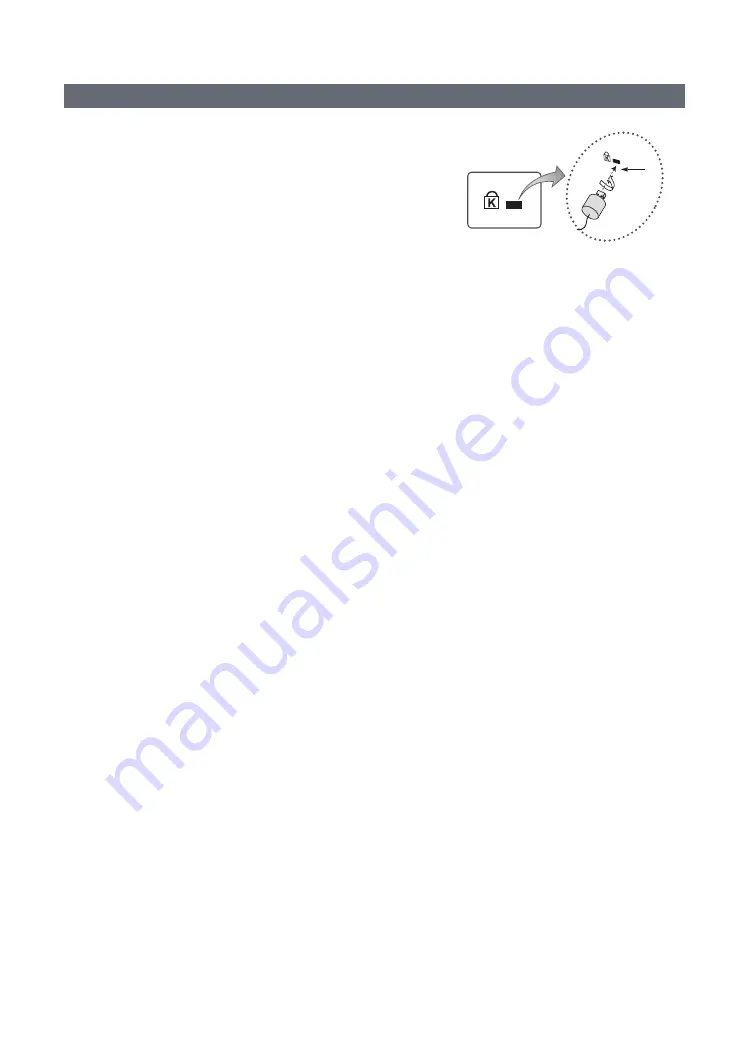
41
English
Anti-theft Kensington Lock
The Kensington Lock is a device you can use to physically fix a TV to a
location when you use it in a public place. The appearance and locking
method may differ from the illustration at right, depending on the
manufacturer. Refer to the manual provided with the Kensington Lock for
additional information on proper use.
The Kensington Lock is not supplied by Samsung.
✎
Please find the “
K
” icon on the rear of the TV. A Kensington slot is
beside the “
K
” icon.
1
<Optional>
To lock the product, follow these steps:
1.
Wrap the Kensington lock cable around a large, stationary object such as desk or chair.
2.
Slide the end of the cable with the lock attached through the looped end of the Kensington lock cable.
3.
Insert the locking device into the Kensington slot on the product
1
.
4.
Lock the lock.
✎
These are general instructions. For exact instructions, see the User manual supplied with the locking device.
✎
The locking device has to be purchased separately.
✎
The location of the Kensington slot may be different depending on the TV model.









































