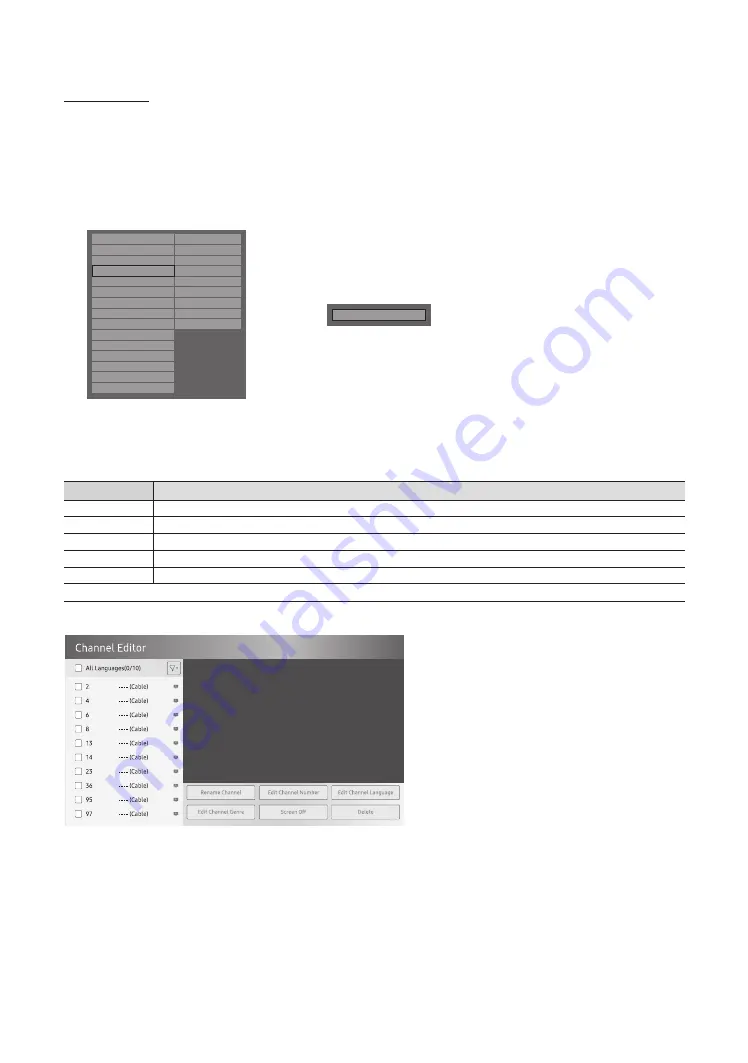
36
English
Channel Editor
The Channel Editor lets you edit the channels stored in the TV's memory. Using Channel Editor you can:
–
Change the channel numbers and names, manage genre and language groups and delete channels.
–
Apply the video mute to channels you select. The video mute blanks out the video from a channel and outputs only
the sound while displaying a speaker icon on the screen.
The Channel Editor also lets you view information about each channel easily, without your having to display each
channel directly.
Hospitality Mode
Standalone
Security
SI Vendor
OFF
DRM
Power On
System
Channel
Home Menu
Menu OSD
REACH Solution
Clock
H.Browser Solution
Music Mode
HMS
Remote Jack Pack
Virtual Standby
External Source
Room Number
...
Pillow Speaker
Eco Solution
Logo/Message
Cloning
Network
System Manager
r
Channel Editor
<Depending on model and region, some menu items may not exist.>
General Steps for Using the Channel Editor in Stand-alone Mode
Step
Broad Outline
1
Run ‘Channel Auto Store’ in the Hotel Option Menu.
2
Enter ‘Channel Editor’ in the Hotel Option Menu.
3
On a piece of paper, compile a list of channels you want to have, arranged in the order you want.
4
Rearrange channels and edit channel names with the action bar menu items.
5
Press the
EXIT
or
RETURN
Button to exit.
<For a detailed explanation of how Channel Editor works, see pages 36
through
38.>
The picture below shows a sample
Channel Editor
screen.
•
a
Indicates an analog channel.
•
Channels without an
a
are digital channels.
✎
If Dynamic SI in the Hospitality Option Menu is On, Channel Editor will display no digital channels. You must set
Dynamic SI to Off before you can edit digital channels in Channel Editor.














































