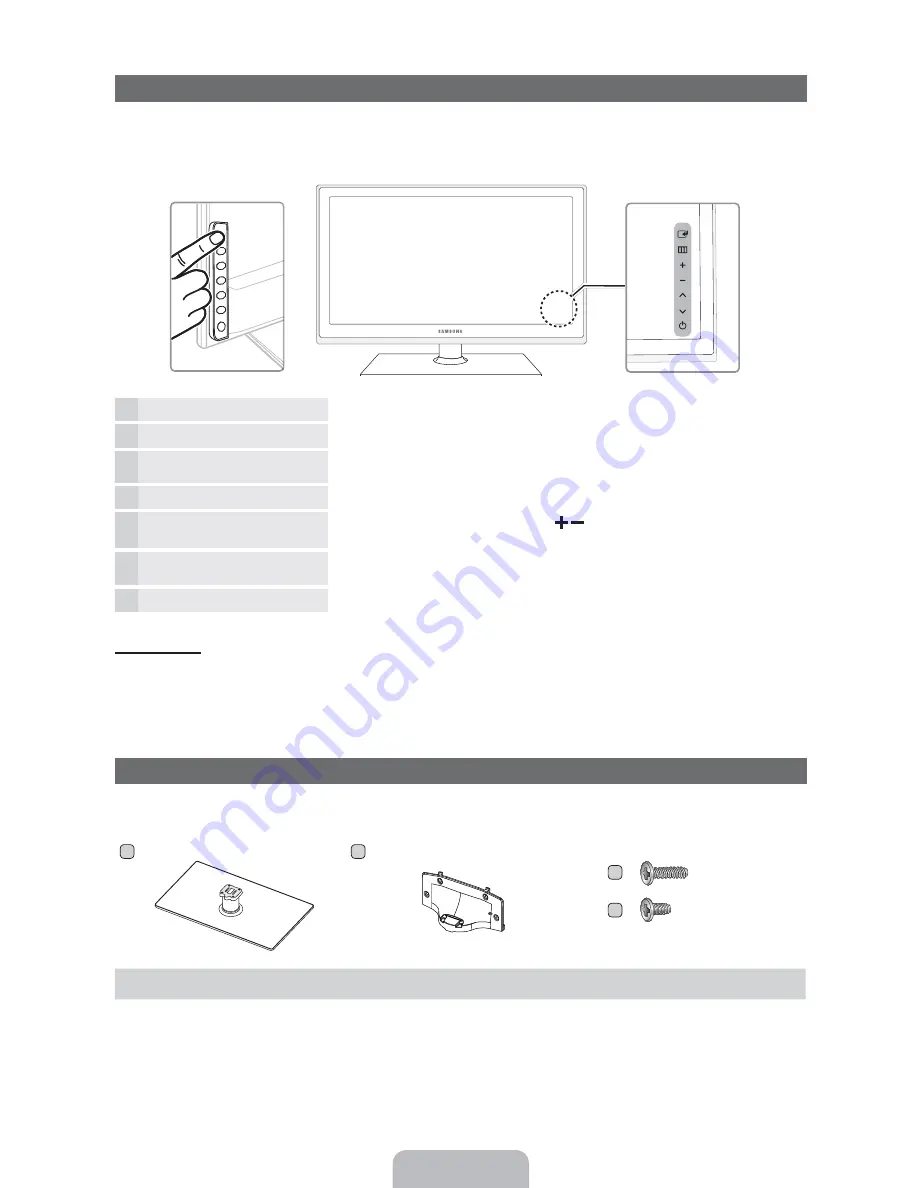
Viewing the Control Panel
✎
The product color and shape may vary depending on the model.
✎
There are control buttons in rear of TV. When you touch the button, control icons appears.
✎
Any object (an electric wire, etc.) near the control panel may cause unintended activation of the OSD.
Remote control sensor
Aim the remote control towards this spot on the TV.
Power Indicator
Blinks and turns off when the power is on and lights up in standby mode.
(
(Source)
Toggles between all the available input sources. In the on-screen menu, use this
button as you would use the
ENTER
(
button on the remote control.
MENU
Displays an on-screen menu, the OSD (on screen display) of your TV’s features.
R
(Volume)
Adjusts the volume. In the OSD, use the
buttons as you would use the
and
buttons on the remote control.
(Channel)
Changes the channels. In the OSD, use the
buttons as you would use the
and
buttons on the remote control.
3
(Power)
Turns the TV on or off.
Standby mode
Your TV enters Standby mode when you turn it off and continues to consume a small amount of electric power. To be safe
and to decrease power consumption, do not leave your TV in standby mode for long periods of time (when you are away on a
holiday, for example). It is best to unplug the power cord.
Install the Stand
See separate guide for installing the stand.
Stand (1EA)
Guide Stand (1EA)
Screws (8EA)
TV Rear
A
1 EA
B
1 EA
C
D
x4 (M4 X L12)
x4 (M4 X L8)
Содержание 6450 series
Страница 27: ...1111111111111111111111111111111111111111111 BN68 03388A 02 ...
Страница 81: ... English Reset Picture Yes No Resets your current picture mode to its default settings ...
Страница 170: ... English Anynet HDMI CEC For details on set up options refer to the What is Anynet instructions ...
Страница 331: ...Samsung Sr JARTlV Samsung Sr JARTlV Samsung Sr JARTlV ...
Страница 338: ... t t t ...





































