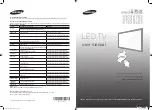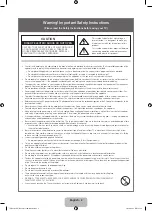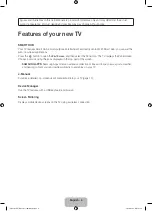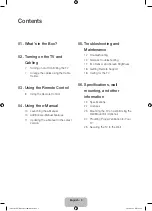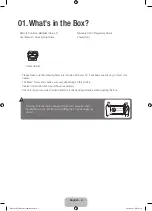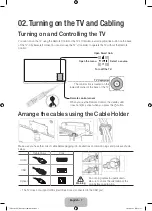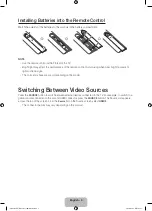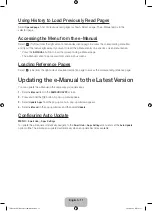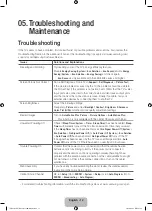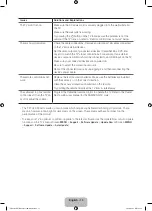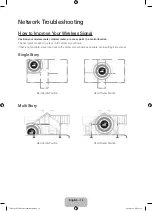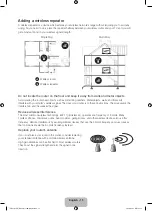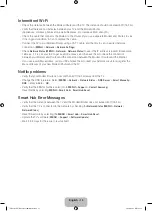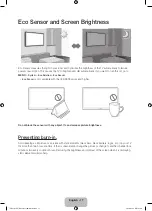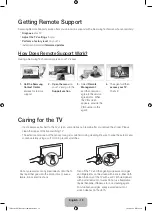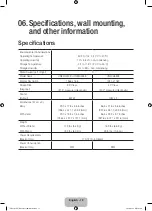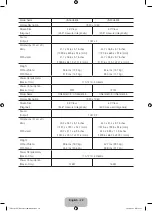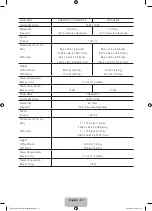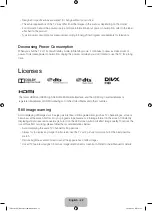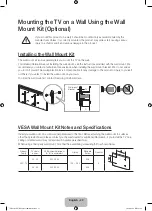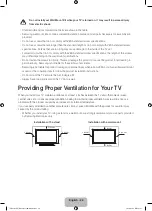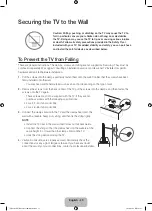English - 10
04. Using the e-Manual
Launching the e-Manual
MENU
>
Support
>
e-Manual
The embedded e-manual contains information about your TV's key features.
- Alternatively, you can download a copy of the e-manual from Samsung's website, and read it on your
computer or print it out.
- Words in yellow indicate a menu item and bold words in white indicate remote control buttons.
- Arrows are used to indicate the menu path. (Example:
MENU
>
Picture
>
Picture Mode
)
1.
Press the
E-MANUAL
button. You can also select
Support
>
e-Manual
in the TV's menu.
2.
Select a category from the left side of the screen. Once a selection has been made, the contents of the
selected category appear on the right side of the screen.
3.
Select an item from the list. This opens the e-manual on the corresponding page.
If a description doesn't fit on a single screen...
•
Position the focus on the page to display
/
on the screen. Press the
<
or
>
buttons to scroll the
page up and down.
Additional e-Manual Features
Loading Pages using Keywords
Select
Search
to bring up the search screen. Enter a search term, and then select
Done
. Select an item from the
search results to load the corresponding page.
Loading Pages from the Index Page
Select
Index
to bring up the index screen. Select a keyword from the list to navigate to the relevant page.
[UH6203-ZX]BN68-06330H-00L02.indb 10
2014-08-29 1:21:17