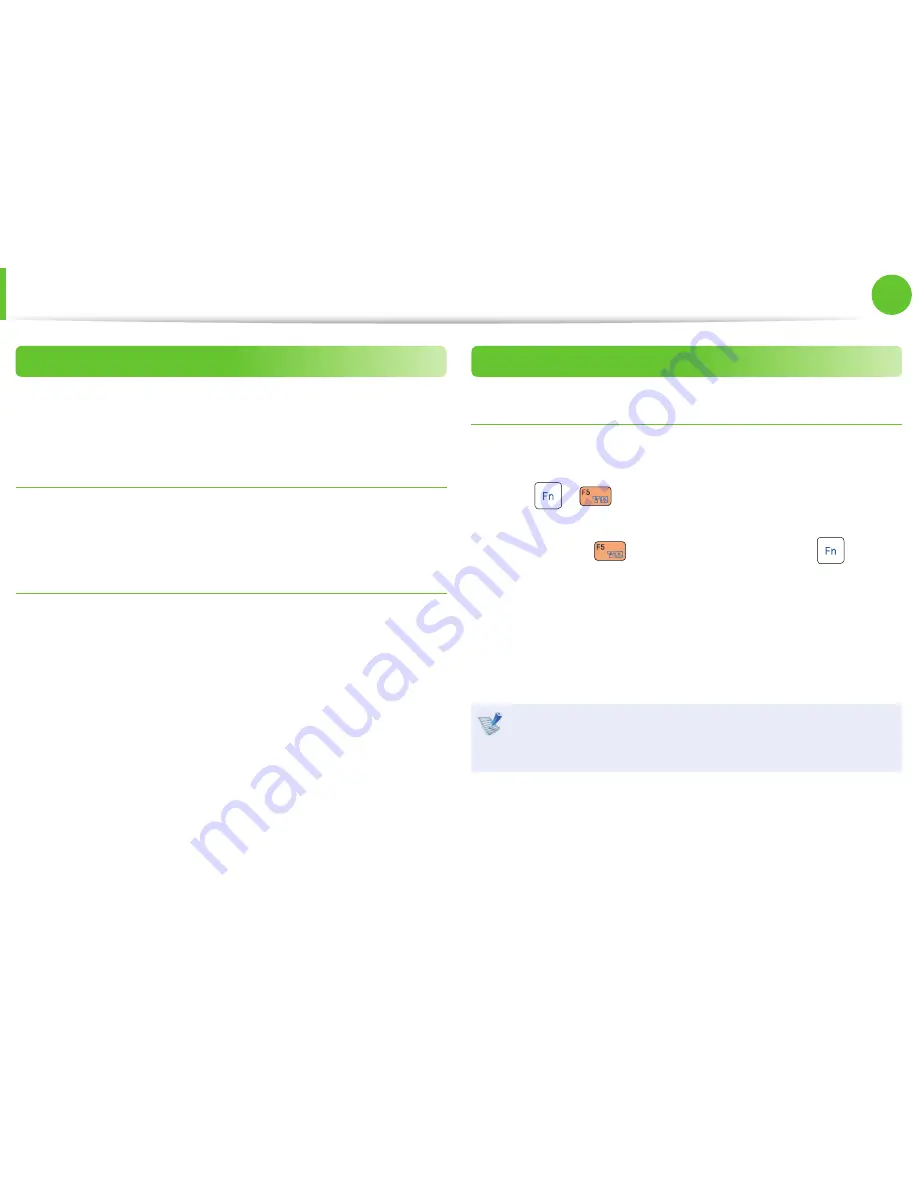
54
Chapter 2.
Using the computer
Pointing Stick
(Optional)
Adjusting the Pointing Stick Sensitivity
If the pointing stick reacts too sensitively or the pointer moves
unintentionally, please adjust the pointing stick pointer speed and
sensitivity.
Adjusting the Pointer Speed
Click
Start > Control Panel > Hardware and Sound > Mouse >
Pointer Options
and then adjust the pointer speed.
Adjusting the Pointing Stick Touch Sensitivity
You can control how much fi nger pressure is required to move the
pointer.
►
When using the Synaptics driver
Click
Start > Control Panel > Hardware and Sound > Mouse
> Device Settings > Settings > Touch Sensitivity
and then
adjust the sensitivity.
Pointing Stick On/Off Function
Locking with short keys
If you don’t want to use the pointing stick, you can turn the
pointing stick off .
Press the
+
key combination once. Then the screen
appears where you can select a device mode.
Since pressing the
key while holding down the
key
chnges the selection, select a device mode.
- Touchpad ON / Pointing Stick ON
- Touchpad ON / Pointing Stick OFF
- Touchpad OFF / Pointing Stick ON
You can set the pointing stick and pointing stick button
settings in the tabs that appear when clicking
Start >
Control Panel > Hardware and Sound > Mouse
.






























