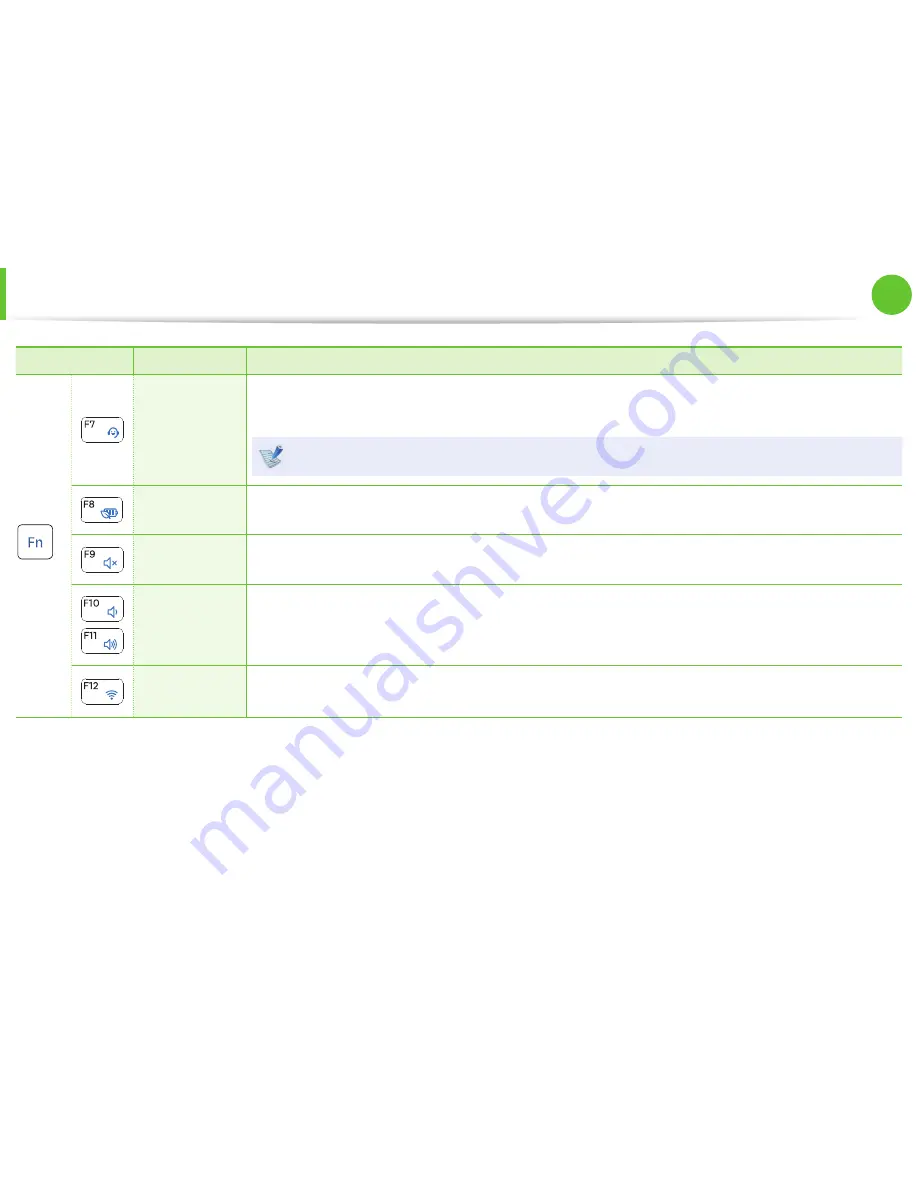
42
Chapter 2.
Using the computer
Keyboard
Fn
Name
Function
+
Samsung
Support Center
System diagnosis, recovery and Internet consultation program,
Samsung Support Center
, will be
launched. (Optional)
For some models,
Samsung Magic Doctor
is launched.
Battery mode
To use the battery effi ciently, you can change the battery mode according to your usage environment.
Mute
Mutes or cancels mute.
Volume
Control
Controls the volume.
Wireless
network
You can turn the wireless network device on or off . (Only for models with a wireless network device.)
















































