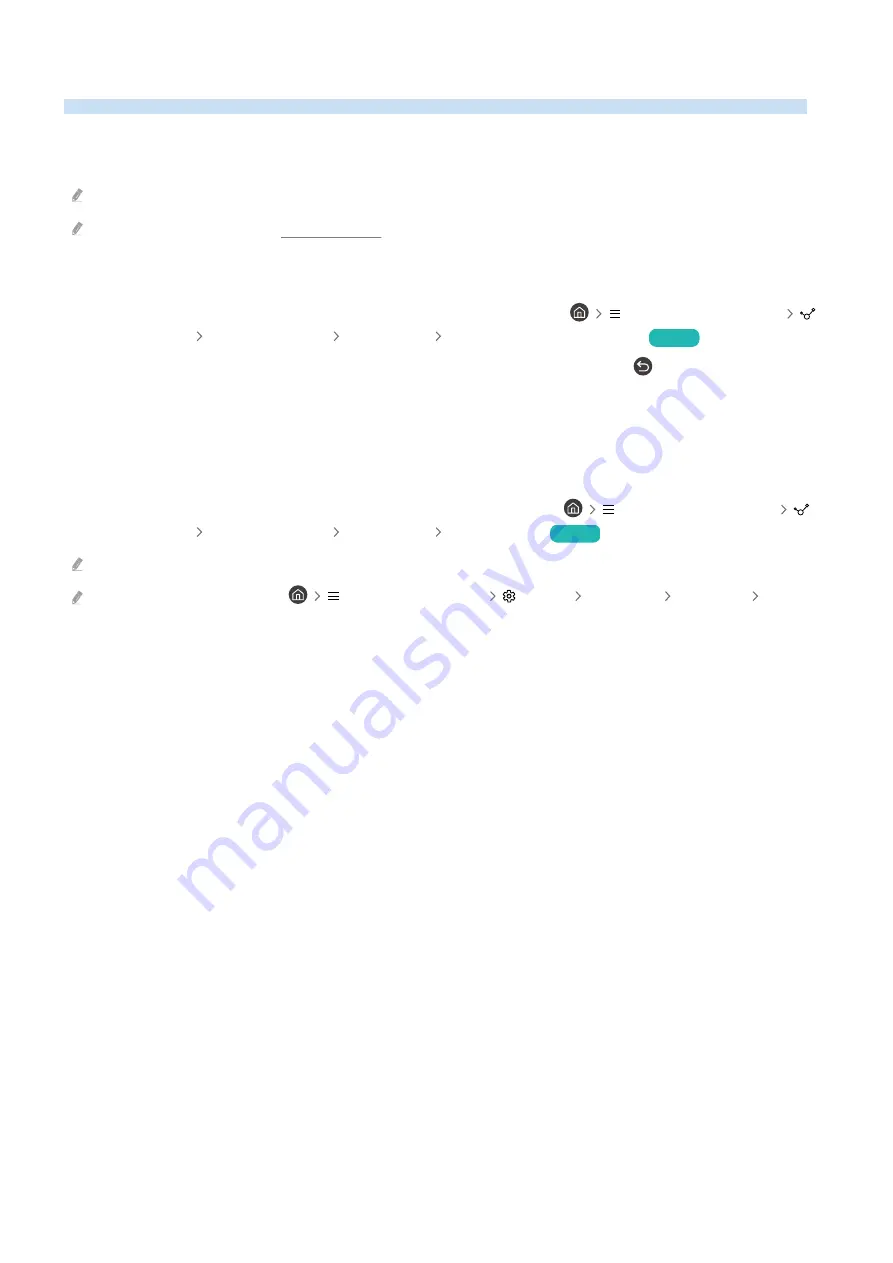
Displaying your mobile device screen on the TV
You can watch the screen of your mobile device on the TV screen through Smart View, Apple AirPlay or Tap View.
When you start screen sharing with a mobile device (
Smart View
/
Apple AirPlay
/
Tap View
), the TV screen switches
to the
Multi View
or mobile device's screen. Watch multiple contents at the same time with the
Multi View
screen.
This function may not be supported depending on the model.
For more information, refer to "Using Multi View."
Using Screen Sharing (Smart View)
For information on how to share the screen with your mobile device, refer to
(left directional button)
Connected Devices Connection Guide Smartphone Screen Sharing (Smart View)
.
Try Now
• To turn off Screen Sharing (Smart View), disconnect the mobile device or press the button on the remote
control.
• Using the Smart View menu on your mobile device, you can change the settings such as aspect ratio.
Using Apple AirPlay
Use AirPlay if you are an iPhone or iPad user. For more information, refer to
(left directional button)
Connected Devices Connection Guide Smartphone Apple AirPlay
.
Try Now
This function may not be supported depending on the model or geographical area.
To use
Apple AirPlay
, make sure
(left directional button)
Settings
All Settings
Connection
Apple
AirPlay Settings
is enabled.
- 12 -
Содержание 43QN9 C Series
Страница 10: ...x 4 M4 x L14 x 4 M4 x L14 Power Cable Samsung Smart Remote User Manual Regulatory Guide...
Страница 11: ...1...
Страница 12: ...2 2 2...
Страница 13: ...3 4 5 6 7 8 9 x 4 M4 x L14 x 4 M4 x L14 x 4 M4 x L14...
Страница 42: ...About the Remote Control CU7 Series except for CU77 model Learn about the buttons on the Remote Control 24...
















































