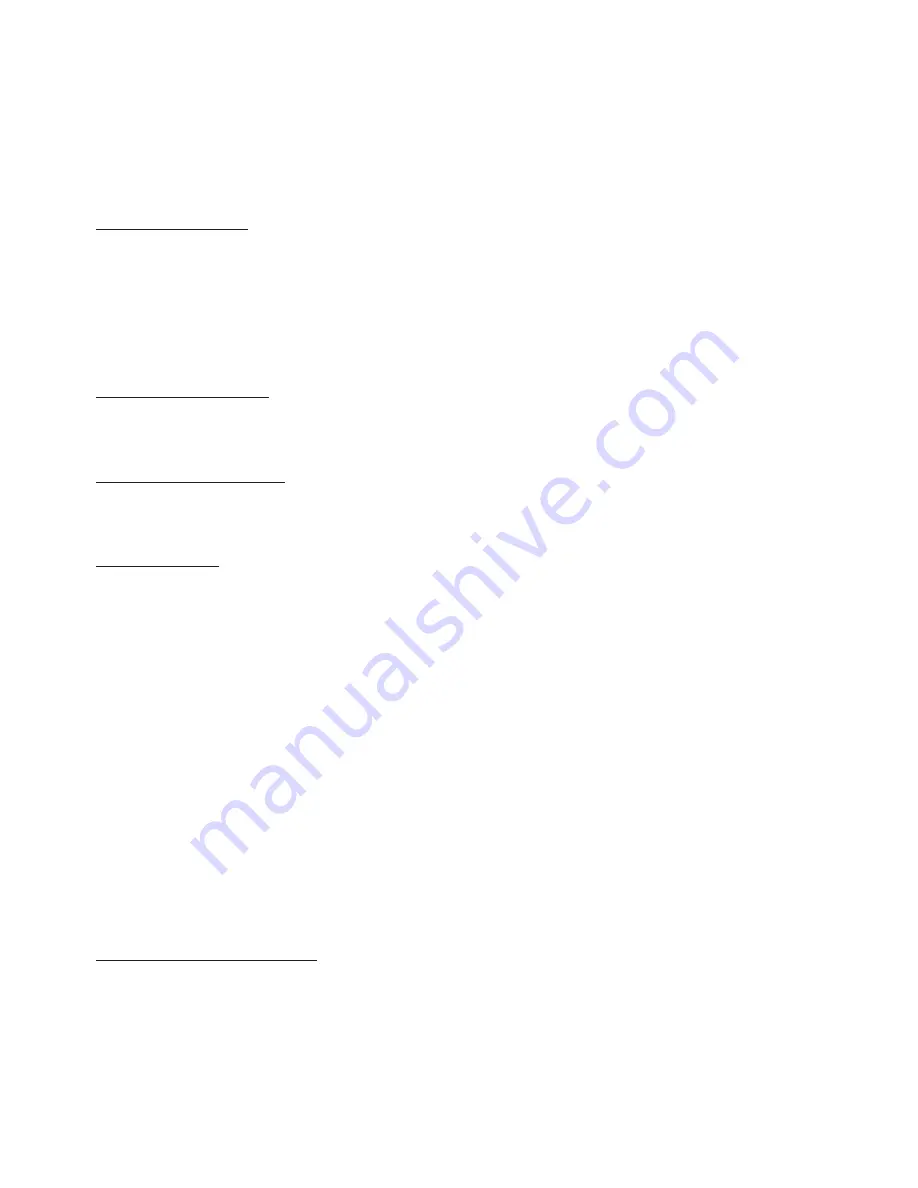
Using Accessibility Functions (may differ with model)
Accessing your TV's accessibility functions
The
Accessibility Shortcuts
button on your remote provides easy access to the accessibility functions on your TV.
࡙
Press and hold the Volume button to display the
Accessibility Shortcuts
menu.
࡙
Some functions may not appear depending on the access method.
Voice Guide Settings
You can activate voice guides that describe the menu options aloud to aid the visually impaired. To activate this function,
set
Voice Guide
to
On
. With Voice Guide on, the TV provides voice guides for channel change, volume adjust, information on
current and upcoming programs, schedule viewing, other TV functions, various content in the Web Browser, and in
Search
.
࡙
You can configure the volume, speed, pitch, and level of the
Voice Guide
.
࡙
The
Voice Guide
is provided in the language that is specified on the
Language
screen.
English
is always supported.
However, some languages are not supported by
Voice Guide
even though they are listed in the
Language
screen.
TV Background Volume
By default, the volume of the broadcast content is set to be low so that you can hear the voice guide clearly. When the
content volume is too low while the voice guide is coming out, you can adjust the content volume.
Audio (Video) Description
You can activate an audio guide that provides an audio description of video scenes for the visually impaired. This function is
only available with broadcasts that provide this service.
Caption Settings
Set
Caption
to
On
to watch programs with the captions displayed.
࡙
Captions are not displayed by programs that do not support captions.
࡙
This function has no relationship with the features for controlling subtitles of DVD or Blu-ray players. To control DVD or
Blu-ray subtitles, use the subtitle feature of the DVD or Blu-ray player and the player's remote control.
Separate Closed Caption
࡙
You can display the caption in the area separated from the broadcast screen.
Caption Mode
࡙
Default
/
CC1
~
CC4
/
Text1
~
Text4
Operates in either analog TV channel mode or when a signal is supplied from an external device to the TV. (Depending
on the broadcast signal, the analog caption function may or may not work with digital channels.)
࡙
Default
/
Service1
~
Service6
/
CC1
~
CC4
/
Text1
~
Text4
Works with digital channels. These functions may not be available in digital caption mode depending on the broadcast.
Digital Caption Options
You can change the font color, background color, size settings, and position, etc.
࡙
The foreground and background colors and opacity settings cannot be the same.
࡙
The
Position
function is activated only for programs that support broadcast captions.
Sign Language Zoom Settings
You can zoom in the sign language screen when the program you are watching provides it. First, set
Sign Language Zoom
to
On
, and then select
Edit Sign Language Zoom
to change the position and magnification of the sign language screen.
Содержание 43QN9 C Series
Страница 10: ...x 4 M4 x L14 x 4 M4 x L14 Power Cable Samsung Smart Remote User Manual Regulatory Guide...
Страница 11: ...1...
Страница 12: ...2 2 2...
Страница 13: ...3 4 5 6 7 8 9 x 4 M4 x L14 x 4 M4 x L14 x 4 M4 x L14...
Страница 42: ...About the Remote Control CU7 Series except for CU77 model Learn about the buttons on the Remote Control 24...






























