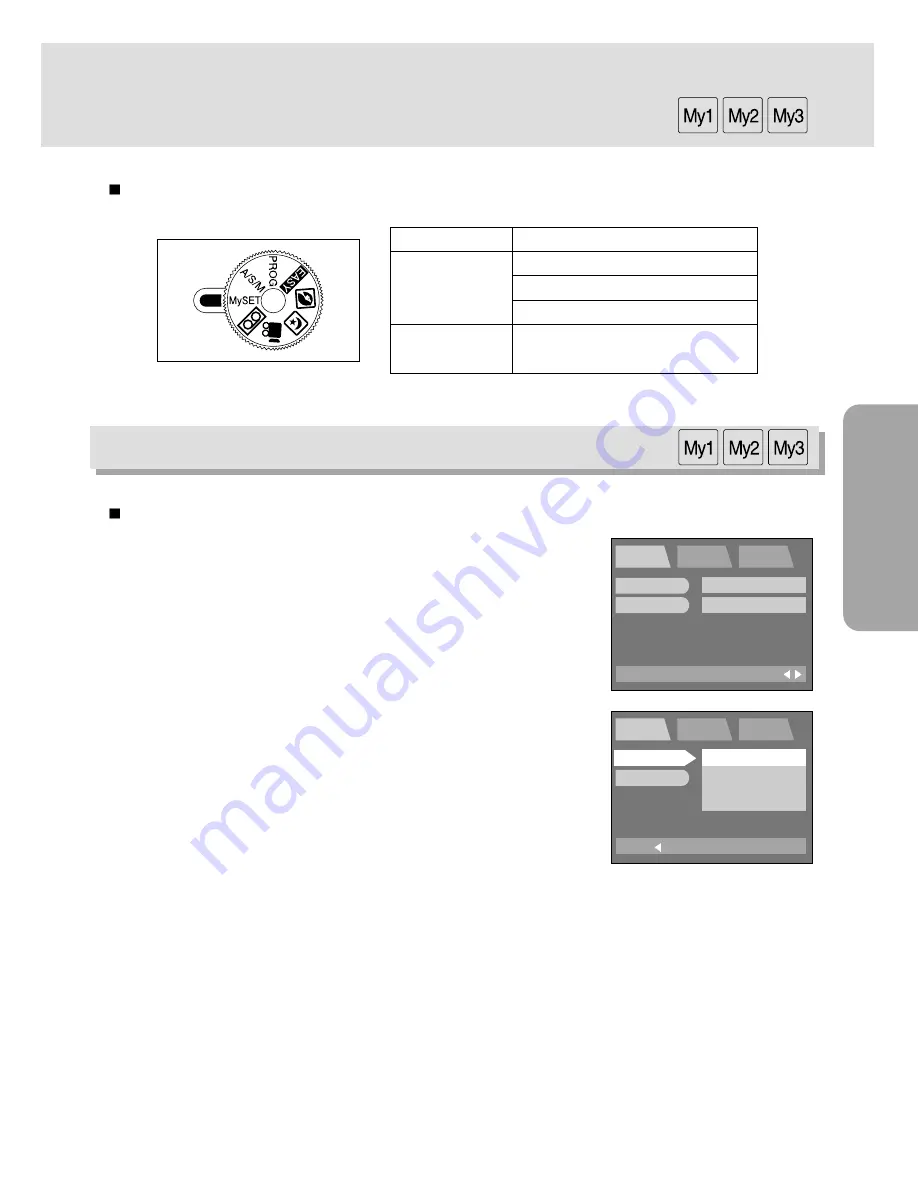
59
RECORDING
My SET mode menu
You can select your favorite settings that have been saved in this menu.
1. Rotate the mode dial to the MySET mode and press the
MENU button.
2. Press the DOWN button and the cursor will be shifted to the
main menu.
3. Select the [MODE] menu by pressing the UP/DOWN button.
4. Press the RIGHT button and the cursor will shift to the
[MODE] sub menu.
5. Select the desired sub menu by pressing the UP/DOWN
button.
6. Press the OK button to confirm the setting.
Press the menu button twice and the menu display will
disappear. Take a picture
To apply this function to the camera, change the MySET
mode menu or press the DOWN button and select the
CHANGE menu.
Refer to the CHANGE menu.
You can select your favorite settings and save them in this menu
Main menu
Sub menu
MODE
MYSET1
MYSET2
MYSET3
CHANGE
NO
YES
Mode
EXIT:MENU
MySET
SETUP
MyCAM
PAGE:
MODE
CHANGE
MYSET1
NO
BACK:
MySET
SETUP
MyCAM
SET:OK
MODE
CHANGE
MYSET1
MYSET2
MYSET3
Содержание 3500
Страница 26: ...26 Recording mode ...
Страница 61: ...61 PLAY SET UP Play Set up mode ...






























