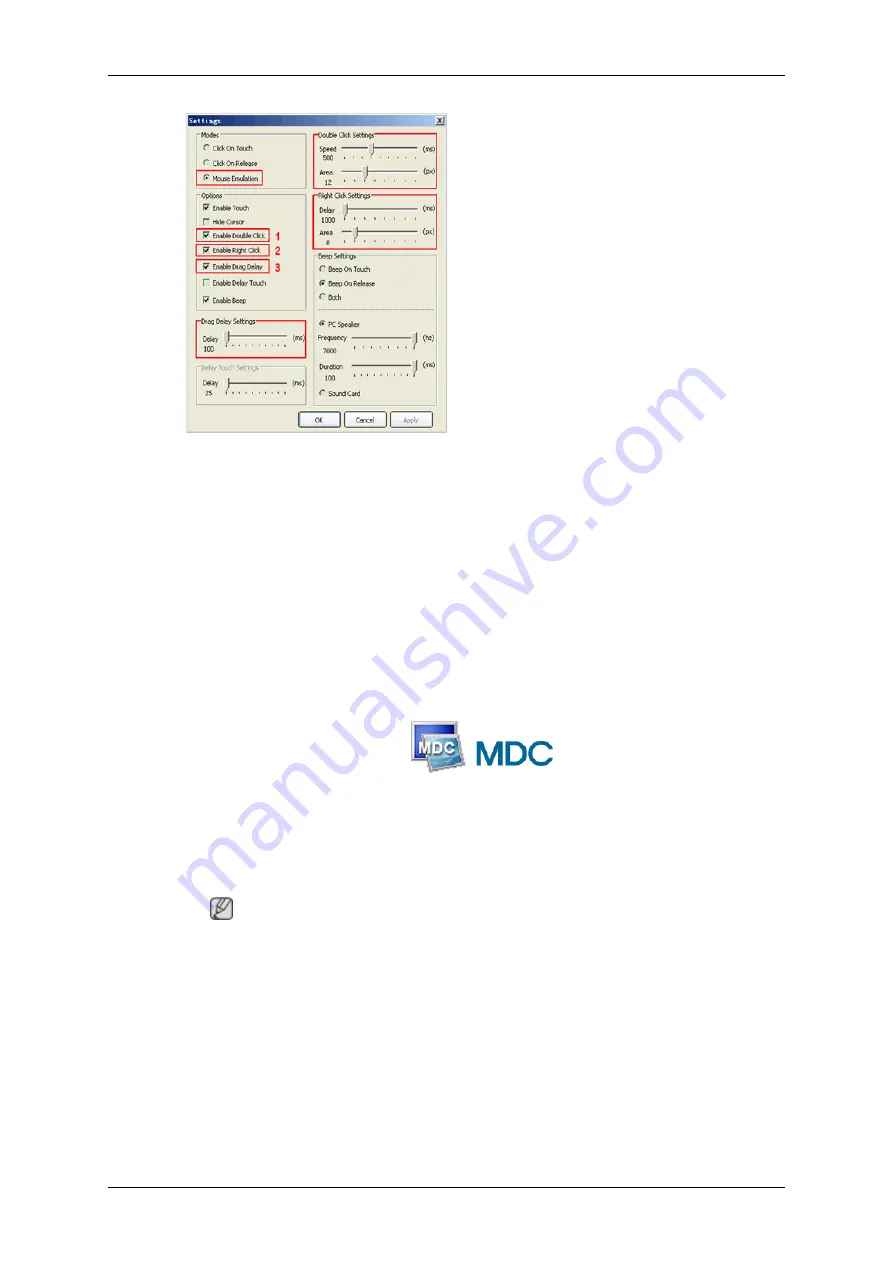
Installment
1. Enable Double Click
Double clicking works the same on
the touch screen as it does with a
mouse. Tap an object on the
screen twice in rapid succession to
open the object. “Speed” should be
set to 500-550 milliseconds and
“Area” to 32 pixels
2. Enable Right Click
Enable the right-click function (de-
fault).
Press and hold any part of the
screen for two seconds. The con-
text menu will appear. The right-
click function is available only in
Mouse Emulation mode. “Delay”
should be set to 1000 milliseconds
(1 second) and “Area” to 32 pixels.
3. Enable Drag Delay
This function shows the time in milliseconds “Drag Delay” will take to be enabled after the
option is touched. Drag Delay may be adjusted (in milliseconds) to the correct value if an
object cannot be precisely selected or if the cursor jitters when you touch the touchscreen.
MDC (Multiple Display Control)
Installation
1. Insert the installation CD into the CD-ROM drive.
2. Click the MDC System installation Program.
Note
If the screen for installing the software does not appear, install it using the MDC System
execution file in the MDC folder of the CD-ROM.
3. If the installation wizard screen does appear, click "Next."
4. The "License Agreement" screen will appear. Click "Yes."
5. The "Customer Information" window will appear. Register the user information and click
"Yes."
6. The "Choose Destination Location" window will appear. Specify the file location to install
to and click "Next."
Using the Software






























