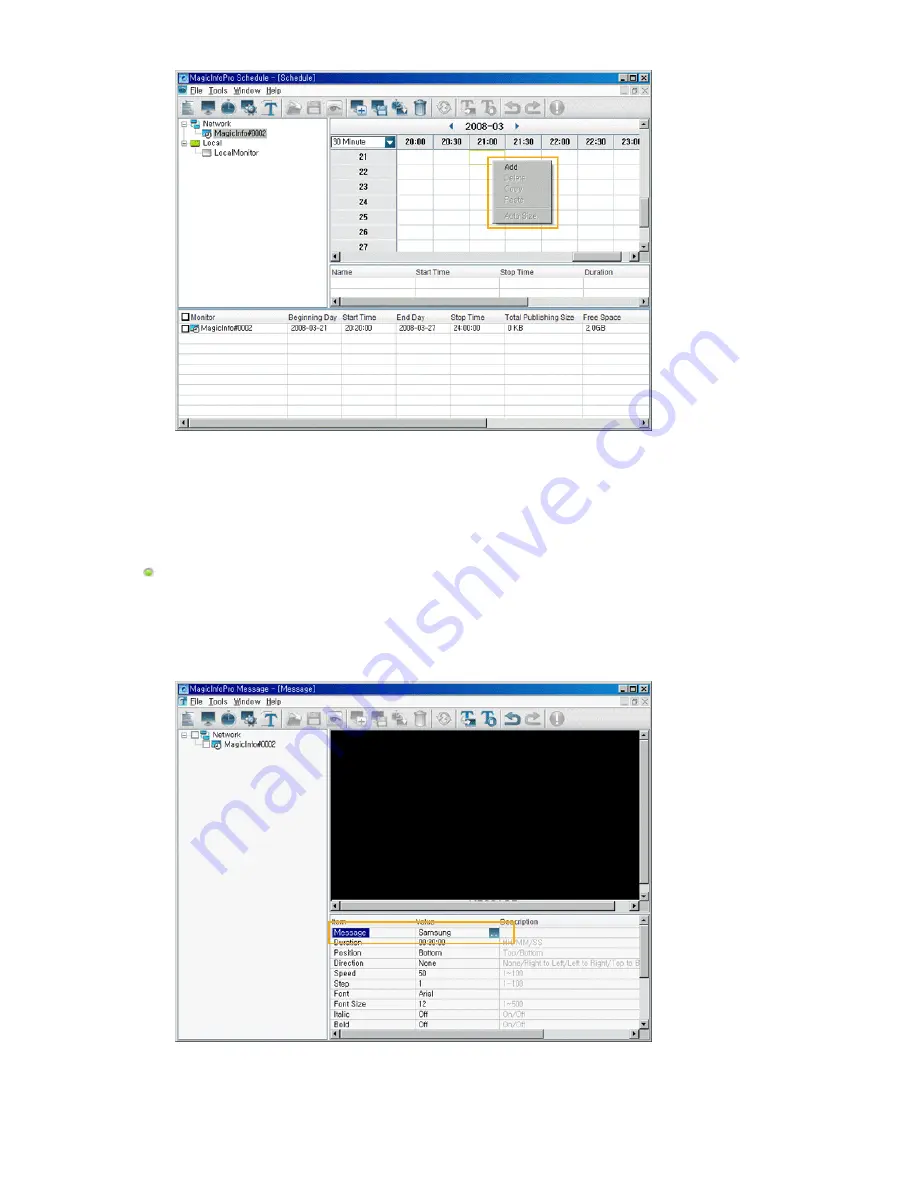
4. If you want to change the date or time of the schedule, drag it to a different date or time.
5. Select Publish from the Tools menu. Select the checkbox next to the monitors for which you want to
register the selected schedule.
Sending a Message
1. Select Message from the File menu to open the Message View.
2. Select the checkbox next to the monitors for which you want to register a message.
3. Configure the settings for the message in the List View at the bottom right. The text you enter here
will be displayed on the selected monitors.
4. To display the message on the selected monitors, click the Send Message icon in the toolbar under
the menu bar.
To hide the message which will be displayed on the selected monitors, click the Stop Message icon in
the toolbar.
Содержание 320MX - SyncMaster - 32" LCD Flat Panel Display
Страница 1: ...SyncMaster 320MX 320MXN LCD Monitor User Manual ...
Страница 18: ...Introduction ...
Страница 31: ...6 Choose a folder to install the MagicInfo Pro program 7 Click Install Using the Software ...
Страница 61: ......
Страница 73: ...Hot Key z Ctrl C Copies the selected message to the clipboard so that you can paste it to another location ...
Страница 165: ...Play Plays a movie file Full Size Plays a movie file in full screen Adjusting the LCD Display ...
Страница 167: ...Schedule View Displays a schedule TCP IP Changes the TCP IP settings Adjusting the LCD Display ...






























