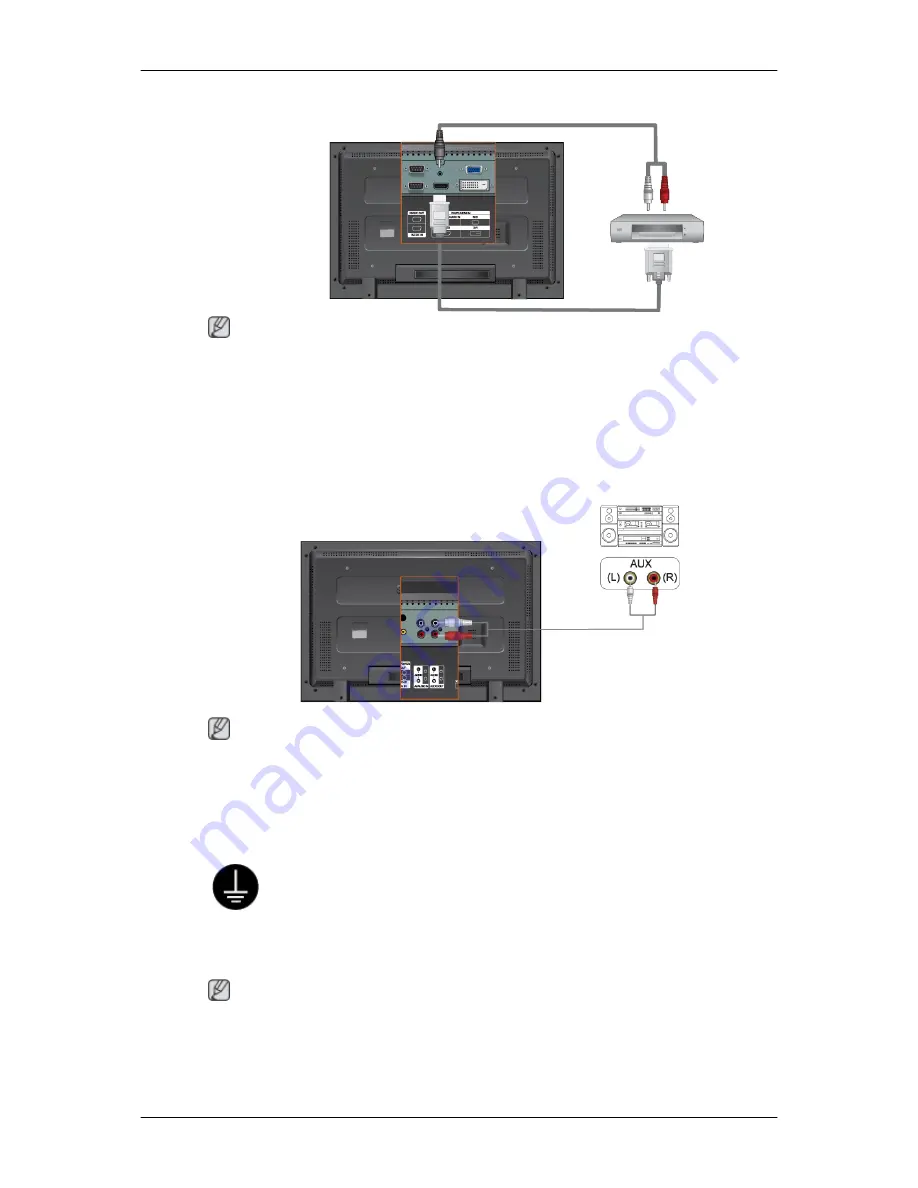
Connecting Using a DVI to HDMI Cable
Note
•
Connect the DVI output terminal of a digital output device to the HDMI terminal of the LCD
Display using a DVI to HDMI cable.
•
Connect the red and white jacks of an RCA to stereo (for PC) cable to the same colored audio
output terminals of the digital output device, and connect the opposite jack to the DVI / PC / HDMI
AUDIO IN terminal of the LCD Display.
Connecting to an Audio System
Note
•
Connect a set of audio cables between the AUX L, R jacks on the AUDIO SYSTEM and AUDIO
OUT [L-AUDIO-R] on LCD Display.
Connecting a LAN Cable
Using a Power cord with Earth
•
In the event of failure, the earth lead may cause electric shock. Make sure to
wire the earth lead in correctly, before connecting the AC power. When un-
wiring the earth lead, make sure to disconnect the AC power in advance.
Note
AV input devices such as DVD players, VCR's or camcorders as well as your computer can be con-
nected to the LCD Display. For detailed information on connecting AV input devices, refer to the User
Controls under Adjusting Your LCD Display.
Connections
Содержание 320MX - SyncMaster - 32" LCD Flat Panel Display
Страница 1: ...SyncMaster 320MX 320MXN LCD Monitor User Manual ...
Страница 18: ...Introduction ...
Страница 31: ...6 Choose a folder to install the MagicInfo Pro program 7 Click Install Using the Software ...
Страница 61: ......
Страница 73: ...Hot Key z Ctrl C Copies the selected message to the clipboard so that you can paste it to another location ...
Страница 165: ...Play Plays a movie file Full Size Plays a movie file in full screen Adjusting the LCD Display ...
Страница 167: ...Schedule View Displays a schedule TCP IP Changes the TCP IP settings Adjusting the LCD Display ...
















































