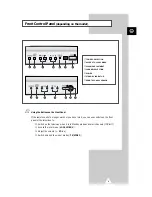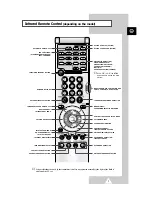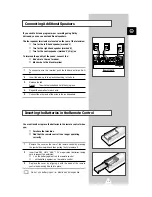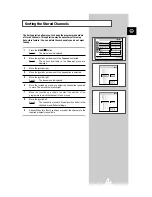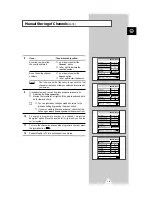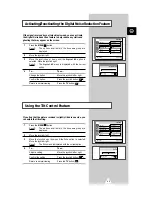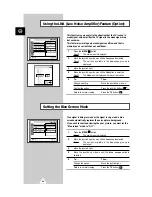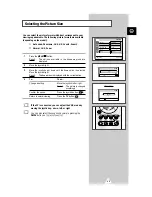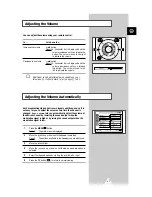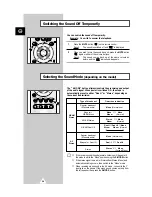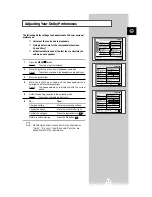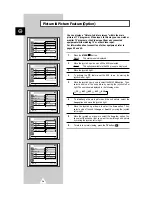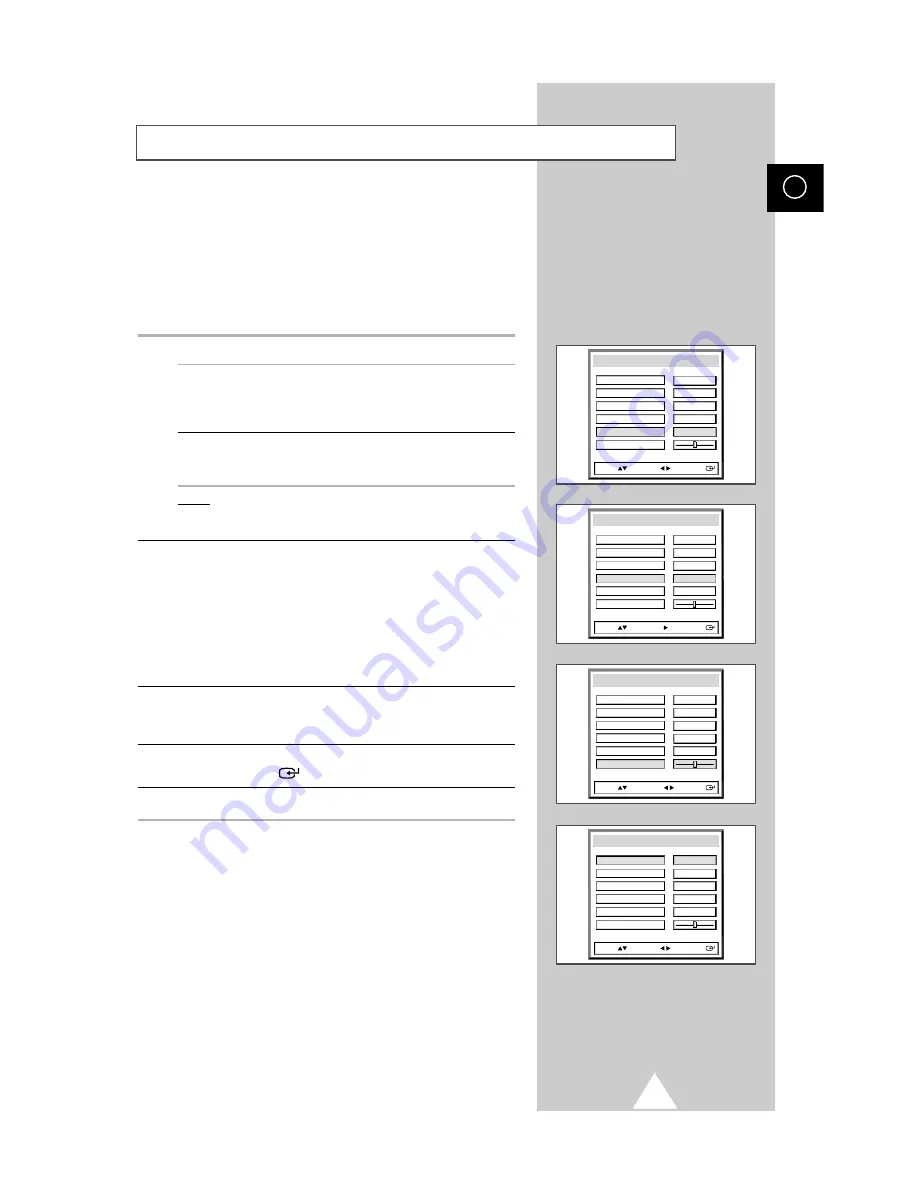
19
8
If you...
Then move the joystick...
Know the number of the
◆
up or down to select the
channel to be stored
Channel
option
◆
left or right to indicate the
required number
Do not know the channel
◆
up or down to select the
numbers
Search
option
◆
left or right to start the search
Result:
The tuner scans the frequency range until the first
channel or the channel that you selected is received on
your screen.
9
If reception is weak, you can fine-tune a channel manually by:
◆
Selecting the
Fine tune
option
◆
Moving the joystick left or right until the picture and sound are
both clear and sharp.
➢
◆
You can ignore any changes made and return to the
previous setting by pressing the green button.
◆
If you are unable to fine-tune a channel, check that the
Color system
and
Sound system
settings are correct.
10
To assign a programme number to a channel, select the
Prog.No.
option. Move the joystick left or right until you find the
correct number.
11
To store the channel and associated programme number, press
the joystick button (
).
12
Repeat Steps 8 to 11 for each channel to be stored.
ENG
Manual Storing of Channels
(cont.)
Prog.No.
Search
Sound system
P 1
Channel
Fine tune
Manual store
Move: Sel.: Store:
Auto
BG
471 MHz
S04
Color system
Prog.No.
Search
Sound system
Color system
P 1
Channel
Fine tune
Manual store
Move: Enter: Store:
Auto
BG
471 MHz
S04
Prog.No.
Search
Sound system
P 1
Channel
Fine tune
Manual store
Move: Adjust: Store:
Auto
BG
471 MHz
S04
Color system
Prog.No.
Search
Sound system
Color system
P 1
Channel
Fine tune
Manual store
Move: Sel.: Store:
Auto
BG
471 MHz
S04