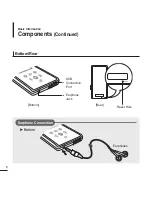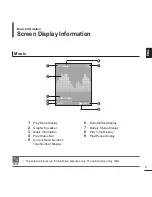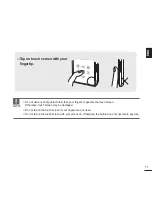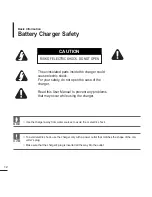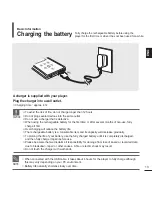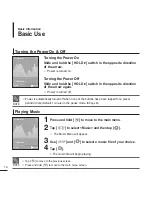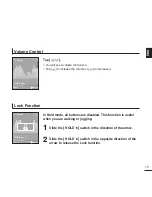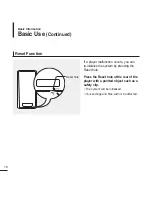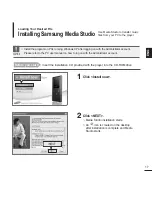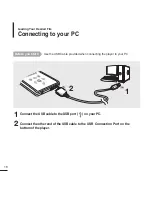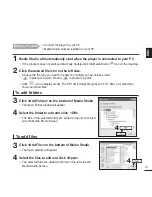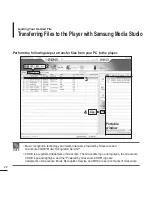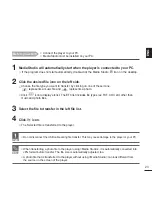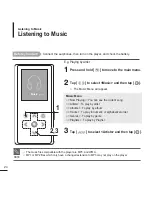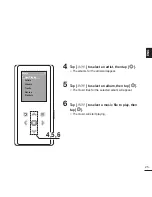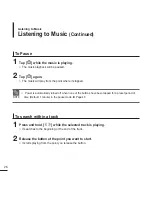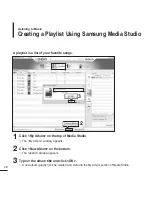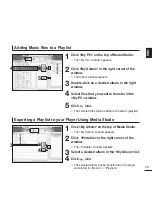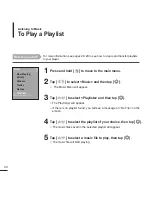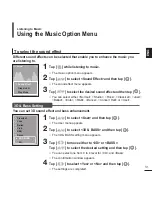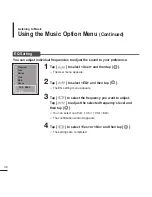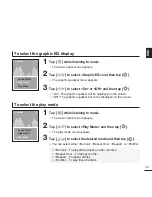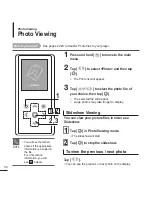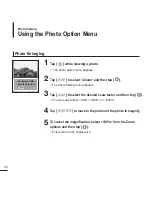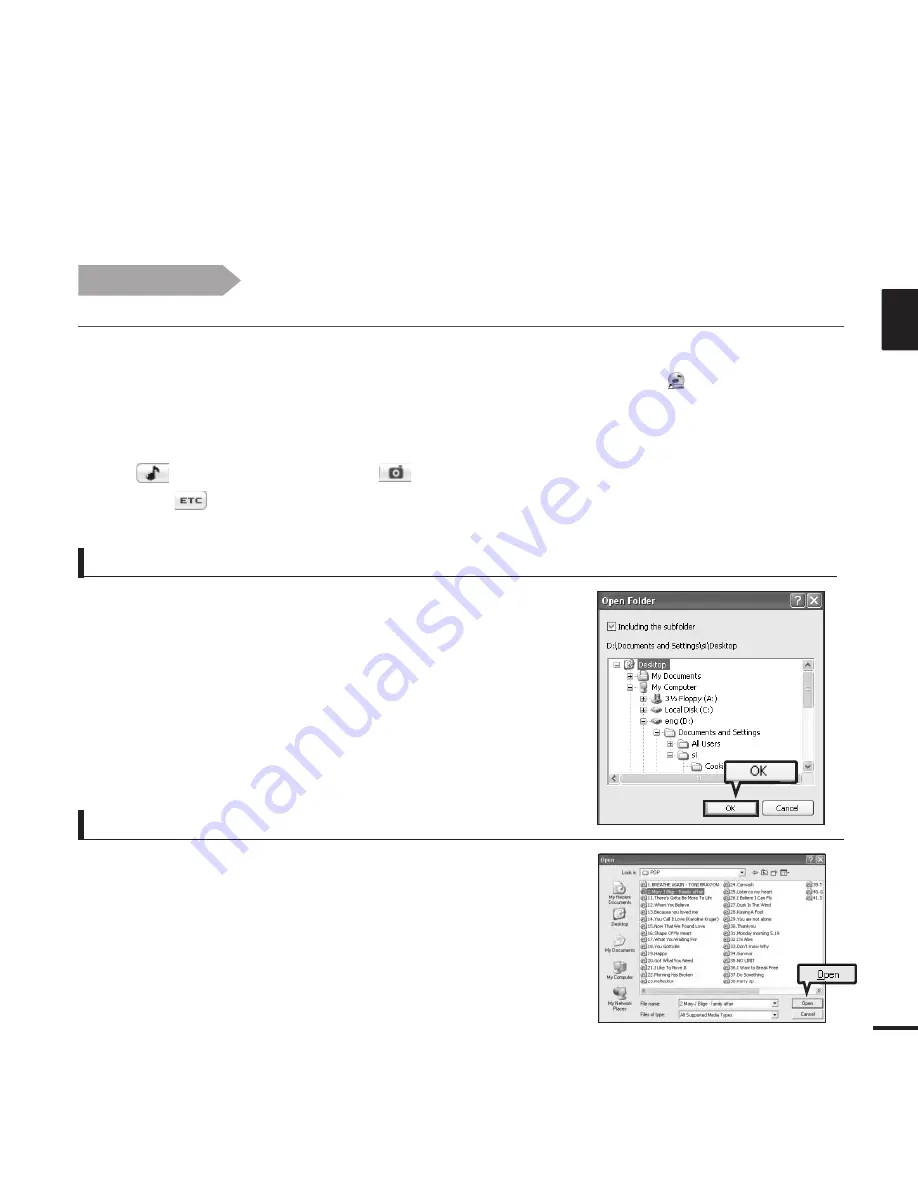
21
ENG
1
Media Studio will automatically start when the player is connected to your PC.
■
If the program does not start automatically, double-click the Media Studio
icon on the desktop.
2
Click the desired file icon on the left side.
■
Choose the file type you want to transfer by clicking on one of these icons.
represents a music file and
represents a photo.
■
Click
icon to display etc list. The ETC list includes file types (ex: TXT, XOV, etc) other than
music and photo files.
3
Click <Add Folder> on the bottom of Media Studio.
■
The Open Folder window will appear.
Before you start!
■
Connect the player to your PC.
■
Media Studio must be installed on your PC.
To add folders
3
Click <Add File> on the bottom of Media Studio.
■
The Open window will appear.
4
Select the files to add and click <Open>.
■
The selected files are added to the list on the left side the
Media Studio Screen.
To add files
4
4
4
Select the folder to add and click <OK>.
■
The files of the selected folder are added to the list on the left
side the Media Studio Screen.
Содержание 2.0080218091405e16
Страница 1: ...YP K3J ...