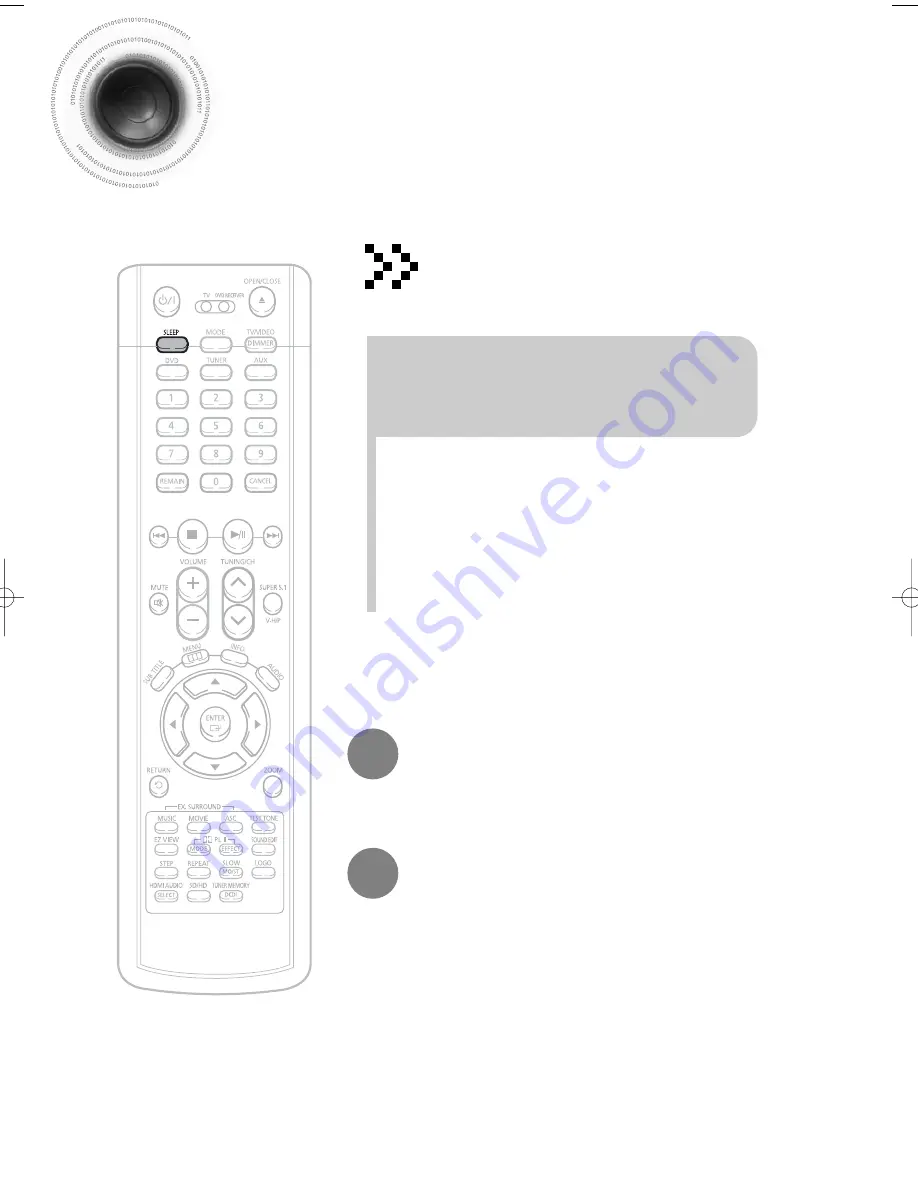
75
Convenient Functions
•
The remaining time before the DVD player will shut itself off is displayed.
•
Pressing the button again changes the sleep time from what you have set
earlier.
To confirm the sleep timer setting, press
SLEEP
button.
•
"SLEEP" will be displayed. Each time the button is pressed
the preset time changes as follows: 10
➝
20
➝
30
➝
60
➝
90
➝
120
➝
150
➝
OFF.
Press
SLEEP
button.
Sleep Timer Function
You can set the time that the DVD player will shut itself off.
To cancel the sleep timer, press
SLEEP
button until
OFF appears on the display.
49P~84P(P1200)-SECA GB 6/22/05 6:57 PM Page 76













































