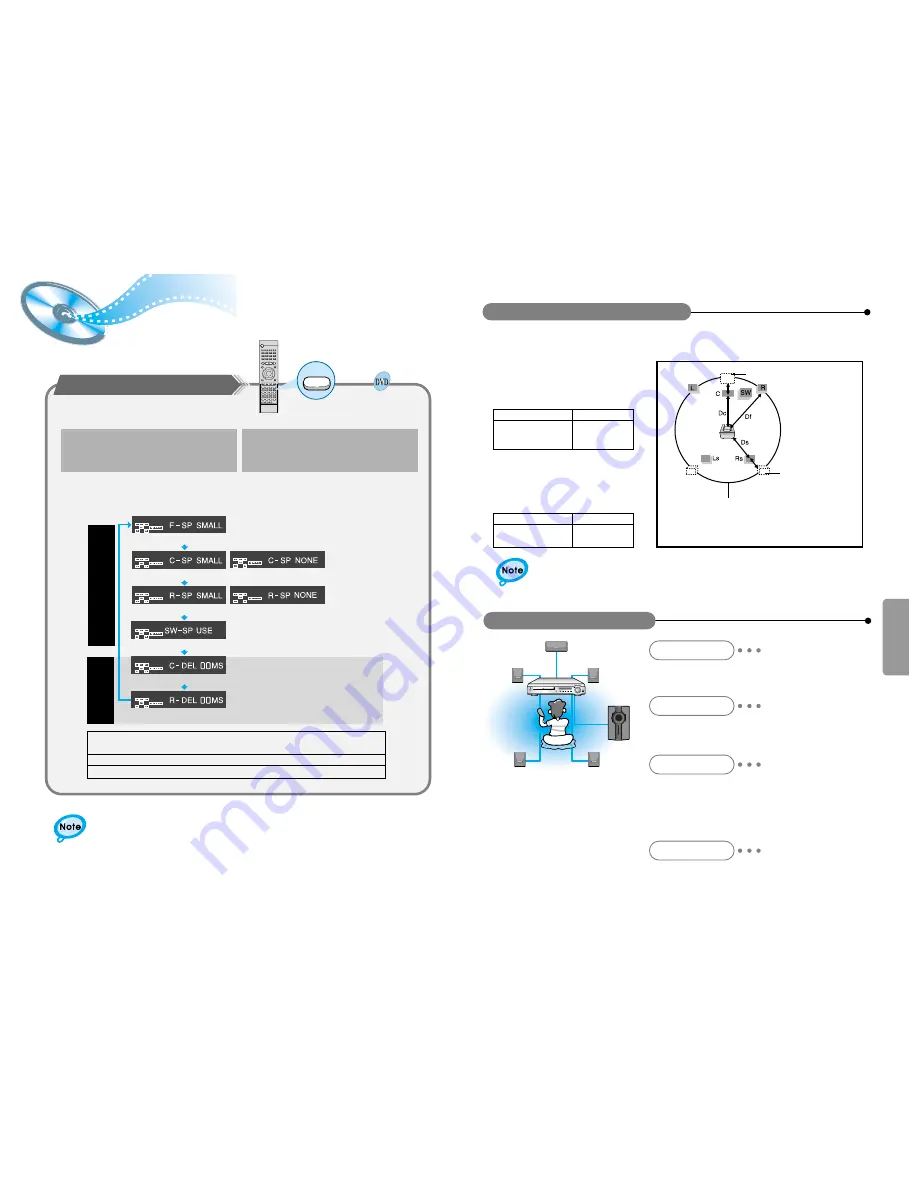
Speaker Setup
33
34
Ideal Speaker Placement
Front Speakers
Center Speaker
Rear Speakers
Subwoofer Speaker
Set the front speakers so that their tweeters (high-range) are
aligned at about ear level and at a horizontal angle of 45° to the
prime listening position.
Ideally the center speaker should be positioned with its top
surface flush with the front speakers. However, you may place
the speaker either on top or near the bottom of your TV set.
Place the subwoofer at any convenient location within
the vicinity of the listening position.
Set the rear speakers further back, parallel to the walls,
at 60 to 90 centimeters (2 to 3 feet) above prime listening
position ear level.
If the space behind the listening position is insufficient
(i.e., too close to the wall), place the rear speakers facing
each other on either side.
Setting up Speaker Mode and Delay Time
•
Each time the button is pressed, a different mode selection is
displayed on the front panel display as shown below.
SPK Mode
The display changes depending on the current audio output mode
(DSP, PRO LOGIC, 3-STEREO, STEREO, etc.).
Speaker delay time setting is a professional sound volume adjustment method for audio
enthusiast. For home use, refer to "Setting up the Ideal Speaker Positions" below to install
speakers in appropriate locations.
S
p
e
a
k
e
r
M
o
d
e
Delay
Time
Front speaker: Small
Center speaker: Small
Rear speaker: Small
Subwoofer: Use
Center Speaker Delay Time
Rear Speaker Delay Time
Center speaker: Not Used
Rear speaker: Not Used
Setting up Delay Time from 00~05ms
Setting up Delay Time from 00~15ms
1
Press the Left/Right (
/
) button to select
the desired item.
Press the SPK Mode button.
▲
▲
2
•
SMALL: When this setting is selected, low frequencies of below 200 Hz are assigned to
the subwoofer only.
•
USE: Select when using speakers.
•
NONE: Select this when no speakers are installed.
5.3 ms
10.6 ms
15.9 ms
Df: The distance from FRONT SPEAKER
Dc: The distance from CENTER SPEAKER
Ds: The distance from SURROUND SPEAKER
•
Setting REAR (SURROUND) SPEAKERS
If the distance of Df is equal to the distance of Ds in
the figure, set the mode as 0ms. Otherwise, change
the setting according to the table.
•
Setting CENTER SPEAKER
If the distance of Dc is equal to or longer than the
distance of Df in the figure, set the mode as 0ms.
Otherwise, change the setting according to the table.
When 5.1CH Surround Sound is played, you can enjoy the best sound if the distance between you and each speaker is the
same. Since the sounds arrive at the listening position at different times depending on the placement of speakers, you can
adjust this difference by adding a delay effect to the sound of the Center Speaker and Surround Speakers.
Setting up the Speaker Delay Time
Distance between Df and Dc
Delay Time
Delay Time
Ideal CENTER SPEAKER placement
1.3 ms
2.6 ms
3.9 ms
5.3 ms
Distance between Ds and Dc
50
100
150
200
200
400
600
It is desirable to place all speakers within this circle.
Ideal SURROUND
SPEAKER placement






















