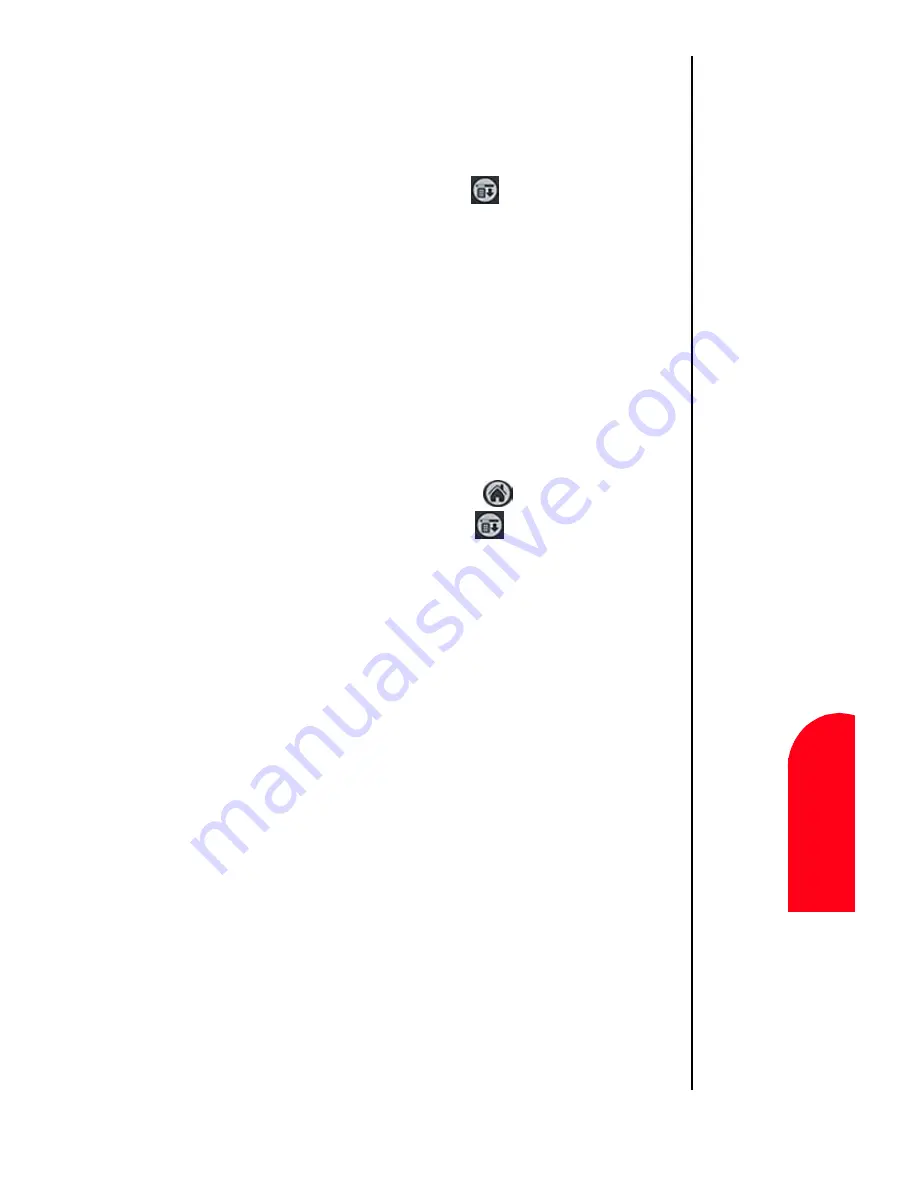
Managing Handheld Computer Software
243
To
B
eam
a
Re
cor
d,
M
M
ana
gi
n
g
H
and
hel
d
21
To
B
e
a
m
a
Reco
rd,
M
21
Spri
nt
PCS
Wireles
s W
e
b
M
M
anaging
H
andh
eld
C
o
mputer
Softw
ar
e
Note:
You can also perform a
HotSync operation using
the IR port. See
"Performing an IR HotSync
operation" on page 258.
䊳
An application installed in RAM.
To Beam a Record, Business Card, or Category
1.
Locate the record, business card, or category you want to
beam.
2.
Tap the Menu Launcher icon
.
3.
Tap “Record”. Select one of the following:
䊳
The Beam command for a single record.
䊳
In the Address Book, Beam Business Card, Beam Category.
4.
When the Beam Status dialog box is displayed, point the
IR port directly at the IR port of the other device.
Note:
For best results, your
phone should be
approximately four and 40
inches apart.
5.
Wait for the Beam Status dialog box to indicate that the
transfer is complete.
To Beam an Application
1.
Tap the Applications Launcher
.
2.
Tap the Menu Launcher icon.
.
3.
Select “App” and tap “Beam”.
4.
Tap the Application to send.
Note:
Some applications are copyright protected and cannot
be beamed to another device. These applications are indicated
with a lock icon.
5.
Tap “Beam”.
6.
When the Beam Status dialog box is displayed, point the
IR port directly at the IR port of the other device.
7.
Wait for the Beam Status dialog box to indicate that the
transfer is complete.
Receiving Beamed Information
Before you can receive beamed information, the beam receive
function must be ON.
To make sure the beam setting is ON:
Содержание 010505D5
Страница 1: ...Document Number 010505D5 Sprint PCS The clear alternative to cellular SM ...
Страница 3: ......
Страница 5: ...2 Understanding Roaming Getting Started Understanding Roaming Getting Started Getting Started ...
Страница 15: ...Getting to Know Your Sprint PCS Phone 12 Front View of Phone ...
Страница 29: ...Section 1 26 Getting to Know Your Sprint PCS Phone ...
Страница 39: ...Section 2 36 Getting to Know the Handheld Computer ...
Страница 95: ...Section 7 92 Using Sprint PCS Service Features ...
Страница 107: ...Section 8 104 Application Menus and Entering Text ...
Страница 111: ...Section 9 108 Adjusting Volume ...
Страница 151: ...Section 12 150 Date Book ...
Страница 195: ...Section 15 194 Memo Pad ...
Страница 209: ...Section 17 208 Calculator ...
Страница 217: ...Section 18 216 Security ...
Страница 231: ...Section 19 230 Experiencing Sprint PCS Wireless Web ...
Страница 237: ...Section 20 236 Web Clipping Applications ...






























