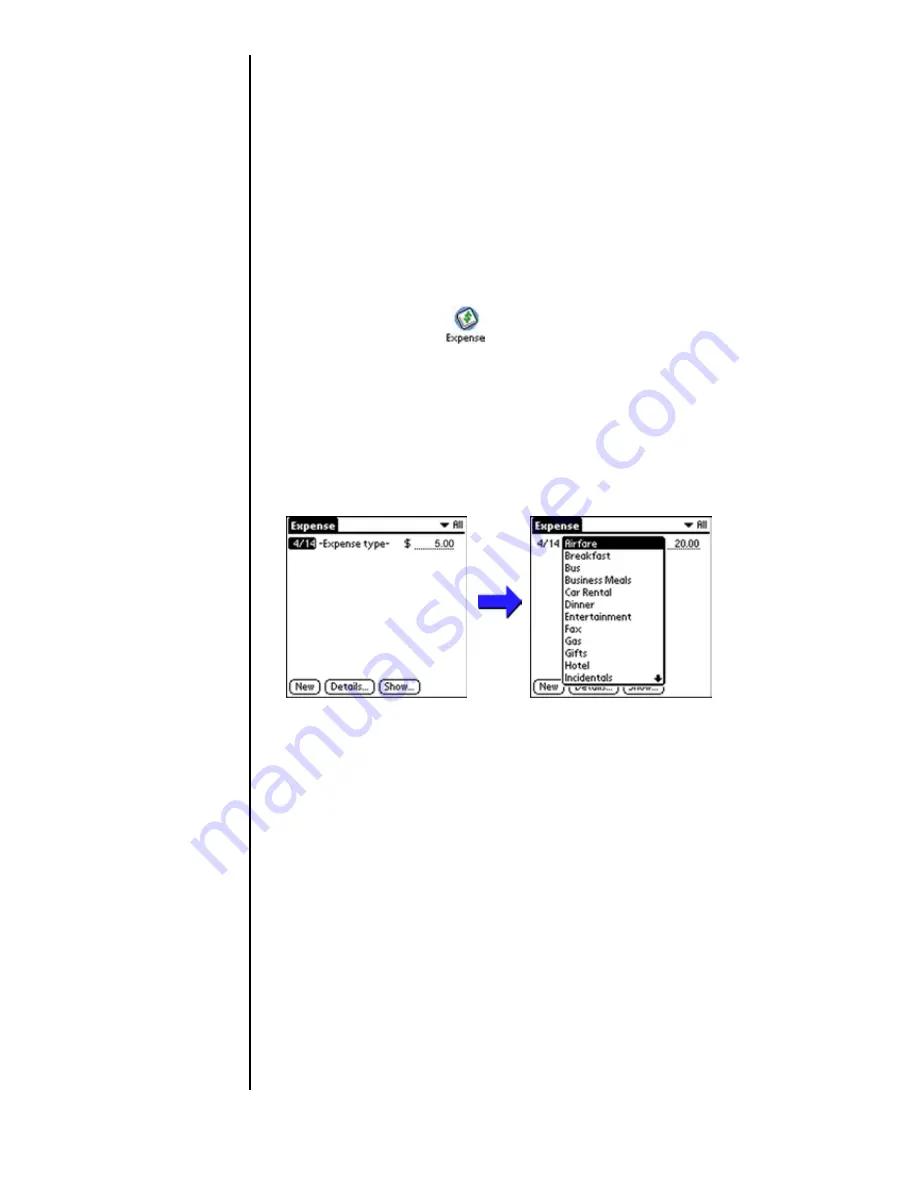
Section 14
176
Expense Manager
Creating Expense Items
The Expense application allows you to record the date,
expense type, and the amount you spend. You can sort
Expense items into different categories or add other
information to an item.
Creating a New Expense
1.
From the Application main menu, tap the “Expense”
application icon.
2.
Tap “New”.
Tip:
You can also create a new
Expense item in the
Expense List screen by
writing on the number
side of the Graffiti writing
area. The first number you
write begins your new
Expense item.
3.
Enter the amount of the expense using Graffiti text or the
on-screen keyboard.
4.
Tap “Expense Type” for the list of available expenses.
Note:
The expense is
automatically saved when
an expense type is
selected. If an expense
type is not selected, the
expense is not yet saved.
5.
Select the proper expense type from the list.
Содержание 010505D5
Страница 1: ...Document Number 010505D5 Sprint PCS The clear alternative to cellular SM ...
Страница 3: ......
Страница 5: ...2 Understanding Roaming Getting Started Understanding Roaming Getting Started Getting Started ...
Страница 15: ...Getting to Know Your Sprint PCS Phone 12 Front View of Phone ...
Страница 29: ...Section 1 26 Getting to Know Your Sprint PCS Phone ...
Страница 39: ...Section 2 36 Getting to Know the Handheld Computer ...
Страница 95: ...Section 7 92 Using Sprint PCS Service Features ...
Страница 107: ...Section 8 104 Application Menus and Entering Text ...
Страница 111: ...Section 9 108 Adjusting Volume ...
Страница 151: ...Section 12 150 Date Book ...
Страница 195: ...Section 15 194 Memo Pad ...
Страница 209: ...Section 17 208 Calculator ...
Страница 217: ...Section 18 216 Security ...
Страница 231: ...Section 19 230 Experiencing Sprint PCS Wireless Web ...
Страница 237: ...Section 20 236 Web Clipping Applications ...






























