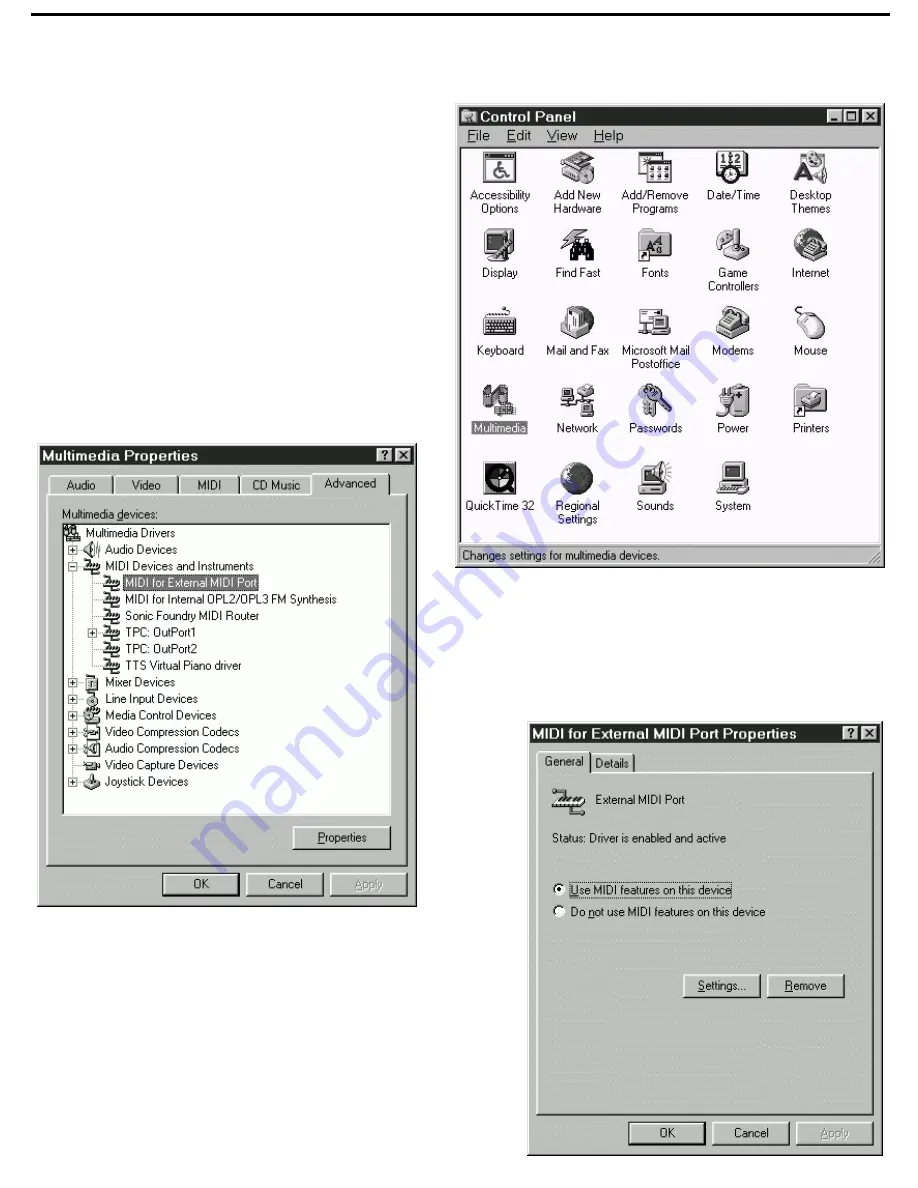
Software Installation
Before installing your WSM software, you need to
make sure that the external MIDI port on your Sound
Blaster 16 card is enabled. To do so, click on the Start
button and go to Settings -> Control Panel. Once the
Windows Control Panel is open, select the
“Multimedia” option, as shown in the illustration on the
right.
As shown in the illustration on the left, when the
“Multimedia Properties” dialog opens, click on the
“Advanced” tab. Open the “MIDI Devices and
Instruments” folder and select “MIDI for External
MIDI Port.”
Click on “Properties” and the “MIDI For External MIDI Port
Properties” dialog appears, as shown in the illustration on the
right. Click on the “Use MIDI features on this device” button if
it is not already selected and make sure that the Status is
“Driver is enabled and active.” If it is not, WSM will not
operate correctly. Consult your Windows 95 and/or Sound
Blaster 16 user manuals for information on how to solve
conflicts that prevent the driver from being enabled.
5





































