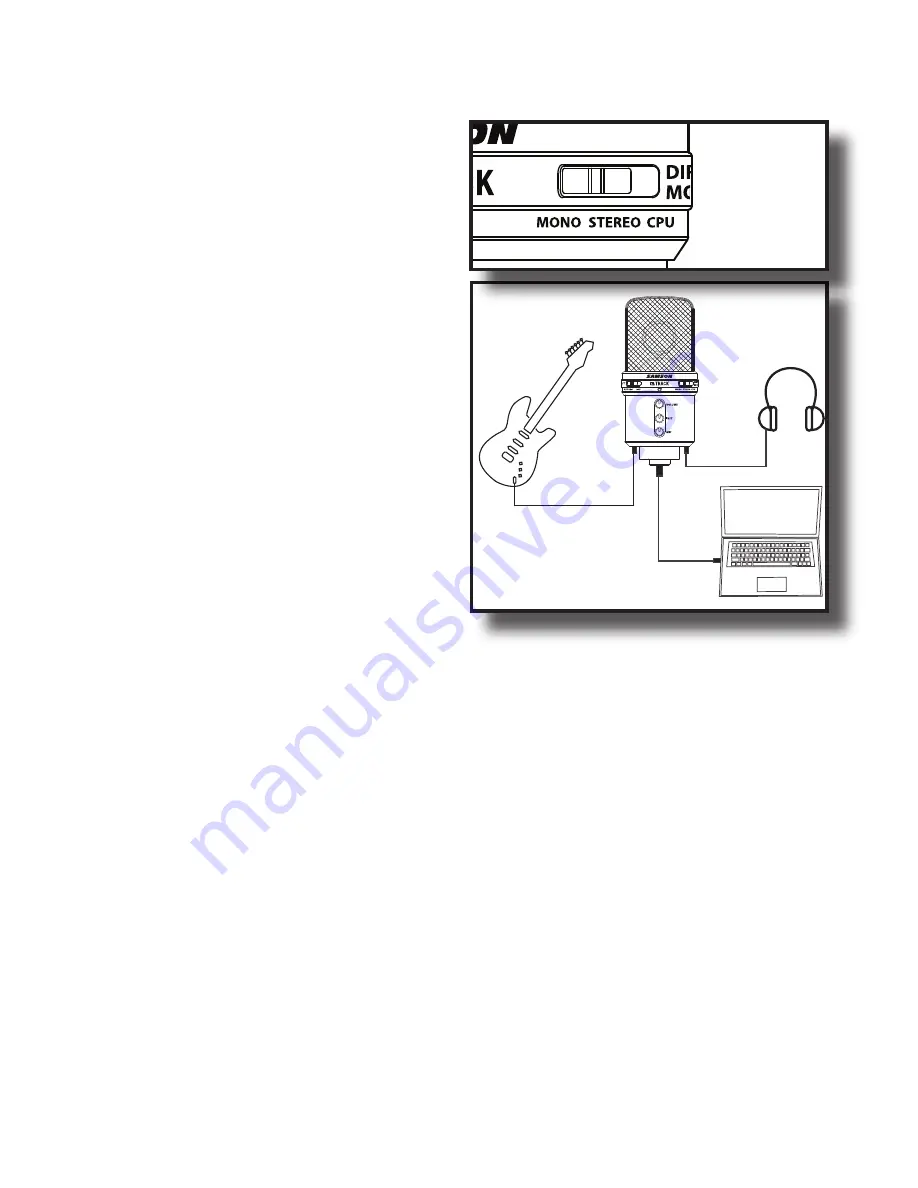
8
G Track Quick Start - continued
7. Next, set the Direct Monitor switch to
MONO, so you will hear the guitar and
mic in both sides of the headphones.
Note: The direct monitor allows you to
hear your instrument and voice directly
from the microphone, with zero latency
and without having to monitor the
output of DAW software. You'll want to
make sure your DAW's input monitoring
is turned off to avoid any unwanted
echos or feedback.
8. Now set the level of your guitar by
raising the INST level control to about
half way up. Press the knob in and the
control will pop-out allowing you to
easily adjust the level. Once the level is
set, press the knob again to restore to
the safe position. If you see the Power/
Peak LED light red while playing, turn
the INSTRUMENT level control down
until it does not flash red. Don't forget
to check the input meter on your DAW to make sure it's not clipping.
9. Now set level of the microphone by raising the MIC level control to about half way
up. Press the knob in and the control will pop-out allowing you to easily adjust the
level. Once the level is set, press the knob again to restore to the safe position. If
you see the Power/Peak LED light red, then turn the MIC level control down until it
does not flash red.
10. Now, put on your headphones, speak or sing into the mic and then raise the
VOLUME control knob until you reach a comfortable listening level. Press the knob
in and the control will pop-out allowing you to easily adjust the level. Once the
level is set, press the knob again to restore to the safe position.
11. Now, plug the USB cable into the G Track and into an available USB port on your
computer. Note: Be sure to check the installation guide for Windows XP and Mac
OS to confirm your computer will recognize the G Track. Also, make sure your
computer's output level is set to maximum for full volume in the G Track monitor.
12. Next, launch your DAW and select the USB Audio Codec for the input and outputs.
13. Set up two mono tracks in your DAW for the vocal and guitar track. Then, select
USB Audio Codec mono left for the vocal track and select USB Audio Codec mono
right for the guitar track.
Now follow the instructions of your DAW software to enable the two tracks for recording
and you're ready to record
G Track Quick Start
Содержание G Track
Страница 1: ...C P U ...






































