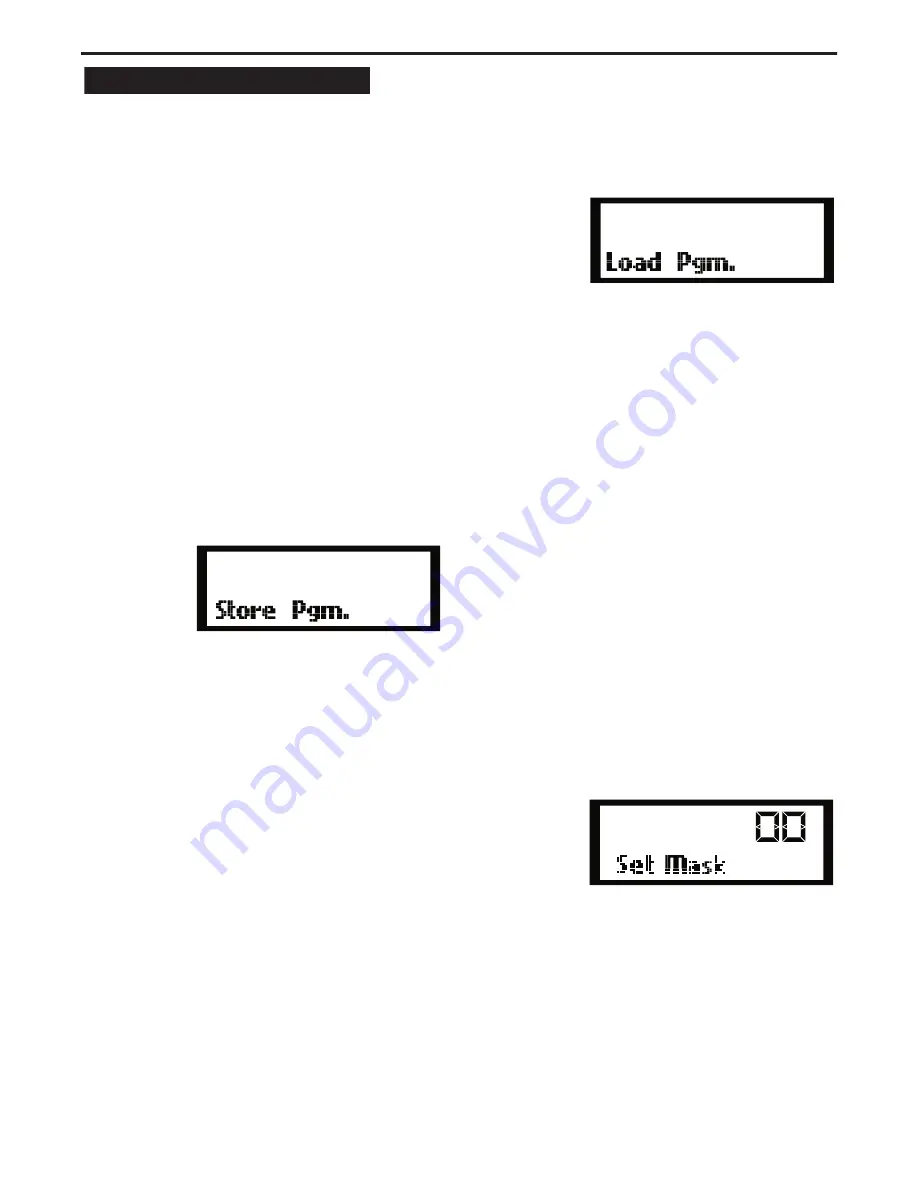
16
Storing Programs in the D2500
The D2500 has 99 memory locations (labeled 01-99) for
storing user presets. You can save the equalization curve,
as well as all the parameters for the routing and the
onboard effects that may be active. Saving the preset is a
simple procedure which is accomplished with the follow-
ing easy steps.
• Press the STORE button and the LED will begin to flash
indicating that the D2500 is ready to store the current
set-up into one of the 99 memory locations.
• Now, you need to decide if you want to save the set-
up in the current memory location, or if you want to
choose a new memory location. If you want to use the
current location go on to the next step. If you want to
choose a new memory location, use the Data Wheel to
scroll through the 99 preset numbers until you reach the
number you want to save under.
• Once you select the program number to save under,
simply press the STORE button again and your set up is
saved and can be easily recalled using the LOAD func-
tion.
Loading Programs in the D2500
You can load presets with stored equalization curves, as
well as all the parameters for the routing and the onboard
effects that may have been used. Loading a preset is a
simple procedure, which is accomplished with the follow-
ing easy steps.
• Press the LOAD button and the LED will begin to flash
indicating that the D2500 is ready to load one of the 99
memory locations.
• Now, you need to decide if you want to load the set-
up in the current memory location, or if you want to
choose a preset saved in a different memory location. If
you want to use the current location go on to the next
step. If you want to choose a new memory location, use
the Data Wheel to scroll through the 99 preset num-
bers until you reach the number you want to recall into
memory.
� �
• Once you select the program number to load, simply
press the LOAD button again and your preset is loaded
into memory.
Using the Load MASK function
The D2500 allows you to mask certain saved parameters
when loading in a preset. This is a powerful feature that
allows you to create a new preset by merging different
saved equalization curves with other saved effects set-ups.
When you get deeper into the features of the D2500, there
may be many parameters to set to create your final sound.
A “hidden” feature in the D2500 is the Set Mask function.
This allows you to load other programs and “Mask Out”
(retain) certain parameters.
Example:
In your overall setup, you have a delayed stack of speakers
on the left side with a setting of 40mS. You have your limiter
set to +2dB to not overdrive your amps, and your subs are
being crossed over to a different amplifier. So from 80Hz on
down, you set a High Pass filter so that the Bass is not passing
through the D2500 to the delayed stack.
Lets say you want to load program #2 one hour into the
show, ( a slightly hotter EQ curve that you stored in mem-
ory location #2 before the show began for use when the
room fills up).
You want to change the EQ curve but you do not want to
load in the program #2’s Delay, HP, and Limiter settings.
• Press and hold Store.
FBM, EQ, GATE, DELAY, ENHANCE, HP/LP, LIMITER, AND IN/
OUT will light.
• Press Delay, HP/LP, and Limiter and their respective LED’s
will go out.
• Now when you load any other program, you will
retain your Delay, HP/LP, and Limiter settings. Only the
Parameters not “Masked” will load from the second pro-
gram loaded..
� �
Содержание D-2500
Страница 1: ...DIGITAL DUAL 31 BAND EQUALIZATION SYSTEM...
Страница 31: ......





























