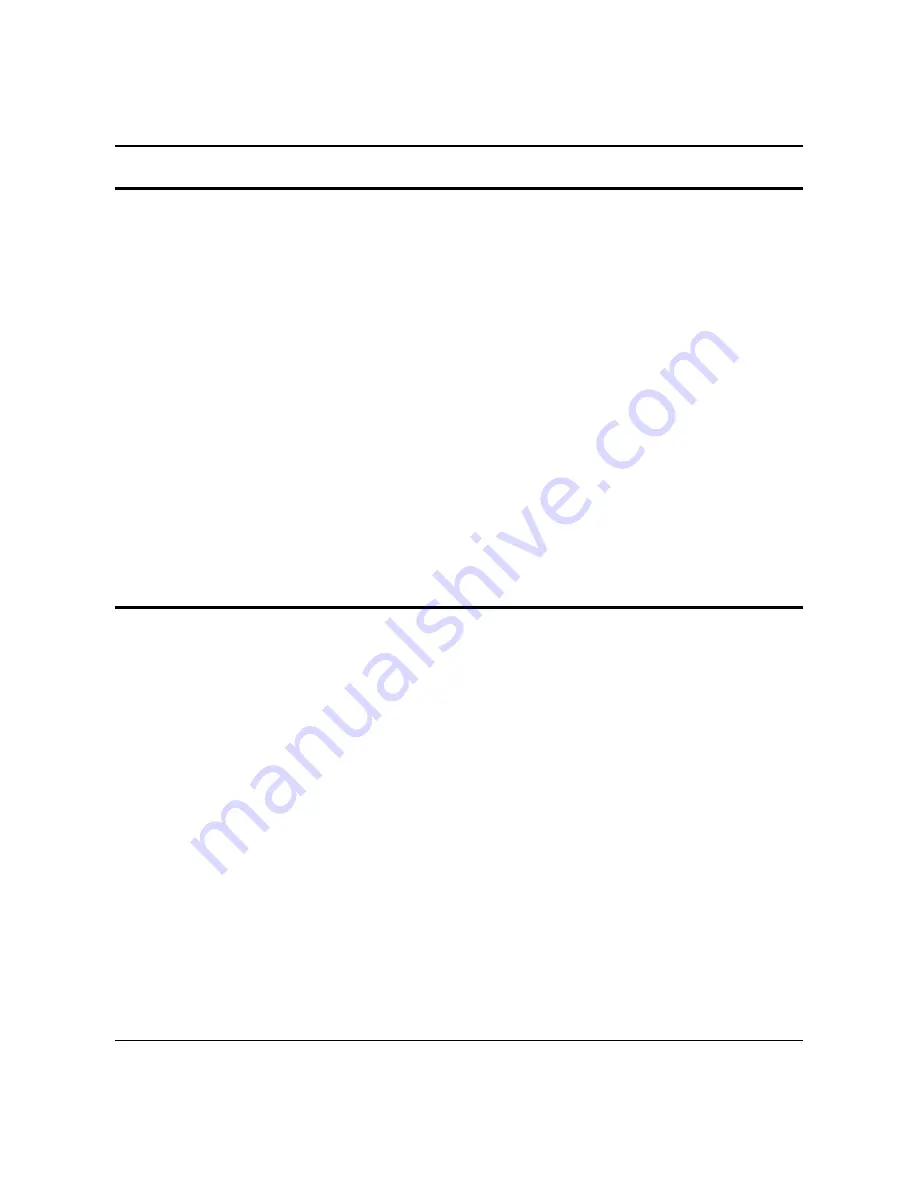
1 Precaution Statements
1-3
SAM4S SAP-630 SERIES
1-2 Servicing Precautions
WARNING:
First read the-Safety Precautions-section of this manual. If some unforeseen circumstance creates
a conflict between the servicing and safety precautions, always follow the safety precautions.
WARNING:
An electrolytic capacitor installed with the wrong polarity might explode.
1. Servicing precautions are printed on the cabinet.
Follow them.
2. Always unplug the units AC power cord from the
AC power source before attempting to:
(a) Remove or reinstall any component or
assembly (b) Disconnect an electrical plug or
connector (c) Connect a test component in
parallel with an electrolytic capacitor
3. Some components are raised above the printed
circuit board for safety. An insulation tube or
tape is sometimes used. The internal wiring is
sometimes clamped to prevent contact with
thermally hot components. Reinstall all such
elements to their original position.
4. After servicing, always check that the screws,
components and wiring have been correctly
reinstalled. Make sure that the portion around the
serviced part has not been damaged.
5. Check the insulation between the blades of the
AC plug and accessible conductive parts
(examples : metal panels and input terminals).
6. Insulation Checking Procedure:
Disconnect the power cord from the AC source
and turn the power switch ON. Connect an
insulation resistance meter (500V) to the blades
of AC plug.
The insulation resistance between each blade of
the AC plug and accessible conductive parts
(see above) should be greater than 1 megaohm.
7. Never defeat any of the B+ voltage interlocks.
Do not apply AC power to the unit (or any of its
assemblies) unless all solid-state heat sinks are
correctly installed.
8. Always connect an instrument’s ground lead to
the instrument chassis ground before connecting
the positive lead ; always remove the
instrument’s ground lead last.
1-3 Precautions for Electrostatically Sensitive Devices (ESDs)
1. Some semiconductor (solid state) devices are easily
damaged by static electricity. Such components are
called Electrostatically Sensitive Devices (ESDs);
examples include integrated circuits and some field-
effect transistors. The following techniques will reduce
the occurrence of component damage caused by static
electricity.
2. Immediately before handling any semiconductor
components or assemblies, drain the electrostatic
charge from your body by touching a known earth
ground. Alternatively, wear a discharging wrist-strap
device. (Be sure to remove it prior to applying power -
this is an electric shock precaution.)
3. After removing an ESD-equipped assembly, place it
on a conductive surface such as aluminum foil to
prevent accumulation of electrostatic charge.
4. Do not use freon-propelled chemicals. These can
generate electrical charges that damage ESDs.
5. Use only a grounded-tip soldering iron when soldering
or unsoldering ESDs.
6. Use only an anti-static solder removal device. Many
solder removal devices are not rated as anti-static;
these can accumulate sufficient electrical charge to
damage ESDs.
7. Do not remove a replacement ESD from its protective
package until you are ready to install it. Most
replacement ESDs are packaged with leads that are
electrically shorted together by conductive foam,
aluminum foil or other conductive materials.
8. Immediately before removing the protective material
from the leads of a replacement ESD, touch the
protective material to the chassis or circuit assembly
into which the device will be installed.
9. Minimize body motions when handling unpackaged
replacement ESDs. Motions such as brushing clothes
together, or lifting a foot from a carpeted floor can
generate enough static electricity to damage an ESD.
Содержание SAP-630 Series
Страница 20: ...3 Installation and Operation 3 2 SAM4S SAP 630 SERIES 4 Follow below steps...
Страница 22: ...3 Installation and Operation 3 4 SAM4S SAP 630 SERIES 2 Click the APK 3 Click Install...
Страница 23: ...3 Installation and Operation SAM4S SAP 630 SERIES 3 5 4 You can check what is installed on the menu screen...
Страница 26: ...3 Installation and Operation 3 8 SAM4S SAP 630 SERIES 5 Click OK 6 You can check the success message...
Страница 45: ...3 Installation and Operation SAM4S SAP 630 SERIES 3 27...
Страница 64: ...6 Troubleshooting 6 8 SAM4S SAP 630 SERIES MEMO...








































