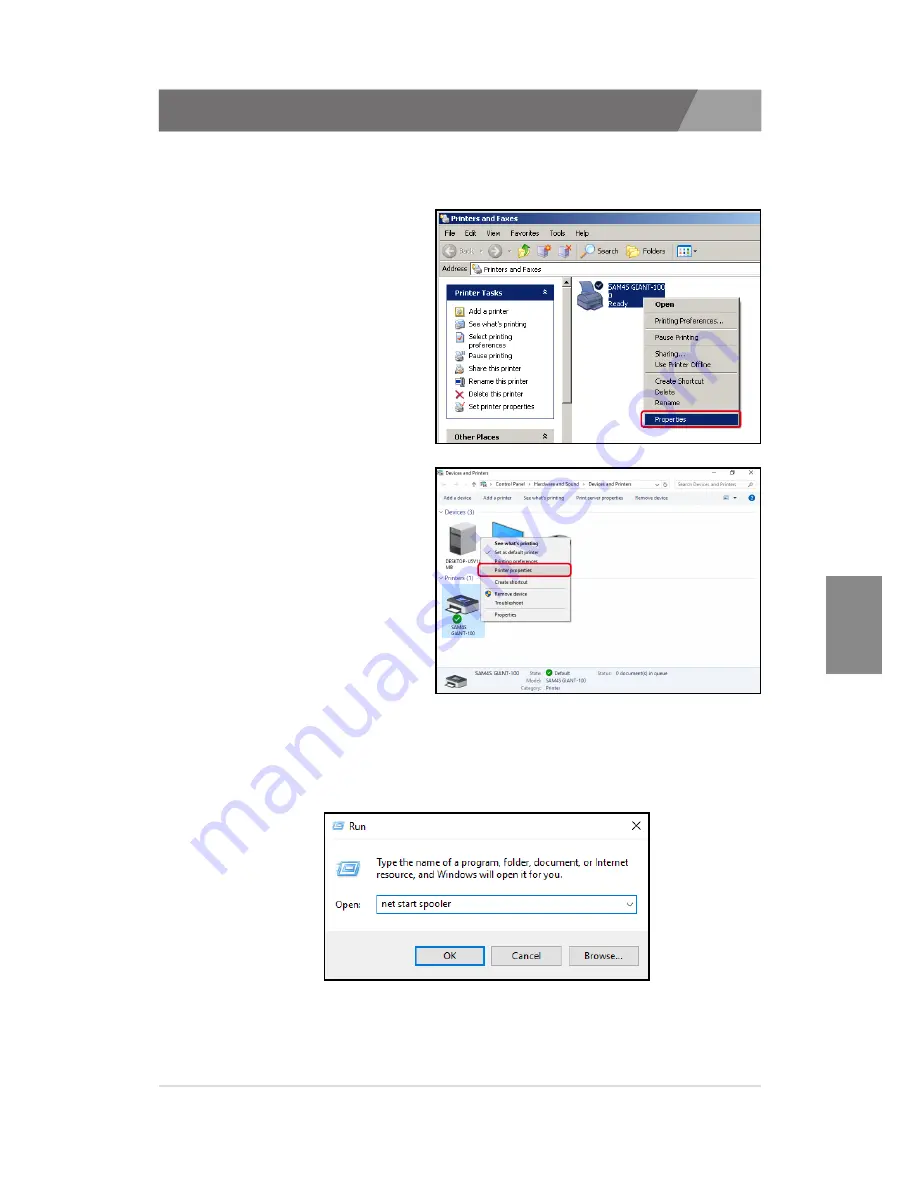
CHAPTER 6
49
6.3. Printing troubleshooting
1. If printing for a document is not properly.
Open the ‘Printer properties’ from the ‘Printers and Faxes’.
•»
In case of Windows XP.
- Click the 'Properties'
•»
In case of Windows Vista / 7 / 8 / 10
- Click the 'Printer properties'
※
If the list of ‘Printers and Faxes’ is not shown, execute ‘net start
spooler’ from the ‘Run’.
To open ‘Run’ dialog, press the ‘Windows Key’ with ‘R Key’.
Содержание giant 100 series
Страница 3: ...1 1 Overview 1 2 Operating Environment 1 3 Requirements 1 4 Preparations CHAPTER 1 Getting Started ...
Страница 13: ...CHAPTER 2 13 4 Confirming installation 5 Installation completed 2 3 Installing a Parallel printer ...
Страница 17: ...CHAPTER 2 17 Installation completed 2 4 Installing an USB printer ...
Страница 25: ...CHAPTER 2 25 4 Confirming installation 5 Installation completed 2 6 Installing an Ethernet printer ...
Страница 28: ...3 1 Uninstalling printer s 3 2 Remain information CHAPTER 3 Uninstallation of SAM4S printer ...
Страница 30: ...CHAPTER 3 30 4 Confirming uninstallation 5 Uninstallation completed 3 1 Uninstalling printer s ...
Страница 32: ...4 1 Printer fonts 4 2 Printer resolutions Paper sizes CHAPTER 4 Specifications of SAM4S printer ...
Страница 34: ...CHAPTER 4 34 4 1 Printer fonts ...
Страница 37: ...5 1 Printer Device Control 5 2 Additional configurations CHAPTER 5 Properties of SAM4S Printer ...
Страница 51: ...APPENDIX Testing for SAM4S printer driver using the WordPad ...
Страница 54: ...User Guide SAM4S Printer Series Windows Driver Installer ...






































