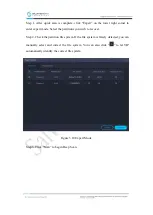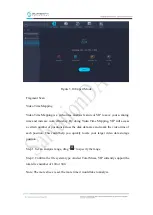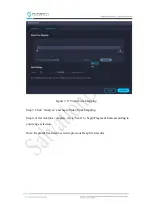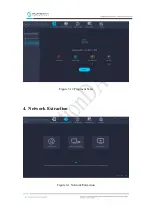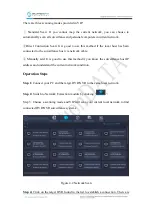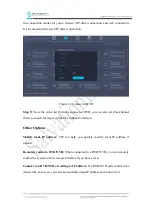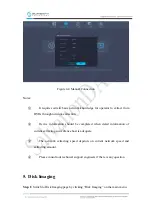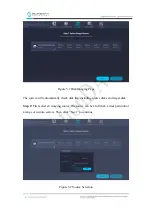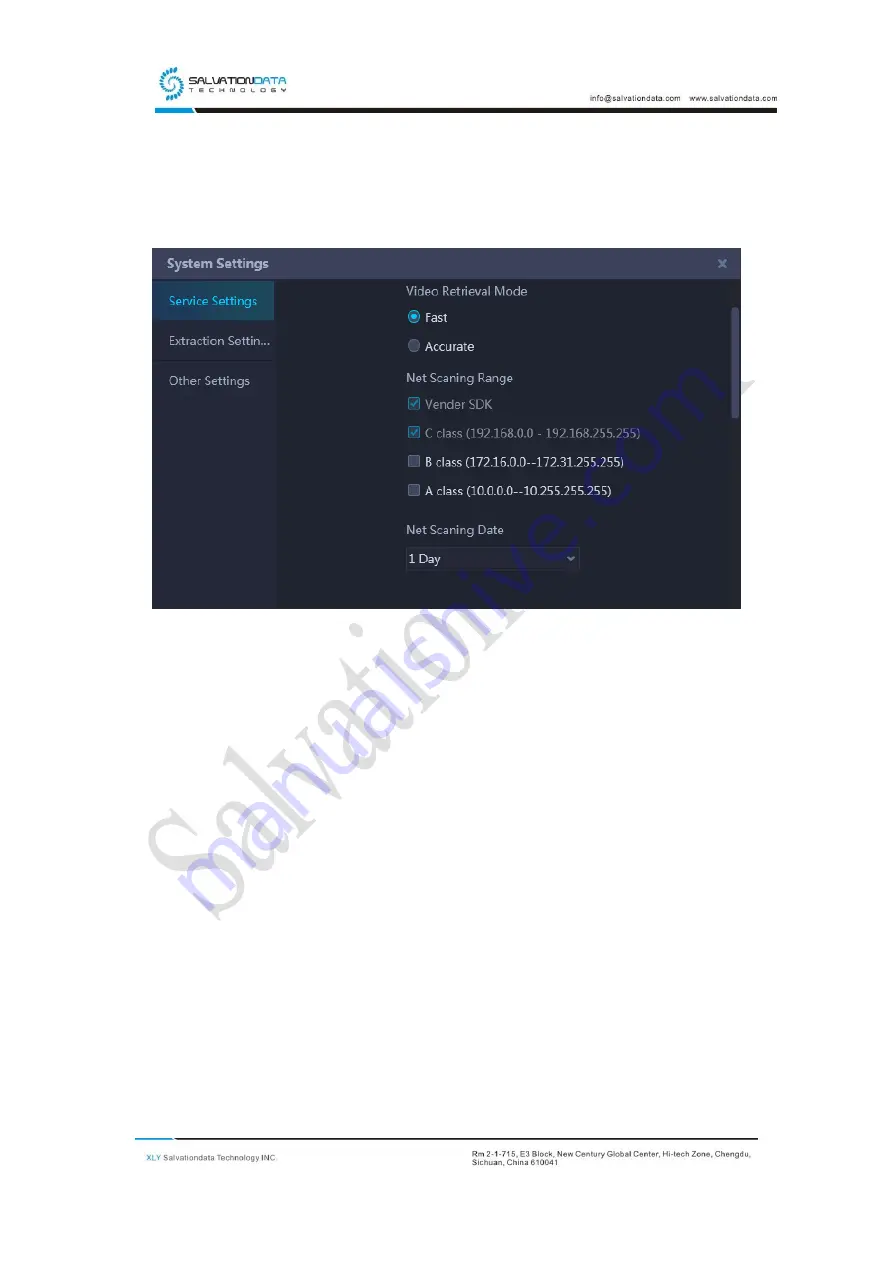
2.
System Setting and Function Introduction
2.1.
System Setting
Figure 2.1 System Settings
Service Settings: Set storage path for VIP case data and temp files.
Extraction Settings: Set extraction settings including Hash type.
Other Settings: Set UI language, clear VIP data.
2.2.
Function Introduction
VIP is an integration of the following DVR forensic function modules:
Disk Extraction, Network Extraction, Disk Imaging, Video Retrieval and Tool
Box.