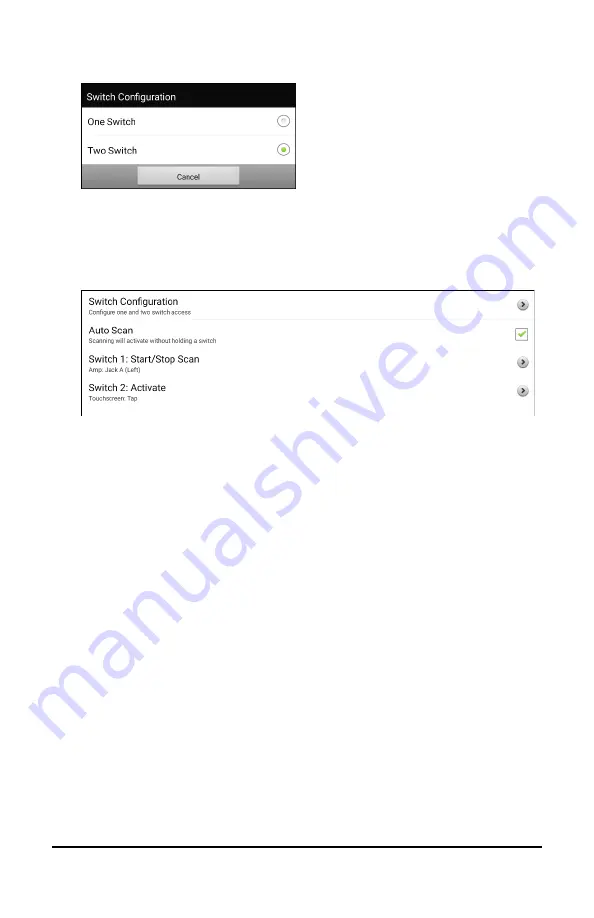
ChatFusion User’s Guide
147
4.
Choose the number of switches you plan to use.
5.
To set scanning to activate without holding a switch, choose
Switch
Access
>
Auto Scan
.
6.
To set up the switch or switches you connected to the switch jacks,
select
Switch Access
. The switch access settings are displayed.
If you selected
One Switch
in the Switch Configuration window,
Switch 1 will be active and Switch 2 will be grayed out. If you
selected
Two Switch
, both Switch 1 and Switch 2 will be active.
Note:
When “(Left)” or “(Right)” appears in a Switch 1 or Switch 2
setting, it does not affect how you should set up the switch. It only
refers to the internal technical configuration of the switch, which
you can disregard.
7.
To set up Switch 1, tap
Switch 1: ….
The prompt “Press any switch”
will appear. Press the switch intended to start and stop the scan.
8.
To set up Switch 2, tap
Switch 2: ….
The prompt “Press any switch”
will appear. Press the switch intended to make your choice or
activation.
Note:
To use the touchscreen as either Switch 1 or Switch 2, tap the
touchscreen at the “Press any switch” prompt.
9.
Adjust additional scan settings as necessary. See the remaining
scanning sections of this user’s guide.






























