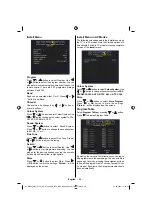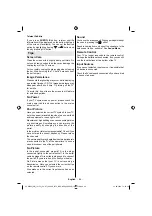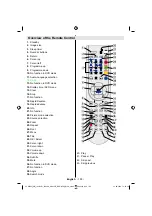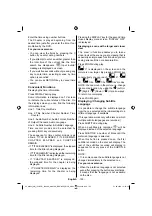English
- 104 -
• When the player is restarted or the disc is
changed, the subtitle selection is automatically
changed back to the initial settings.
• If a language is selected, which is not
supported by the disc, the subtitle language
will automatically be set to the disc’s priority
language.
• Usually a circulation will happen while
switching to another language, that is you can
cancel the subtitle by pressing this button a
number of times until “Subtitle Off” appears
on the screen.
Changing Audio Soundtrack Language
It is possible to change the audio language
from the one selected at the initial settings to a
different language, if available.
(This operation works only with discs on which
multiple audio soundtrack languages are
recorded, if not prohibited by the DVD.)
Press LANG. during play.
Press LANG. a number of times until the
preferred language is selected.
For your convenience:
• When the preferred language is not selected
even after pressing the button several times,
it means that the language is not available
on the disc.
• When the power is turned on or the disc is
removed, the language heard is the one
selected at the initial settings. If this language
is not recorded on the disc, only the available
language on the disc will be heard.
Viewing From Another Angle
* Angle mark feature is available for all
models.
Some DVD discs may contain scenes, which
have been shot simultaneously from a number
of different angles. For these discs, the same
scenes can be viewed from each of these
different angles using the ANGLE button.
The number of recorded angles differs depending
on the disc used.
“
y/x ” is displayed shortly on the screen
during playback. This indicates that the multi-
angle scene has just started. From that moment
on, the yth angle of total x angles is played and
you can change the viewing angle until the end
of the multi-angle scene.
Press ANGLE during play.
The current angle is changed.
Press ANGLE a number of times until the
preferred viewing angle is selected.
• This function will only work on discs where
different angles have been recorded.
Using a DVD Menu
Some DVD discs have unique menu structures
called DVD menus. For example, DVDs
programmed with complex contents provide
guide menus, and those recorded with various
languages provide menus for audio and subtitle
language. Although the DVD menus’ contents
and operation differ from disc to disc, the
following explains basic operation when this
feature is used.
Press TITLE on the remote control.
The DVD menu available on the disc is now
displayed.
NOTE:
• If you press MENU, the root menu of DVD is
displayed.
• If you press TITLE, the menu of the current
title is displayed.
Press “ ” / “ ” / “ ” / “ ” to select the preferred
item.
Press SELECT.
The selected item is now executed.
For your convenience:
• You can also use number keys to select a
DVD menu item. The player will automatically
execute the item. To enter an item number
which is more than 1 digit, press +10 key and
then enter the item number.
NOTE:
• Some DVDs may not contain root and/or title
menus.
• To resume the playback, select PLAY item in
DVD menu.
03_MB25_[GB]_(02-DVD)_1900UK_ANALOG_BRONZE9_DIVX_WOVCD_10064216.indd 104
03_MB25_[GB]_(02-DVD)_1900UK_ANALOG_BRONZE9_DIVX_WOVCD_10064216.indd 104
31.08.2009 13:18:30
31.08.2009 13:18:30
Содержание LCD2631DVX
Страница 114: ...5000000...