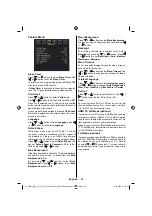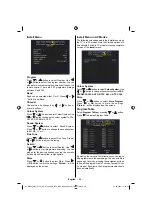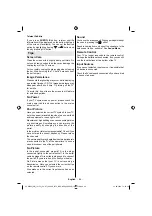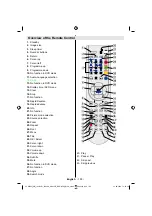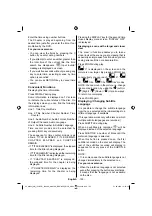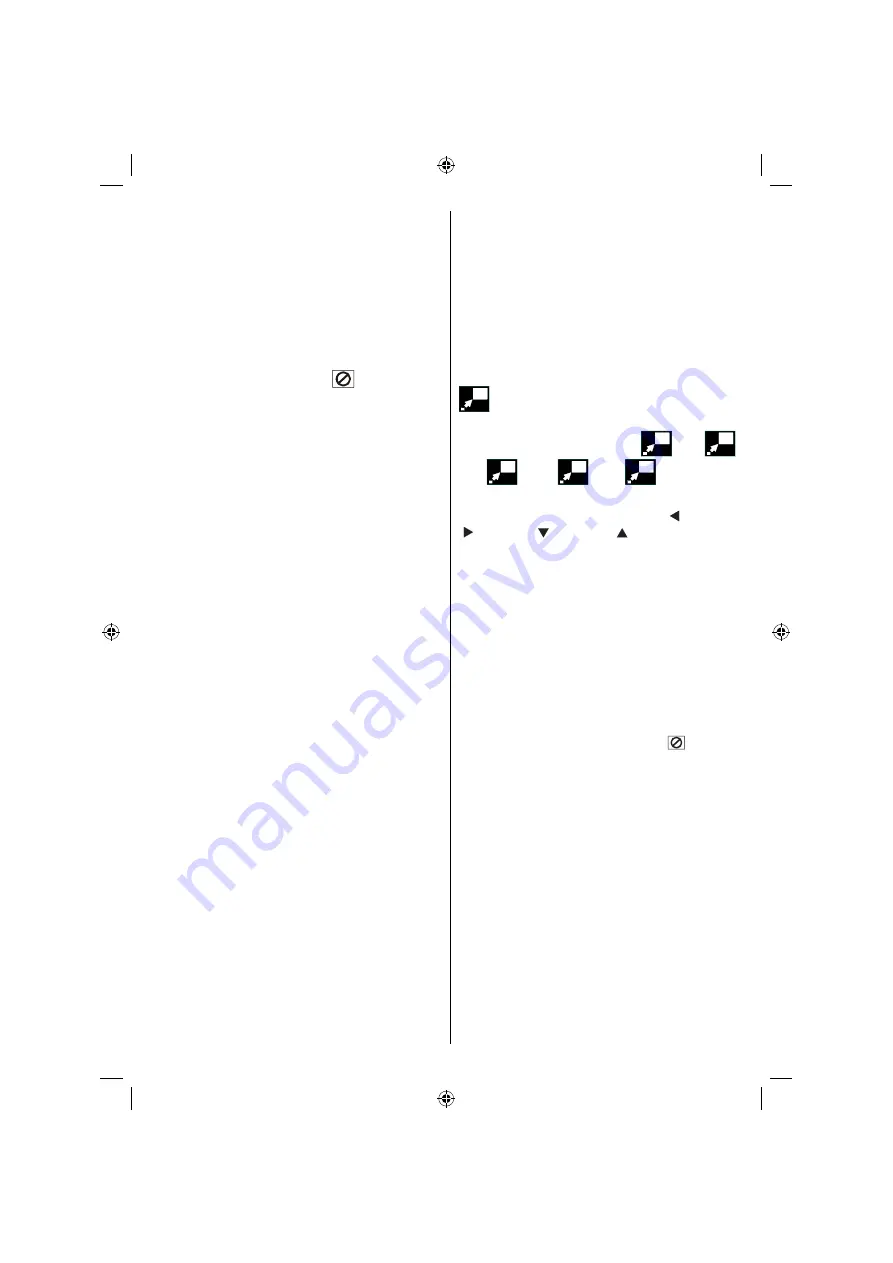
English
- 103 -
Enter the time using number buttons.
The Chapter is played beginning from the
desired time just after you enter the time. If not
prohibited by the DVD.
For your convenience:
• You can clear the fi elds by pressing the C
button if you enter wrong numbers.
• If you attempt to enter a number greater than
the total time of the current title, the time
search box disappears, “
Input Invalid”
message is displayed on screen.
• If you wait fi ve seconds without pressing any
key to enter time, selecting scenes by time
option is cancelled.
• You can press RETURN key to cancel time
search.
Convenient Functions
Displaying the time information
Press DISPLAY during play.
Some information is displayed on TV screen
to indicate the current status of the disc. On
the display screen you can fi nd the following
information lines:
Line 1: Time Counter Mode
Line 2: Title Number, Chapter Number, Time
Counter
Line 3: Audio Number, Audio Format, Number
of Output Channels, Audio Language
Line 4: Subtitle Number & Subtitle Language
Time counter modes can be selected by
pressing INFO key consecutively.
The sequence for time counter modes is as
ollows: TITLE ELAPSED, TITLE REMAIN,
C H A P T E R E L A P S E D a n d C H A P T E R
REMAIN.
• If “TITLE ELAPSED” is displayed, the elapsed
time for the title is being displayed.
• If “TITLE REMAIN” is displayed the remaining
time for the title is being displayed.
• If “CHAPTER ELAPSED” is displayed,
the elapsed time for the chapter is being
displayed.
• If “CHAPTER REMAIN” is displayed, the
remaining time for the chapter is being
displayed.
Pressing the DISPLAY key for the second time
closes display menu screen. “DISPLAY OFF”
is displayed.
Displaying a scene with a larger and closer
view
The ‘zoom in’ function enables you to take a
closer look at the scene you are viewing that is
especially an impressive function when you are
seeing science fi ction or adventure fi lm.
Press ZOOM during play.
2X” is displayed on the screen and the
picture is now larger. By pressing ZOOM key
consecutively you can reach “
3X”, “
4X,
1/2x,
1/3x
1/4x” modes.
NOTE: You can move in the picture, i.e. change
the zoomed location, by using the “ ” (Left) or
“ ” (Right) / “ ” (Down) / “ ” (Up) arrow keys.
To return to normal play
Press ZOOM again.
Displaying / Changing Subtitle
Language
It is possible to change the subtitle language
from the one selected at the initial settings to a
different language, if available.
(This operation works only with discs on which
multiple subtitle languages are recorded.)
Press SUBTITLE during play.
When no subtitles are recorded “
” will be
displayed instead of the selected language.
Press SUBTITLE a number of times until the
preferred language is selected.
When this button is pressed once, the fi rst
subtitle recorded on the disc will display. The
rest of the subtitles recorded will display in
sequence for every press of the SUBTITLE
button
NOTE:
<?> In some cases, the subtitle language is not
changed immediately to the selected one.
For your convenience:
• When the preferred language is not selected
even after pressing the button several times,
it means that the language is not available
on the disc.
03_MB25_[GB]_(02-DVD)_1900UK_ANALOG_BRONZE9_DIVX_WOVCD_10064216.indd 103
03_MB25_[GB]_(02-DVD)_1900UK_ANALOG_BRONZE9_DIVX_WOVCD_10064216.indd 103
31.08.2009 13:18:30
31.08.2009 13:18:30
Содержание LCD2631DVX
Страница 114: ...5000000...