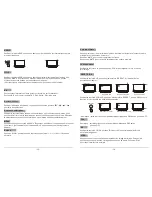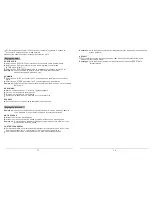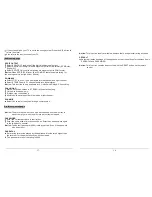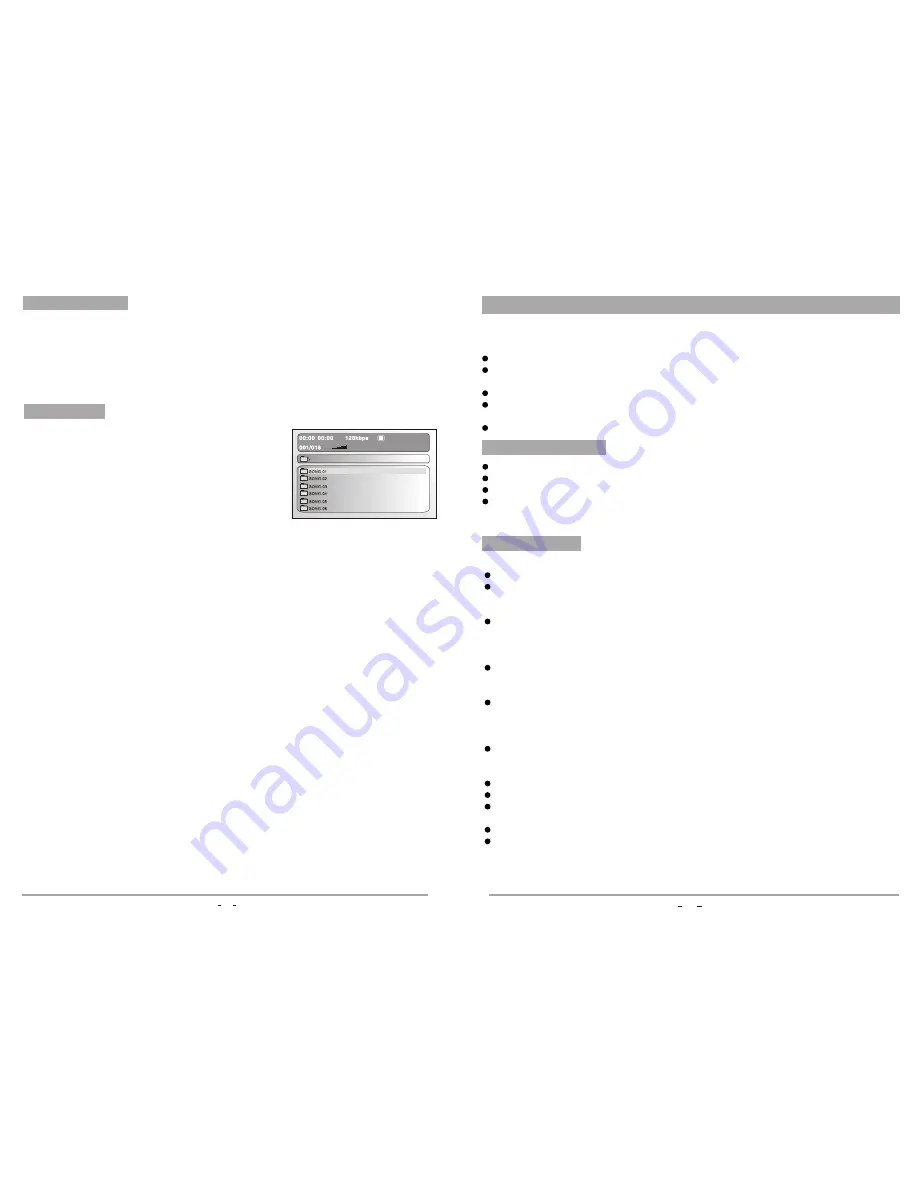
MP3 disc is display by menu selection.
Press repeat button to select repeat one ,repeat all,
repeat off mode and play.
Basic operation
Disc play
Follow the normal basic operation steps, load the
disc, and the player will start to search for disc info
and enter into Mp3 menu mode
MP3 operation
15
When playing JPEG disc, a navigation menu will be displayed automatically if the
disc is loaded in succession. In the menu, use UP or DOWN to move the cursor to
select a file, then press "ENTER/PLAY", the file will be played with a slide-show.
Press PREV or NEXT to select the previous or the next picture. Press PAUSE to
pause the current picture for enjoying, when press ENTER/PLAY, it will return to
normal playing.
JPEG disc playback
System Setup
16
This chapter explains a complete setup of the appliance: settings of screen display,
audio setup and video setup.
The following actions have to be carried out with the remote control.
Press the SETUP button.
Press the arrow buttons (left and right) to select a submenu.The submenu is
displayed directly.
Press the arrow buttons (up and down) to scroll through the submenu.
Press the ENTER button to select a setting, or the left arrow button to cancel the
selection.
Press the SETUP button to store the settings and exit.
In the OSD LANG section, choose the language for the On Screen Display (OSD).
In the SUBTITLE section, choose the subtitle language.
In the AUDIO section, choose the audio language.
In the DISC MENU section, choose the language for the disc menu.
Notice:
If the selected language is not available on the disc, the default setting will
remain enabled.
Language setup page
TV DISPLAY
Select 4:3 PANSCAN or 4:3 LETTERBOX for a conventional TV set.
Select 16:9 or WIDE SQUEEZE for a wide screen TV set.
TV TYPE
Select the video output format to match the appliance to the TV system: PAL,
AUTO or NTSC.
ANGLE MARK
Switch this function ON or OFF.
CAPTIONS
Switch this function ON or OFF. When switched ON, the appliance shows hidden
text when it is available.
SCREEN SAVER
Switch this function ON or OFF.
VIDEO OUTPUT
OFF: Select S-Video mode of the S-Video connection.
YUV: Set the video output in analog component video format.
RGB: Set the video output in RGB format when SCART output is used.
Notice:
This menu can only be accessed when the disc tray is empty.
If the video output results in a poor image, then press the V-Mode button until the
image is good.
Video setup page