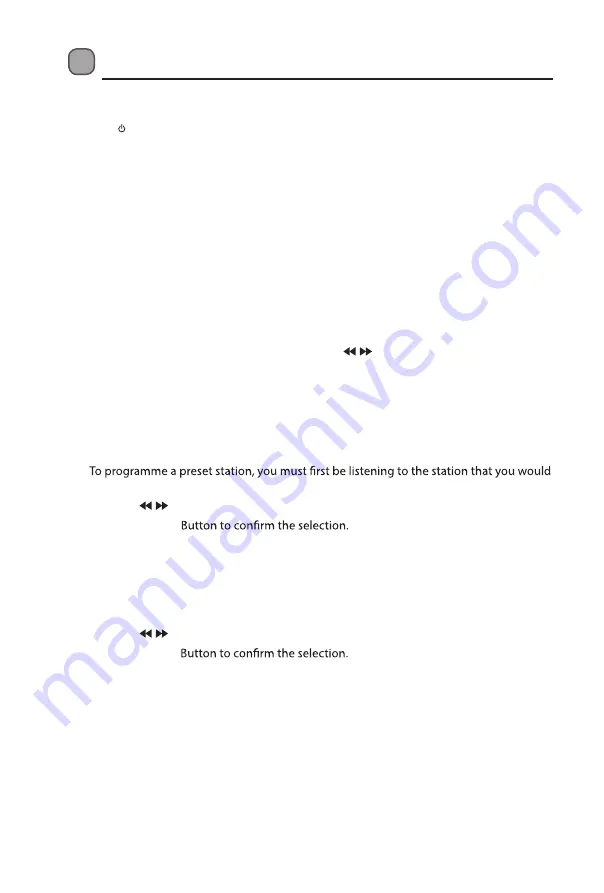
FM Operation
Switching from DAB to FM Mode
Press the /
MODE
Button to switch to
FM
mode. The display will show FM frequency.
On the top line of the display is the current frequency. On the bottom of the display,
<Programme Type> will show since no channel is tuned in and no RDS (Radio Data System)
data are available.
Auto Scan
To search for an FM station, press the
SCAN
Button. This will start scanning up the
frequency band. To scan down the frequency band, press and hold the
SCAN
Button. Once
a station has been found, the scanning will stop automatically.
If no station is found, then the tuning will stop once it has cycled through the entire FM
band (87.5-108MHz).
Manual Scan
To search for FM stations manually, simply press the / Button repeatedly until your
desired frequency is reached.
Presetting Stations
You can store up to 10 of your favourite stations to the memory. This will enable you to
access your favourite stations quickly and easily. The display will then show “
Preset Empty
#
”.
1.
like to save, then press and hold the
PRESET
Button.
2. Press the / Button to select your desired preset station number.
3. Press the
ENTER
4. The station will be stored and the display will then show “
Preset # stored
”.
Recalling a Preset Station
1. Once you have saved a station to one of the preset stations, you can recall it by pressing
the
PRESET
button. The display will then show frequency you have stored.
2. Press the / Button buttons to select your desired preset station number.
3. Press the
ENTER
Audio Mode
Press the
ENTER
Button to toggle between the
Auto
or
Mono
audio mode.
•
The unit will automatically switch between stereo and mono mode, when auto mode is
selected but you can override this and switch this function manually by changing it to
mono mode. This is helpful when receiving poor signal reception.
•
During stereo reception, the received L/R stereo sound will be automatically combined
into one single channel to suit the single speaker design of this radio.


























