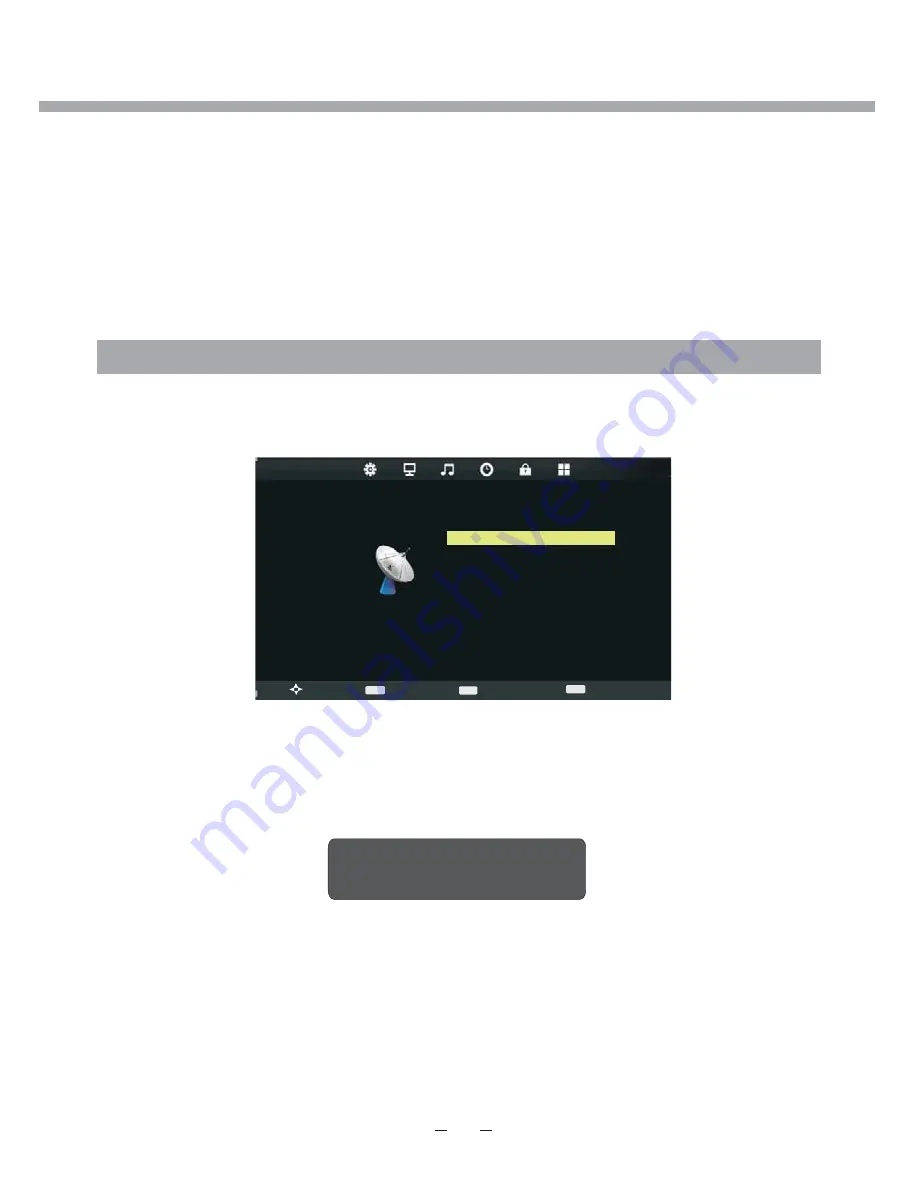
SCREEN
MENU
A
Auto Adjust
H-Offset 50
V-Offset 50
Size 50
Phase 50
Position Reset
Exit
Move
OK
EXIT
Return
Select
The VGA mode supported up to 1920X1080@60Hz, you can use this unit as a
multimedia PC
monitor. When this unit works in PC mode, the following setup can be done.
Press [
3"%
] button
on the remote control
Through pressing [
◄/►
] button on the remote control, you can select menu sections (menu sections
consist of “SCREEN”,
"PICTURE", "SOUND", "TIME", "LOCK", "SETUP")
.
Press [
] or [
] button to enter this menu section.
Press [
] or [
] button on the remote control to select the item in this menu section, and then
press [/] button to adjust parameter value. Press [
3"%
] button to return to main menu
or [
8
] button to exit from menu tables.
Select SCREEN section to adjust PC screen parameters (only available when inputting PC-RGB
signal). You may select Auto Adjust, H
-Offset
,
V-Offset
, Size
,
Phase
and Position Reset.
When your PC goes into standby mode, the screen will show as bellow. This unit will go into sleep
mode if no input signal in 5-20 minutes (depending on choice in TIME menu).
You can wake it up by waking up your PC or pressing [
&"29
] button on the remote control.
PC
MENU SETUP
NO SIGNAL
25
Содержание 22LED2015TDW
Страница 1: ...LED KLEUREN TV GEBRUIKERSHANDLEIDING NL LEES DIT ZORGVULDIG DOOR VOOR GEBRUIK 22LED2015TDW 22LED2005TD...
Страница 49: ...43 PROBLEEMOPLOSSING...
Страница 54: ......
Страница 55: ......
Страница 56: ...8 T1 0 0 0 1 1 1 7 2 2...
Страница 57: ...22LED2015TDW 22LED2005TD LED COLOUR TV...
Страница 69: ...BATTERY INSTALLATION REMOTE CONTROL 7...
Страница 110: ......
Страница 111: ......
Страница 113: ...TELEVISEUR LED COULEUR MANUEL DE L UTILISATEUR FR A LIRE ATTENTIVEMENT AVANT L UTILISATION 22LED2015TDW 22LED2005TD...
Страница 121: ...3 SCHEMA DE BRANCHEMENT EQUIPEMENT EXTERNE REMARQUE Vous devez brancher tous les c bles avant de mettre sous tension...
Страница 161: ...43 UTILISATION DU DVD...
Страница 166: ......
Страница 167: ......
Страница 168: ...8 T1 0 0 0 1 1 1 6 2 2...
















































