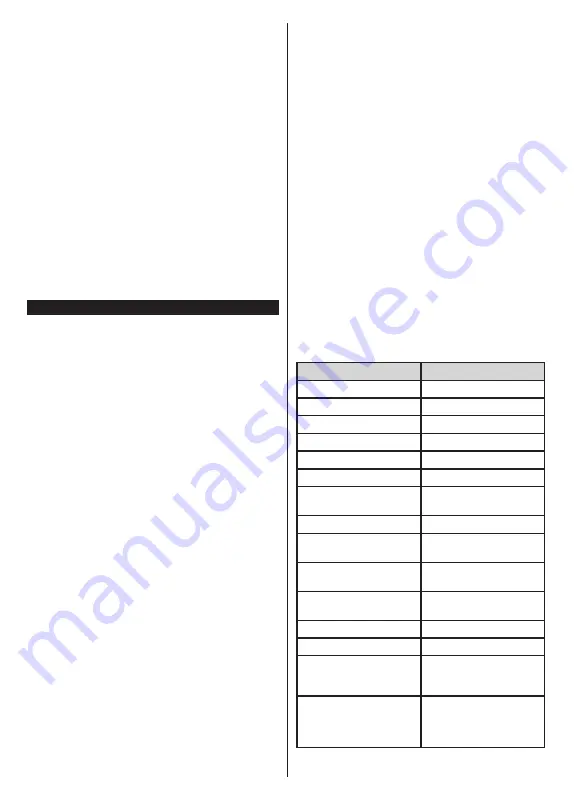
English
- 31 -
Requirements
1.
Smart TV
2.
Network connection
3.
Mobile Device based on Android or iOS platform
(Android OS 4.0 or higher; IOS 6 or higher version)
4.
Smart Center app.(to be found on online
application stores based on Android and iOS
platforms)
5.
Router modem
6.
USB storage device in FAT32 format (required for
USB Recording feature, if available)
Notes:
For Android devices, Normal(mdpi), Large(hdpi) and Extra
Large(xhdpi) screen sizes are supported. Devices with 3” or
smaller screen sizes are not supported.
For iOS devices, all screen sizes are supported.
User interface of the Smart Center application is subject to
change according to version installed on your device.
Alexa Ready Feature
Alexa is Amazon’s cloud-based voice service available
on many voice controlled assistant devices. Your TV
is compatible with and ready to be utilized with Alexa
devices. With this feature you can use your voice to
control functions on your TV, such as turning on or off,
changing channel or input source, controlling volume,
and more.
Requirements
The following requirements should be fulfilled:
•
Alexa Ready Smart TV
•
Amazon Alexa device
•
A mobile device, such as your phone or tablet, with
Smart Center and Amazon Alexa apps installed on it
•
Home network with WLAN capabilities
•
Amazon account
How to control your TV with an Amazon Alexa
Device
•
Connect your TV and mobile device to the same
network with internet access as your Alexa device.
•
Pair the Smart Center app with your TV. Then tap on
the Amazon logo on the main screen of the Smart
Center app. You will be directed to a registration
page. Follow the on-screen instructions to complete
your TV’s registration and linking process.
•
You will be asked to determine a name for your TV,
called ‘Friendly Name’(
FN
). A ‘Friendly Name’ is a
name that reminds you of your TV, such as ‘Living
Room TV’, ‘Kitchen TV’, ‘Dining Room TV’, etc.
Choose an easy-to-say name. You will say this name
to tell Alexa which TV to control.
•
Pair the Alexa app on your mobile device with the
Alexa device, search for the skill of your TV by the
brand name and enable it in the Alexa app. For more
information, you can refer to the user manual of the
Alexa device.
•
Ask Alexa to discover your devices. Say, “discover
my devices,” or select
Discover Devices
in the
related section of the Alexa app.
Once the discovery process is complete, you will be
able to control your TV by voice.
Note:
Make sure that the devices are connected to the same network.
But once these pairing and linking processes are completed
the Alexa device and your TV will no longer have to be on
the same network.
After you have performed First Time Installation on your TV,
launch the Smart Center application and pair it with your TV
again. Then tap on the Amazon logo on the main screen and
check if you are logged in to your Amazon account, if not you
might need to re-login and determine a Friendly Name again
for your TV in order to be able to continue to control your TV
with Alexa device.
Example Commands
Here are some of the commands that you’ll be able
give to your Alexa-enabled TV:
Command
Function
Alexa, turn on ‘
FN
’
Powers on the TV
Alexa, turn off ‘
FN
’
Powers off the TV
Alexa, play ‘
FN
’
Starts media playback
Alexa, pause ‘
FN
’
Pauses media playback
Alexa, resume ‘
FN
’
Resumes media playback
Alexa, stop ‘
FN
’
Stops media playback
Alexa, fast forward on ‘
FN
’ Advances media in fast
forward mode
Alexa, rewind on ‘
FN
’
Rewinds media
Alexa, set the volume of
‘
FN
’ to 50
Sets the volume to the
specified level
Alexa, turn the volume up
on ‘
FN
’
Increases volume by 10
units
Alexa, turn the volume
down on ‘
FN
’
Decreases volume by
10 units
Alexa, mute ‘
FN
’
Mutes sound
Alexa, unmute ‘
FN
’
Unmutes sound
Alexa, change the input to
“input_name” on ‘
FN
’
The TV switches to the
input source with the spec-
ified name (e.g., HDMI 1)
Alexa, change channel to
"channel_number" on ‘
FN
’
The TV switches to the
channel with the specified
number (e.g., channel
200)
















































