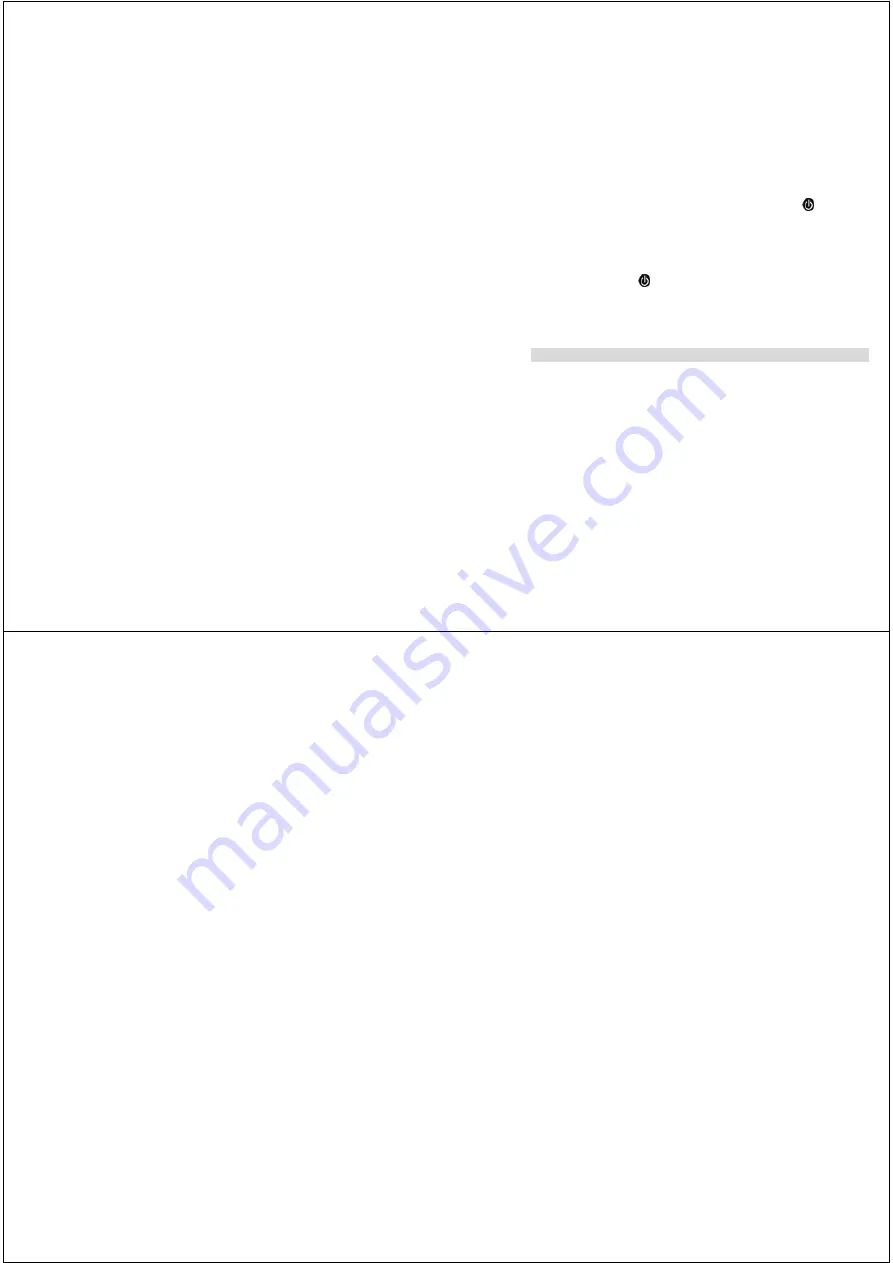
12
2. You can also delete photos in this mode one by one by pressing the
/
M
button.
When the photo you wish to delete appears on the screen, press the
UP or Down
buttons to choose whether you wish to delete the photo or cancel. Press the shutter
button to confirm, and the camera will delete the photo on the screen.
Power Off
Press and hold the
POWER
button to switch off the camera.
Energy Save Mode:
To conserve battery power, if the camera is not used for 60 seconds, it will
automatically switch off.
Installing Click n’ Create Photo Editing Software
Before attempting to install the software, make sure that you do not have the
camera or the USB cable attached to your computer. This may cause your
installation to fail. Do not connect the cable to the computer until the entire
installation process has been completed. We suggest you follow the step-by-step
13
instructions that will appear on your screen during the installation process.
Software & Camera Driver Installation
Windows
1. Insert the program CD-ROM into your CD-ROM drive.
2. The Windows Autoplay feature will start the program.
3. Install the activity software.
4. Exit the installer window.
5. Double-click the program icon on your desktop to start the program.
You may now remove the CD-ROM from your drive. You will only need it again to uninstall
the program from your computer.
Macintosh
1. Insert the program CD-ROM into your CD-ROM drive.
2. Double-click the CD-ROM.
3. Double-click the Install icon.
4. Install the activity software.
5. Exit the installer window.
6. Double-click the program icon on your desktop to start the program.




























