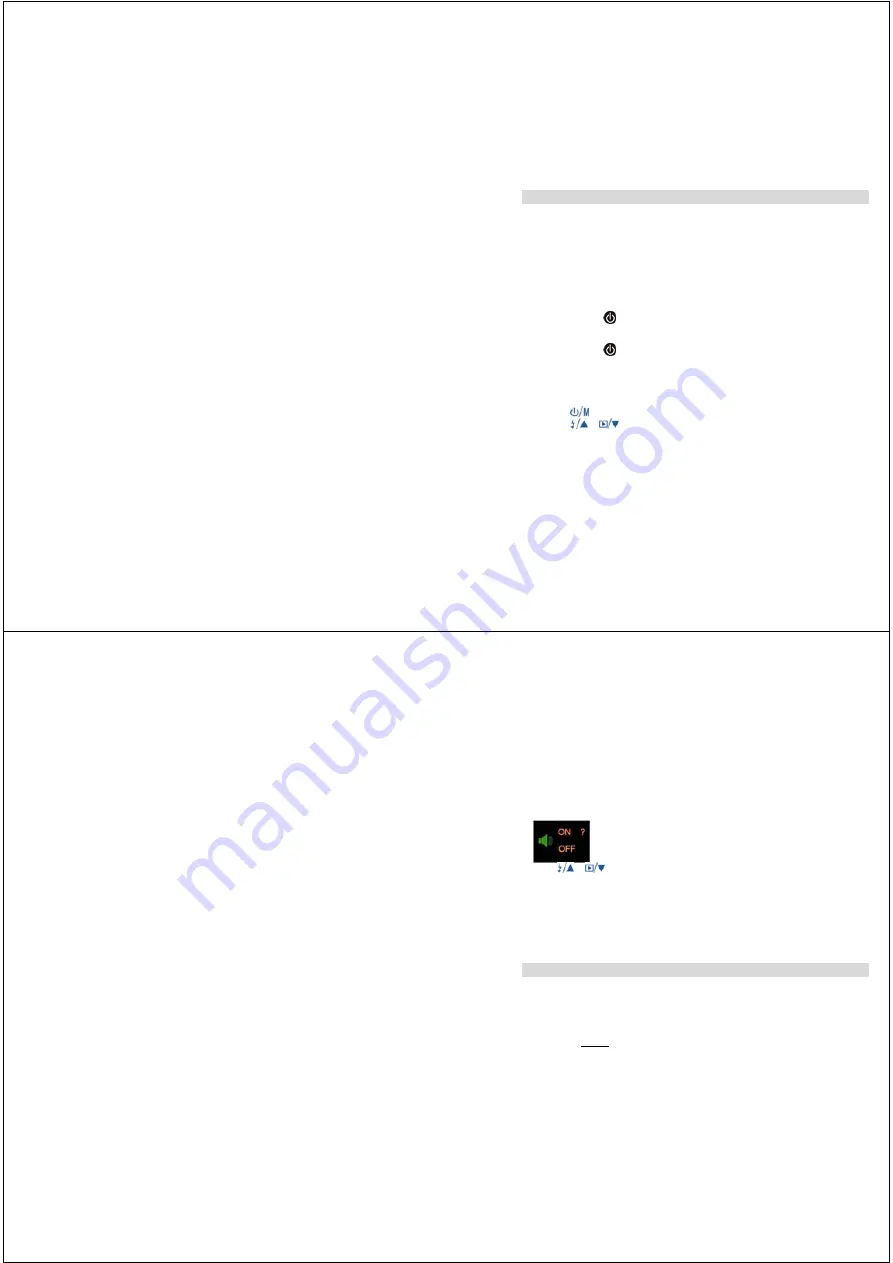
10
The Camera Modes
Preview Mode
This is the default mode for this camera, from which you can compose and take your
photos with the auto flash. This mode also enables you to change the camera’s resolution
selection.
Taking Photos
You can frame your shot precisely by using the color LCD monitor or the viewfinder.
Hold the dual handgrips steady and press the
SHUTTER
button to take photos.
Resolution Selection
Press the
POWER
/
M
button once and the camera will give you an option to change
resolution.
Press the
POWER
/
M
button again within 3 seconds to confirm your resolution
selection. If you do not want to change the resolution wait 3 seconds without hitting any
buttons.
★=
1280x1024
; ★★=
1600x1200
Key tone setting
In the taking photos Mode:
Press the
button to selection key tone setting.
Press the
or
button will give you an option to change key tone.
11
Press
or
button to select “ON” or “OFF”,.
Press Shutter button to confirm.
.
Flash
This camera comes equipped with a built-in flash; it will automatically turn on when
necessary. There are no buttons to press to set up the flash.
Playback Mode
This mode enables you to look through the photos stored on your camera using the
screen.
Press the
PLAYBACK/DOWN
button to enter the Playback mode.
The mode has two options:
1. Browse forward through your photos:
Repeatedly press the UP or DOWN button to scroll through your photos one by one
in the order they were taken.










