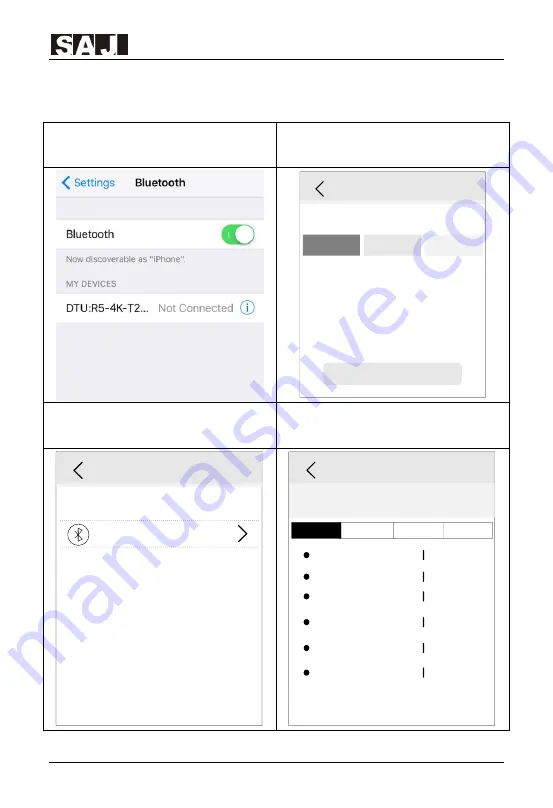
R5
Series
- 38 -
Connection setting
iOS system operation steps
1. Choose “setting” →choose “Bluetooth””→ open
“Bluetooth”
2. Log in APP → choose “My” interface → choose
“Remote control” → choose connection way as
“Bluetooth ”
Connection
Please choose a connection method
Note
(1)Bluetooth is a kind local connection
,
currently it supports the following type of
inverters
:
R series
,
C series
,
A series
,
H series.
(2)Please start the inverter and turn on
mobile Bluetooth.
Next step
Bluetooth
WiFi
Cloud
3.Choose “next step” → search for equipment →
click the Bluetooth name matched with the inverter
(ex.: R5-4K-T2:00001)
4. Connect successfully → set country and grid
code for first start-up → after inverter start, users
can view inverter’s information.
Devices
R5-4K-T2:00001
Bluetooth
Device info
Bluetooth
:
R5-4K-T2:00001
R5T2043G1815E00001
Inverter model
Module SN code
Module firmware version
Communication board
firmware version
Main board firmware
version
Slave board firmware
version
R5-4K-T2
XXXXXXXX
XXXXXXXX
XXXXXXXX
XXXXXXXX
XXXXXXXX
Basic info
Running info
Power info
Event info
Содержание R5 Series
Страница 1: ...R5 Series 1...
Страница 23: ...R5 Series 22 Figure 4 11 Install anti theft lock of R5 15K 17K 20K T2 AUS...
Страница 59: ...R5 Series 58...






























