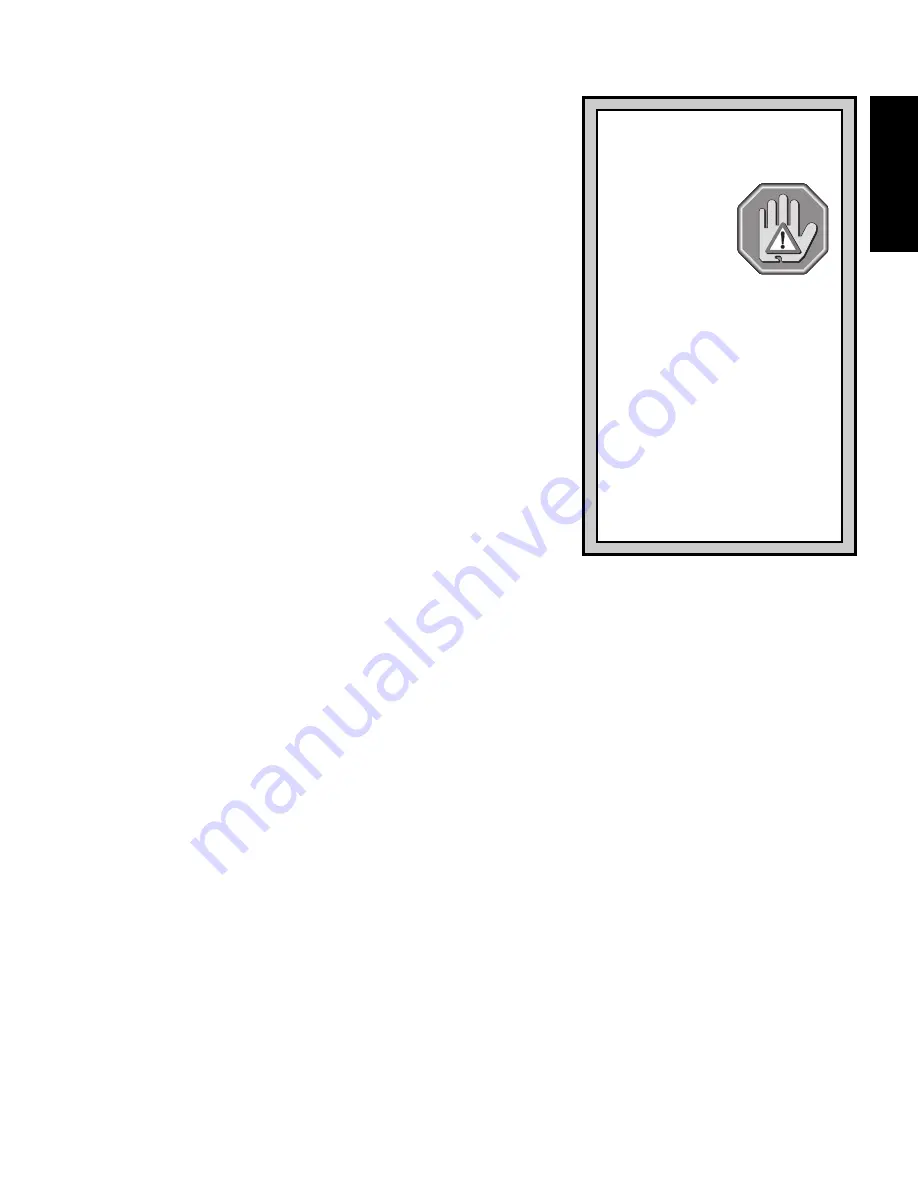
3
ENGLISH
tion marks are also available. To go back and change
previously selected characters, simply move the
joystick to the left.
d. Once you have finished entering your User Name,
press MACRO to confirm. The display will briefly show
UPDATING!
, and you’ll automatically exit Rename Mode.
Note: Whenever a Macro Group has been activated
during game play, the User Name will be overridden by
the name of the active Macro Group.
3.2 TURBO MODE: BOOST SPEED, ADD POWER!
Whenever you want a shot of extra speed or firepower
during your game, simply turn on Turbo Mode! If you’re firing
at the enemy, for example, adding Turbo Mode to your trigger
will cause it to fire continuously when held down, instead of
firing just one shot—and you can even specify any of 3
different speed settings! After programming all your turbo
buttons, as described below, you can activate Turbo Mode
during game play by pressing TURBO. The display will show
TURBO
to indicate that this mode is in effect. As long as Turbo
Mode is active, holding down any turbo-programmed button
will give that button the turbo effect. To exit Turbo Mode and
return the buttons to normal, press TURBO again to turn the
TURBO
display off. Follow the
steps below to learn how to use this special mode!
a. After pressing SETUP to enter Setup Mode, move the right joystick down until the
ˇ
menu option is displayed.
b. Press the MACRO button to enter Turbo Mode. The display will show
SEL.KEY:?
and
TURBO
, along with symbols for any buttons that are enabled with the turbo function.
c. Press one of the buttons (
[
,
}
,
]
,
{
, L1, L2, R1, R2, D-Pad up/down/left/right) to set,
edit, or delete the turbo function for that button. The display will show the button you
pressed and its current turbo speed setting, as in
*:SPEED 2
. To change the speed for
that button, move the right joystick to the right or left and select one of the settings:
SPEED 0
(Turbo Off)
, SPEED 1
,
SPEED 2
, or
SPEED 3
.
d. Press MACRO to confirm your chosen speed setting and return to the
SEL.KEY:?
display.
Note that if you press MACRO when
SPEED 0
is displayed, the turbo function will be
turned off for that button and its symbol will disappear from the display.
e. To set the turbo function for another button, repeat Steps c and d, above. After program-
ming all your desired turbo buttons, press SETUP to exit Turbo Mode.
3.3 MACRO MODE: PROGRAM YOUR OWN MACRO SEQUENCES!
Macro Mode allows you to set up and name 2 individual Macro Groups, each containing up
to 4 different Macro Keys. Not sure what a macro is? It’s essentially a series of commands or
actions that can be saved and stored, and then recalled during game play by pressing a single
button! This button, which is used to trigger your programmed macro sequence, is called a
Macro Key, and each assigned Macro Key can be used to trigger a sequence of up to 12 steps
PLAY IT SAFE!
Whether you’re fighting off the
enemy, or in the middle of an ex-
citing race, re-
member that it’s
important to be
aware of how
you are sitting
and how you’re holding the
PX5000 gamepad! Try not to
stay in the same position for too
long, and be sure to take breaks
now and then. Be smart—don’t
take a chance on straining your
wrists, hands, or fingers! Plus,
a word of caution: If you have
strained muscles, broken bones,
or joint problems in your fingers,
hands, or arms, do not use the
gamepad with any games that
support the vibration feature.








