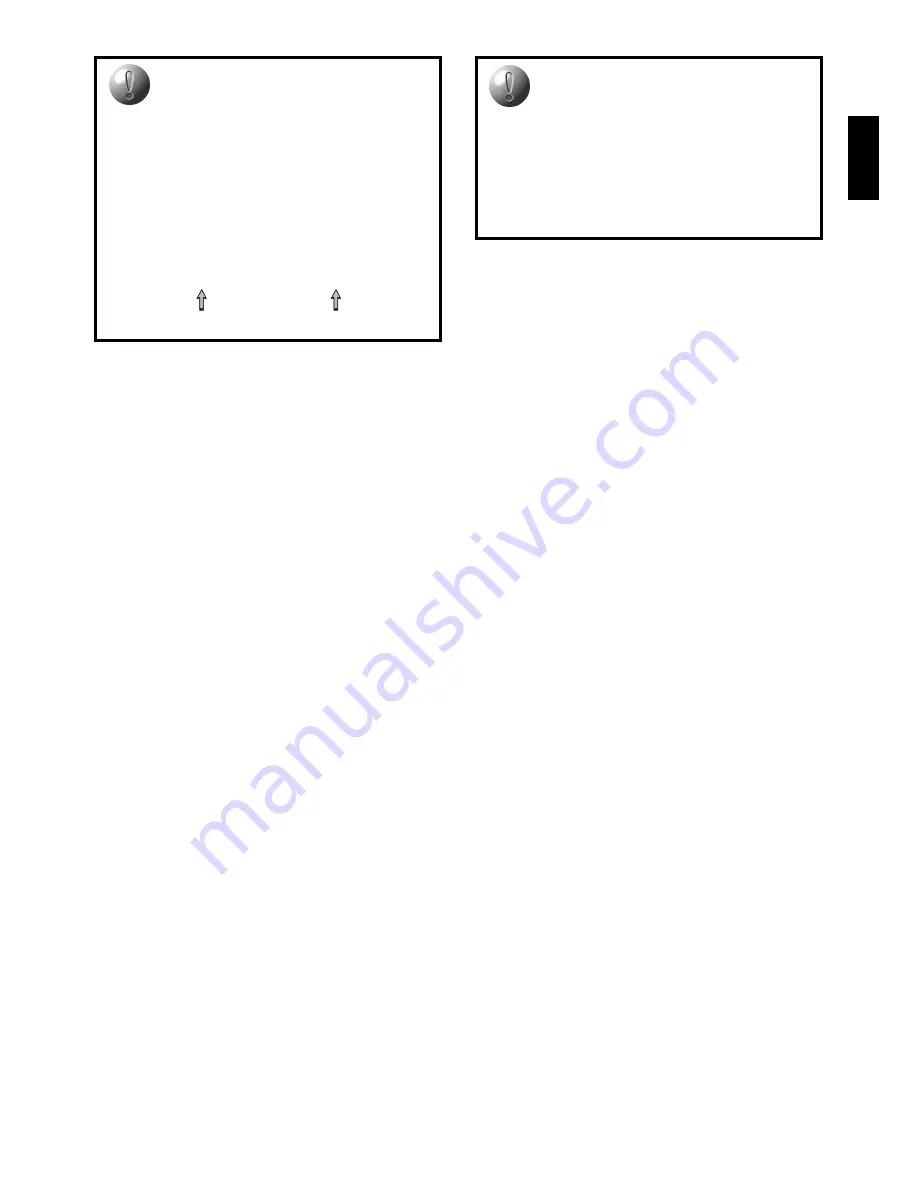
13
ENGLISH
You may expect battery life to be extended
up to about five times.
+PS:3
= Computer will use about 5% of its time to
compute. Battery life will be extended up to
about eight times.
Note 1: When a Power Saving Mode is in effect, the
computer automatically and periodically wakes up to
perform necessary functions. You will not see any differ-
ence in the display when any of the Power Saving Modes
are activated, but you will notice extended battery life and
weakened play.
Note 2: When the playing level is changed, the computer
will automatically choose the best Power Saving Mode for
that particular level. If you would like to change the Power
Saving Mode, you must change the level before selecting
the Power Saving Mode.
Randomize Play (Square C2)
Turn this option on with
+rand
for greater variety of
play. Instead of selecting one single best move, the
computer will choose one of the best moves to play by
consulting its built-in Randomizer.
Book On/Off (Square D2)
Set this option to minus (–) to lock out the computer’s
openings completely. When you turn the book off by
choosing
-bOOk
, the computer is forced to take time to
think of its moves from the very beginning of the game,
rather than using its openings memory. For more details
on openings, see Section 2.7.
Note: If you turn the book off, the remaining book
options (described below) are automatically disabled.
Full Book (Square E2)
Turning on the Full Book option with
+bk:FL
gives
the computer the freedom to choose any move from its
openings, so you will see a greater variety of opening
lines being played.
Note: With this option on, the computer may make
some questionable moves. This is because its openings
memory must contain responses to certain lines of play
(even questionable lines) in case they are played. While
the computer would not make these moves on its own, it
needs to know how to respond to them in the best man-
ner. When you turn on the Full Book, the computer could
potentially play one of these moves. Note, also, that
enabling this option will disable the Passive, Active, and
Tournament Book options.
Passive Book (Square F2)
Choosing
+bk:Pa
forces the computer to give prefer-
ence to passive and closed positions when deciding
which lines to play.
Note: If this option is selected, the Active Book and
Tournament Book options are disabled.
Active Book (Square G2)
When this option is activated by picking
+bK:at
, the
computer will give preference to active lines and open
positions when deciding which lines to play.
Note: If this option is selected, the Passive Book and
Tournament Book options are disabled.
Tournament Book (Square H2)
When you select
+bk:tn
to turn the Tournament
Book option on, the computer is forced to always select
the best possible line of play in every opening. While this
results in the best chess play, it also narrows down the
computer’s choice of moves by limiting its available book
lines.
Note: If this option is selected, The Active Book and
Passive Book options are disabled.
6.3 Rotating Display Options (Squares A3-H3)
IMPORTANT: The Rotating Display feature is only
activated WHILE THE COMPUTER IS THINKING.
Normally, the computer’s display shows the time for
the player to move. However, the computer can also
display other information, as described in Section 4 (Info
Mode). The Rotating Display feature works hand-in-hand
with Info Mode, since it allows you to choose which of the
info displays you want to see, and then cycles your
choices in about one-second increments. You may turn
on any or all of the Rotating Display options, as desired.
If you think the display information is changing too
quickly when it rotates, press INFO to freeze the display.
Successive presses of INFO and the BLACK/+ and
WHITE/– keys will allow you to cycle through all the
displays manually, as described in Section 4. To start the
display rotation again, press OPTION followed by
CLEAR. In any event, when the computer starts thinking
about its next move, the display automatically starts
rotating again.
To set the Rotating Display, first press OPTION three
times to select this group of options. Then use the
BLACK/+ and WHITE/– keys to select the options you
want to be rotated. Press ENTER to turn options on (+) or
off (–).
TRY PLAYING BLACK FROM THE BOTTOM!
• When you select Option G1, the computer will play the
White pieces from the top of the board. If you choose this
option, make sure you set up the board as shown below!
ዛዙዘዖዕዔዓዒዜ
ዊ尸尾尼尮尴尺局尶ዊ
ዋ层屄层屄层屄层屄ዋ
ዌ巀居巀居巀居巀居ዌ
ው居巀居巀居巀居巀ው
ዎ巀居巀居巀居巀居ዎ
ዏ居巀居巀居巀居巀ዏ
ዐ屃屁屃屁屃屁屃屁ዐ
ዑ尵尿尹尯就尻尽尷ዑ
ዝዙዘዖዕዔዓዒዞ
Board set-up with White at the top
WATCH THE COMPUTER THINK!
Turn on the Rotating Display options:
Principal line – First move ................
+rD:1
Principal line – Second move ...........
+rD:2
Principal line – Third move ...............
+rD:3
Principal line – Fourth move .............
+rD:4
Position evaluation ...........................
+rD:E
Search depth/move count ................
+rD:d
Nodes searched per second ............
+rD:n
Time taken per move ........................
+rD:t




























