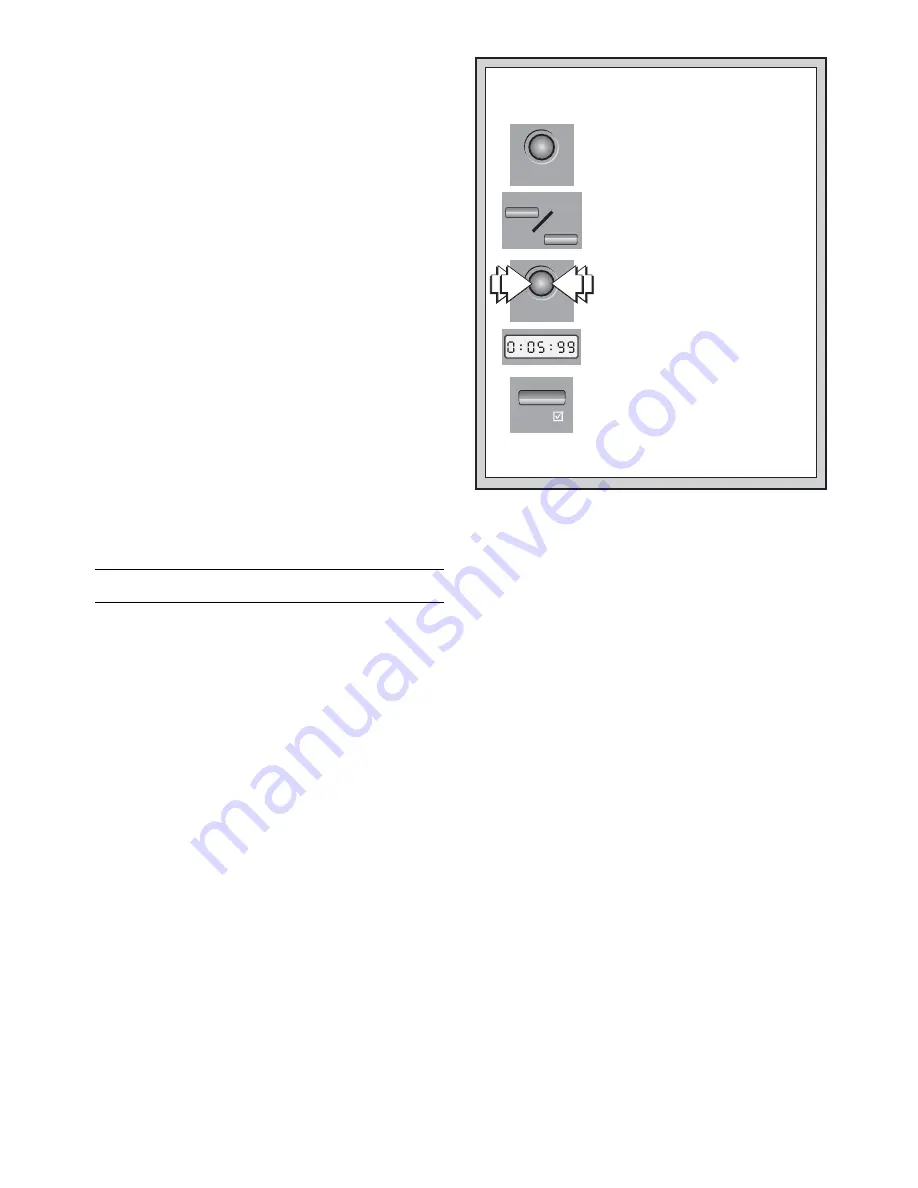
6
LEVEL
LEVEL
YES/
1. Press LEVEL. The current playing
level is displayed.
Let’s say you want to select the first
Speed Chess Level.
WANT TO SET A PLAYING LEVEL?
HERE’S HOW!
Select any other level the same way! The
Level Chart shows you the different displays.
2. Press FWD or BACK to increase or
decrease the levels by one. Watch
for Speed Chess Level 81 (
L 81
),
displayed as
0:05:99
.
3. When
L 81
and
0:05:99
are
displayed, you are on the correct
Speed Chess Level.
4. Press YES/
?
to enter this level into
the computer. That’s it!
SHORTCUT: To skip over ten levels
at a time, press LEVEL repeatedly!
For more info on choosing levels, see Section 3.
BACK
FWD
example, the display for Fun Level 2 will alternate between
L2
and
Fun:2
. When your desired level is displayed, simply
press YES/
?
?
?
?
?
to enter your level selection into the computer
and exit Level Mode.
If you have pressed LEVEL to verify the level but do not
wish to actually change levels, press NO/X to exit Level
Mode. This returns you to normal play without changing the
level or clock settings, even while the computer is thinking.
Please also note the following, in regard to setting levels:
• The level can be changed at any time during the game.
• Changing the level always resets the chess clocks.
• If you change the level while the computer is thinking,
the clock is reset and the current search is aborted. If
LEVEL is pressed while the computer is thinking but the
level is not changed (that is, if NO/X is pressed instead
of YES/
?
?
?
?
?
), the computer will also abort its search.
FUN LEVELS
3.1 Fun Levels
LEVEL DESCRIPTION
ALTERNATING DISPLAY
1
Fun Level 1 ...................................
L 1 Fun: 1
2
Fun Level 2 ...................................
L 2 Fun: 2
3
Fun Level 3 ...................................
L 3 Fun: 3
…ALL THE WAY UP TO…
58
Fun Level 58 .................................
L 58 Fun:58
59
Fun Level 59 .................................
L 59 Fun:59
60
Fun Level 60 .................................
L 60 Fun:60
These unique “Fun Levels” are strongly handicapped and
meant primarily for beginners and younger players. On these
levels, your computer is much more “human” than most other
chess computers—it gives everyone a chance to win, in a
world where chess machines are typically relentless and
often quite difficult to beat. Although the general consensus
seems to be that computers never make mistakes, on some
of these levels, this computer actually does! The Fun Levels
cover a rating range from 0 to 1900 ELO points.
By the way, if you don’t do so well on these levels, the
computer will automatically suggest tutorials for you!
Various handicaps are built into some of these levels,
demonstrating common mistakes made by beginners. You
may see the computer deliberately ignore the material worth
of the pieces, and ignore key concepts such as pawn struc-
ture, centrality, mobility, and King safety. It may overlook or
walk into mates, develop its Queen too early, and make
impulsive captures and checks. Chess books often advise of
basic rules, yet players see their opponents breaking these
rules and getting away with it. The Fun Levels provide a way
of practicing the punishment of these typical mistakes, thus
enabling the beginner to strengthen his game against the
human opponents he is likely to face!
On some of the weaker Fun Levels, the computer will not
only leave pieces unguarded, but might also actually try to
lose material. Watching the computer throw away its Queen
would not even be uncommon! As the levels get higher, they
give away material less consistently. They progressively start
to consider the material worth of pieces more and more, and
eventually only occasionally give pieces away. On the higher
Fun Levels, the computer doesn’t actually give away mate-
rial—instead, it plays more like a beginner who has learned
the basics of the game. You might still see it make mistakes
such as opening itself up to threats of check or checkmate.
Why not try out all the Fun Levels—and try to learn from the
computer’s mistakes.
COMPETITION LEVELS
3.2 Casual Play Levels
LEVEL AVERAGE TIME PER MOVE
ALTERNATING DISPLAY
61
1 second per move ......................
L 61 L 0:01
62
2 seconds per move ....................
L 62 L 0:02
63
5 seconds per move ....................
L 63 L 0:05
64
10 seconds per move ....................
L 64 L 0:10
65
15 seconds per move ....................
L 65 L 0:15
66
30 seconds per move ....................
L 66 L 0:30
67
45 seconds per move ....................
L 67 L 0:45
68
1 minute per move .......................
L 68 L 1:00
69
2 minutes per move .....................
L 69 L 2:00
70
3 minutes per move .....................
L 70 L 3:00
The first ten Competition Levels are meant for casual
chess play. Whenever you choose one of these levels, you
are selecting an average response time for the computer. On
these levels, the computer uses a Selective Search, allowing
it to quickly come up with move combinations which would
otherwise take much longer to find.
Note that the response times are averaged over a large
number of moves. In the opening and endgame, the com-
puter tends to play faster, but in complicated middlegame
positions, it may take longer to move.
3.3 Tournament Levels
LEVEL NUMBER OF MOVES/TOTAL TIME
ALTERNATING DISPLAY
71
40 moves in 1 hour 20 min. ...........
L 71 1:20:40
72
40 moves in 1 hour 30 min. ...........
L 72 1:30:40
73
35 moves in 1 hour 45 min. ...........
L 73 1:45:35
74
40 moves in 1 hour 45 min. ...........
L 74 1:45:40
75
35 moves in 1 hour 30 min. ...........
L 75 1:30:35
76
40 moves in 2 hours ......................
L 76 2:00:40
77
45 moves in 2 hours 30 min. .........
L 77 2:30:45
78
50 moves in 2 hours. .....................
L 78 2:00:50
79
40 moves in 2 hours 30 min. .........
L 79 2:30:40
80
40 moves in 3 hours ......................
L 80 3:00:40
The Tournament Levels require you to make a certain
number of moves within a given amount of time. If a player
exceeds the allotted time for a given number of moves, the
computer announces this (e.g.,
White loses on time) and
displays
timE
along with the elapsed time to show that the
game is over.
If you select a Tournament Level, you may want to set the
clocks to display countdown time instead of the elapsed time
(see Section 5.1). When the game time runs out, the count-
down clock automatically reverts back to the normal display.
3.4 Speed Chess Levels
LEVEL TOTAL TIME PER GAME
ALTERNATING DISPLAY
81
5 minutes .....................................
L 81 0:05:99
82
7 minutes .....................................
L 82 0:07:99
83
10 minutes .....................................
L 83 0:10:99
84
15 minutes .....................................
L 84 0:15:99
85
20 minutes .....................................
L 85 0:20:99





















