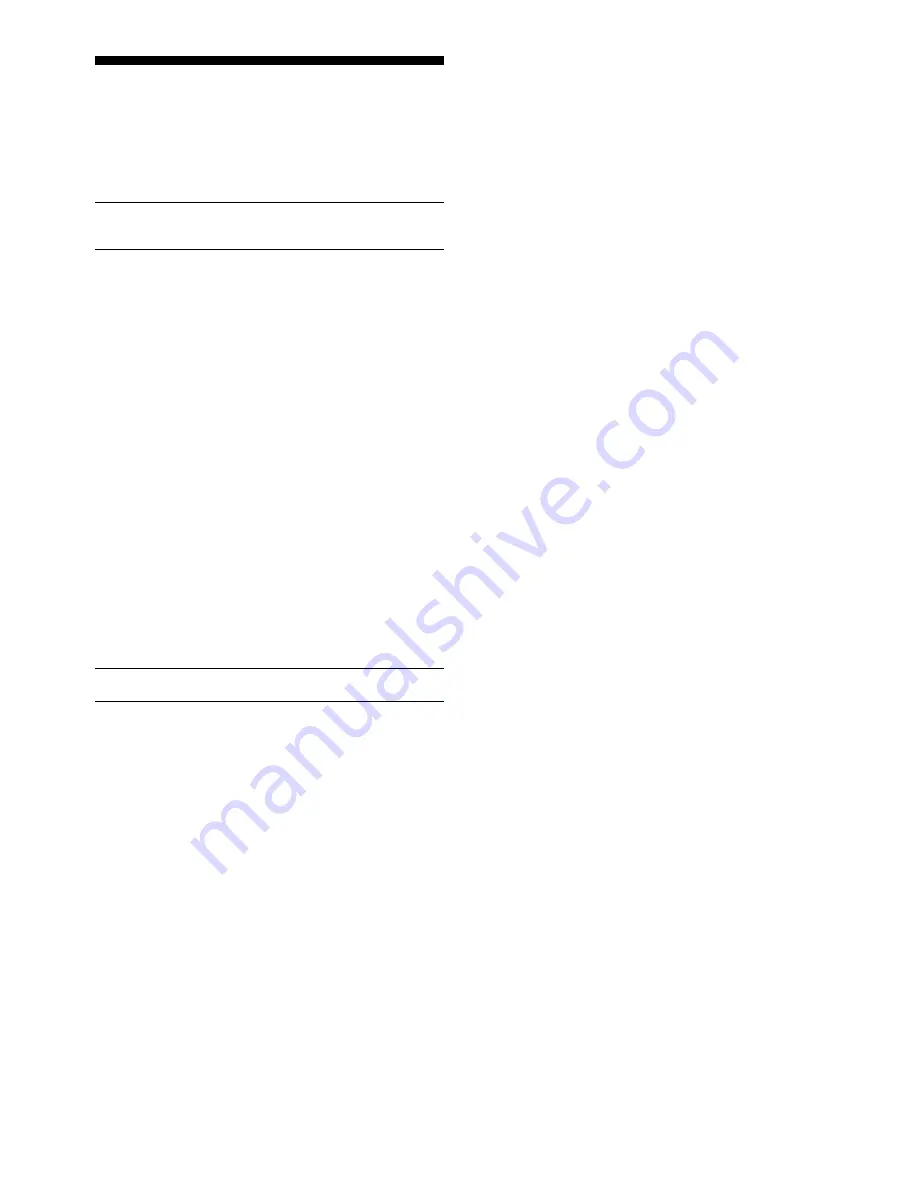
10
5. GAME OPTIONS
In addition to all the features described so far, your chess
computer also offers many other intriguing game options, all
of which are user-selectable at any time during the game.
The options are described individually in this section, and
summarized in the Option Mode Chart.
Selecting Game Options
See “OPTION MODE: A COMPLETE OVERVIEW” for
a chart summarizing how to use Option Mode. It also
shows all your option choices at a glance!
The Game Options are divided into four main groups:
Operation Mode, Playing Mode, Opening Rules, and Rotat-
ing Display. Pressing OPTION cycles from one group to
another. Each main group contains a number of different
sub-groups, and the FWD and BACK keys are used to cycle
through the options within each of the groups. For most
options, a plus (+) in the display indicates the displayed
option is ON, and a minus (–) means the option is OFF.
Press YES/
?
?
?
?
?
to turn the options on or off or to select level
settings (if any), as they are displayed. Remember that
pressing OPTION cycles through the four main groups, so
you can switch to any of the four main groups at any time.
After you have made your option selections from any or all of
the option groups, press NO/X to exit Option Mode and
return to normal game play.
Note that two options don’t conform to the basic on (+)
and off (–) setting procedure described above. These include
the
Sound Level and Coach Level options. For more details,
see the individual descriptions in this section.
When the computer is first powered on, certain default
options are set. Options which are automatically in effect at
the first startup are shown in the chart with an asterisk (*).
Whenever you reset the computer for a new game, most of
your selected options are carried over to the next game.
Some exceptions are Auto Response, which is automatically
set back to ON when you start a new game, and Play White
from Top, which is automatically set back to OFF.
5.1 Operation Mode Options
See “OPTION MODE: A COMPLETE OVERVIEW” for
a chart showing all the Operation Mode Options.
Press OPTION once to select the Operation Mode
Options. Then, use the FWD and BACK keys to select the
options within this group. Press YES/
?
?
?
?
?
to turn the options
ON or OFF, or to select level settings (if any).
a. Auto Response
On:
+Aut
Off:
-Aut
Normally, the computer automatically answers with a
countermove whenever you enter a move. If you turn Auto
Response off, however, you can enter any number of moves
one by one, without allowing the computer to answer. This
feature can be used in a number of ways:
• Play through master games. Press YES/
?
?
?
?
?
to see what
the computer would do in any position.
• Keep records of your own games. When a game is over,
play to certain board positions to see how other moves
or different strategies might have affected the outcome.
• Study opening book lines by entering them manually.
• Play against a friend, with the computer acting as a
referee by checking all moves for legality and keeping
track of the time for both sides.
• Replay to any board position for further study.
If you have some of the coaching features in effect, you
can learn as you go, even when playing against a friend. The
computer will watch as you play, and give both sides hints,
suggestions, warnings, and references to tutorials you might
want to take to improve your game.
When playing against another person, if you want to see
what the computer would do in your position, press YES/
?
?
?
?
?
and it will make your next move. After it has moved, Auto
Response remains off, and you can continue play.
Note that this option will automatically go back to its
default setting of
+Aut
whenever you start a new game by
simultaneously pressing YES/
?
?
?
?
?
and NO/X.
b. Sound Levels
Options:
-Snd
,
Snd1
,
Snd2
,
Snd3
,
Snd4
Your computer has five different Sound Level settings,
giving you complete control over your desired amount of
voice interaction! To choose a Sound Level, repeatedly press
YES/
?
?
?
?
?
to select one of the levels. When the level you want is
displayed, either go on to select other options or exit Option
Mode—the Sound Level that was last displayed will auto-
matically be in effect. Note that when you first turn the com-
puter on, it defaults to Sound Level 2.
•
-SnD
:
Sound Off. On this level, there is no beep or
voice to acknowledge the basics (such as
New Game,
Move Ready, Check, etc.). When you choose this Sound
Level together with the Coaching Off Level (
-Coch
),
you will get complete silence—a very convenient option
for those late-night chess games!
•
SnD1
:
Minimal Nonverbal. On this level, you will hear
various types of beeps and other game sounds instead
of voice output. This level is considered “minimal” be-
cause the computer will only acknowledge the basics,
such as your moves, keypresses and certain events
(new game, move ready, check, etc.). This level basically
simulates most other non-voice chess computers.
•
SnD2
:
Minimal Verbal. This level is essentially the voice
equivalent of Sound Level 1—the voice will announce
the basics. You’ll hear, for example,
Move ready when
the computer moves,
Error when a mistake occurs, E2
when square E2 is pressed, etc.
•
SnD3
:
Functional. On this level, the voice will describe
what is happening functionally. For example, instead of
simply saying
New level (as on Sound Level 2) when
YES/
?
?
?
?
?
is pressed to exit Level Mode, here the voice will
say
New level selected, along with a verbal description
of the newly selected level. Similarly, levels and options
are described as they are selected, as in
Level Number
83: 10 minutes per game and Auto Response on.
•
SnD4
:
All On (Demo). On Sound Level 4, the machine
says everything possible. Choose this level when you
don’t want to miss a single thing—and when you want to
show off your computer’s extraordinary voice capabilities
to all your friends!
Remember that the Volume Control Slider controls the
volume, and the Tutorial Lessons and Coach Levels have
voice “scripts” of their own, regardless of the currently se-
lected Sound Level. For other important points regarding the
computer’s voice and sound features, see “SPECIAL
NOTES REGARDING SOUND” in Section 2.
c. Coach Levels
Options:
-Coch
,
Coch1
,
Coch2
,
Coch3
With four different Coach Levels to choose from, you can
select just the right amount of coaching for your personal
needs! To choose a Coach Level, press YES/
?
?
?
?
?
repeatedly to
select the setting you want. When your desired level is
displayed, either go on to select other options or exit Option
Mode—the Coach Level that was last displayed will be in
effect automatically. Note that when you first turn the com-
puter on, it defaults to Coach Level 2.
•
-Coch
:
Coaching Off. Select this option if you do not
want any of the coaching features turned on.
•
Coch1
:
Minimal Coaching. This level is meant for the
more advanced player. Here, the computer assumes that
you are familiar with obvious tactics and strategies, and
thus will not bring them to your attention. It may, how-
ever, make you aware of advanced strategies and tactics
which are not obvious, such as sacrifices or combina-
tions. It will also identify the names of openings.
•
Coch2
:
Normal Coaching. On this Coach Level, the
computer gives the amount of assistance it deems
appropriate for a “regular” chess player—someone who
can see the most blatantly obvious points, but who also











































