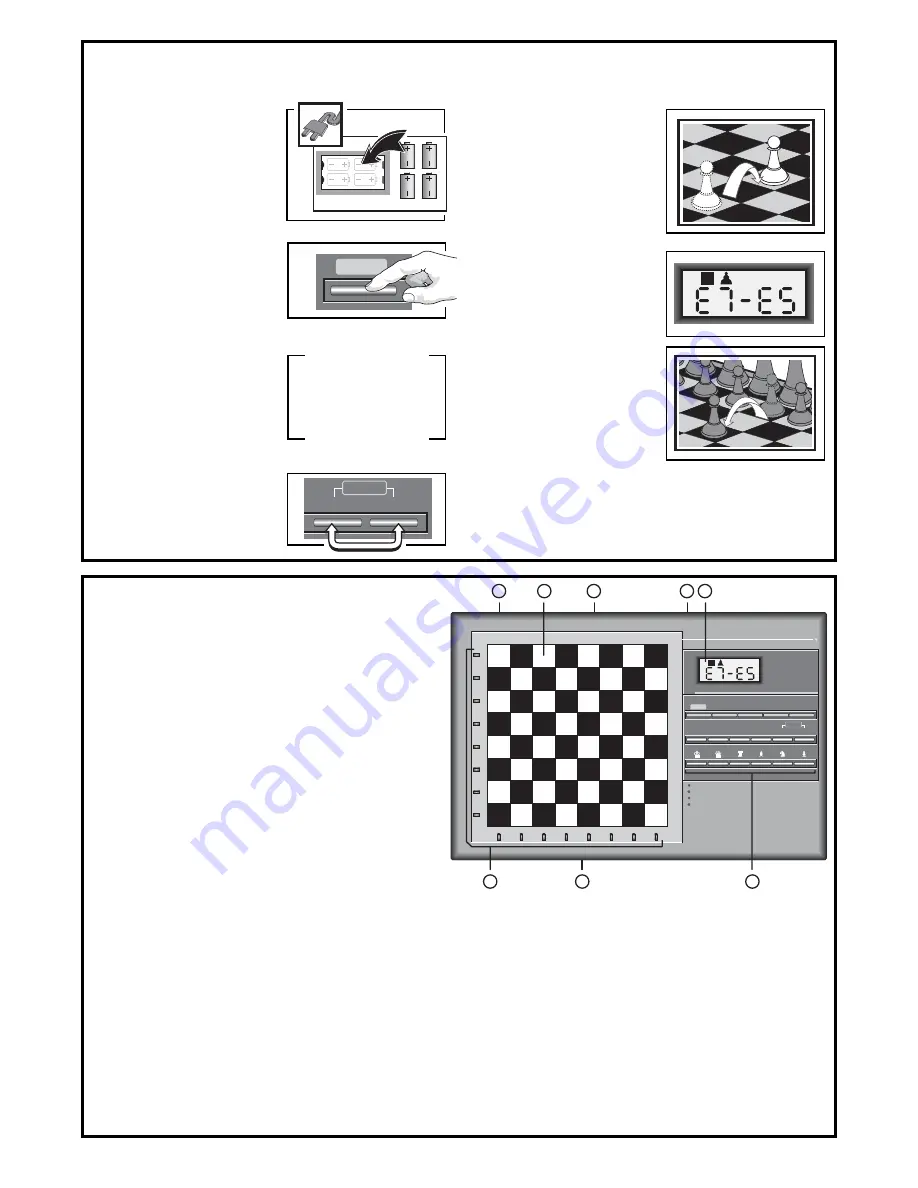
32
ዛዒዓዔዕዖዘዙዜ
ዑ尷尽尻就尯尹尿尵ዑ
ዐ屁屃屁屃屁屃屁屃ዐ
ዏ巀居巀居巀居巀居ዏ
ዎ居巀居巀居巀居巀ዎ
ው巀居巀居巀居巀居ው
ዌ居巀居巀居巀居巀ዌ
ዋ屄层屄层屄层屄层ዋ
ዊ尶局尺尴尮尼尾尸ዊ
ዝዒዓዔዕዖዘዙዞ
GO/STOP
CLEAR
ENTER
NEW GAME
3
7
4
1
A
B
C
D
E
F
G
H
8
7
6
5
4
3
2
1
GO/STOP
STUDIES
LEVEL
OPTION
INFO
TAKE BACK
POSITION
CLEAR
<
/ WHITE
BLACK /
>
ENTER
NEW GAME
6
8
5
2
4 x C/AM2/R14
TOUCHES ET FONCTIONS
1. COMPARTIMENT A PILES: A la base de l’unité. Utilisez quatre piles
alkalines “C” (AM2/R14).
2. ECHIQUIER SENSORIEL: Chaque case comporte une cellule
sensorielle qui enregistre automatiquement les mouvements des
pièces. Vous pouvez appuyer sur certaines cases dans les Modes
Niveaux et Options pour sélectionner les niveaux et options.
3. COMPARTIMENT DE RANGEMENT DES PIECES: A la base de
l’unité.
4. PRISE D’ADAPTATEUR: Pour les adaptateurs AC-DC.
5. ECRAN: S’utilise pour montrer les coups et les informations sur ceux
ci pendant une partie. S’utilise également pour la sélection des
Niveaux, Options, et des Jeux d’Etudes, pour vérifier les pièces, la
position sur l’échiquier, et plus encore.
6. LES TOUCHES DU JEU
• GO/STOP: Appuyez sur cette touche pour allumer et éteindre
l’ordinateur.
• OPTION (OPTION): Appuyez sur cette touche pour entrer dans le
Mode Option; à l’intérieur du mode Option, appuyez dessus pour
alterner entre les principaux groupes d’options.
• INFO (INFORMATION): Appuyez sur cette touche pour entrer dans
le Mode Info; à l’intérieur du Mode Info, appuyez sur cette touche
pour alterner entre les principaux groupes d’informations. Actionnez
cette touche quand c’est votre tour de jouer pour demander un
conseil.
• LEVEL (NIVEAU): Appuyez sur cette touche pour entrer dans le
Mode Niveaux; à l’intérieur du Mode Niveaux, appuyez sur cette
touche pour sauter 8 niveaux d’un coup. Cette touche s’utilise
également pour accéder aux Modes d’Enseignement Extensifs.
• STUDIES (ETUDES): Appuyez sur cette touche pour entrer dans le
Mode Etudes.
• TAKE BACK (RETOUR-EN-ARRIERE): Appuyez sur cette touche
pour annuler un demi-coup (un coup pour chaque camp). Il est
possible d’annuler jusqu’à un maximum de 50 demi-coups.
• POSITION (POSITION): Appuyez sur cette touche pour entrer dans
le Mode Position.
•
<
/WHITE and BLACK/
>
>
>
>
>
(
<
/BLANCHES et NOIRES/
>
>
>
>
>
):
Appuyez sur ces touches pour changer de niveaux un par un dans le
Mode Niveaux, et pour alterner entre les options dans le Mode
Option et dans le Mode Info. Elles s’utilisent également pour choisir
les Jeux d’Etudes dans le Mode Etudes, et pour choisir la couleur
dans le Mode Position.
• CLEAR (EFFACER): Appuyez sur cette touche simultanément avec
ENTER pour remettre l’ordinateur à zéro pour un NEW GAME.
Appuyez sur cette touche pour sortir des Modes Option, Vérification
et Position. S’utilise également pour effacer les Ecrans d’Info et pour
annuler les demandes d’Echiquier Vide dans le Mode Position.
Appuyez sur cette touche pour annuler le Mode Etudes (à moins que
vous ayez déjà appuyé sur ENTER), et appuyez sur cette touche
1
Introduire l’adapteur AC ou
insere 4 batteries Type AM2/
R14 dans l’ordinateur, en
respectant leur sens de
polarité.
Si vous utilisez un
adaptateur AC-DC (voir
Section 9), branchez le à la
prise de terre et ensuite à
l’ordinateur.
MISE EN ROUTE RAPIDE
Pour commencer à jouer tout de suite, sans lire d’abord le manuel entièrement, il suffit de suivre ces étapes de Mise en Route Rapide!
2
Appuyez sur GO/STOP pour
allumer l’ordinateur.Si
l’ordinateur ne répond pas,
remettez le à zéro comme
indiqué dans la Section.9.1.
3
Installez les piéces d’échecs
dans leurs positions initiales
de début de jeu, avec les
pièces Blanches de votre côté
de l’échiquier, comme indiqué
sur le schéma.
4
Afin de remettre l’ordinateur à
zéro pour un NEW GAME
d’échecs, appuyez
simultanément sur les touches
CLEAR et ENTER.
5
Enregistrez vos coups en les
réalisant sur l’échiquier, en
poussant doucement les
pièces sur les cases origine
et destination pour chaque
coup. L’échiquier reconnait
automatiquement les pièces
que vous déplacez!
6
Dès que l’ordinateur joue un
coup, celui ci est indiqué sur
l’écran. Deux lumières
s’allument également,
indiquant ainsi la colonne et la
rangée de la pièce à bouger.
Poussez doucement la pièce
de l’ordinateur sur les cases
origine et destination
indiquées pour enregistrer le
coup de l’ordinateur. Ça y est.
Jouez votre prochain coup
comme indiqué ci dessus.
Amusez vous!
pour annuler le Mode Niveaux si vous décidez au bout du compte de ne
pas faire de changement (à moins que vous ayez appuyé sur des cases
de l’échiquier pour changer de niveaux).
• ENTER (ENTRER): Appuyez sur cette touche simultanément avec
CLEAR pour remettre l’ordinateur à zéro pour un NEW GAME. Appuyez
sur cette touche pour changer de camp avec l’ordinateur, et actionnez la
pendant que l’ordinateur réfléchit pour le forcer à jouer. Appuyez sur
cette touche pour activer et désactiver les paramètres des Options, pour
choisir les paramètres des pendules Bronstein, et pour sortir du Mode
Niveaux en ayant choisi votre nouveau niveau ou votre partie du Mode
d’Enseignement. Appuyez sur cette touche pour sortir du Mode d’Etudes
en ayant choisi une nouvelle partie d’Etudes. Appuyez dessus pour
effacer l’Echiquier dans le Mode Position, puis appuyez dessus à
nouveau pour confirmer.
• TOUCHES SYMBOLES DE PIECES: Elles s’utilisent dans les Modes
Vérification, Position. S’utilisent également pour la promotion de pions.
7. ACL (Remise à zéro): A la base de l’unité. S’utilise pour éliminer les
décharges électriques après avoir inséré des piles neuves ou l’adaptateur.
8. LUMIERES DE L’ECHIQUIER: S’utilisent pour montrer les coups d’une
partie, les retours en arrière, et pour vérifier/mettre en place les positions
sur l’échiquier.
Appuyez sur GO/STOP à n’importe quel moment pour éteindre
l’ordinateur. Votre position actuelle et votre partie (jusqu’á 50 demi-
coups) resteront en mémoire. Quand vous allumerez de nouveau
l’ordinateur, vous pourrez continuer la partie là où vous l’aviez
laissée!
















































